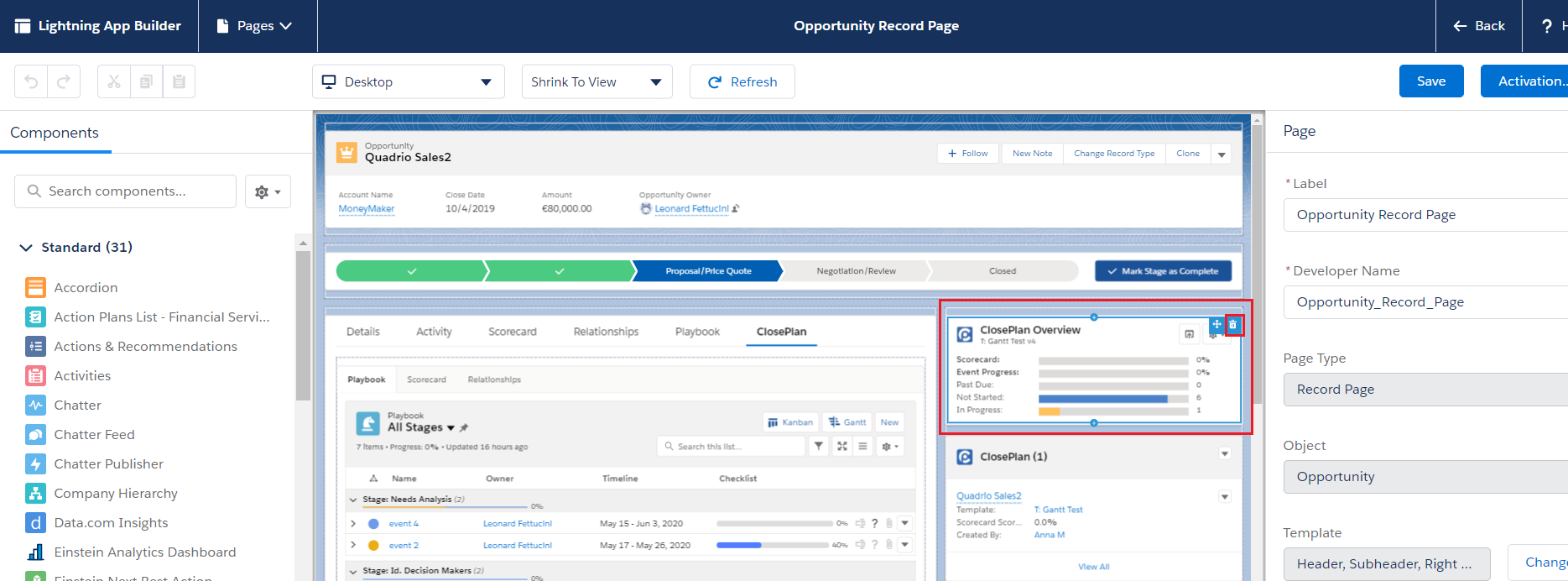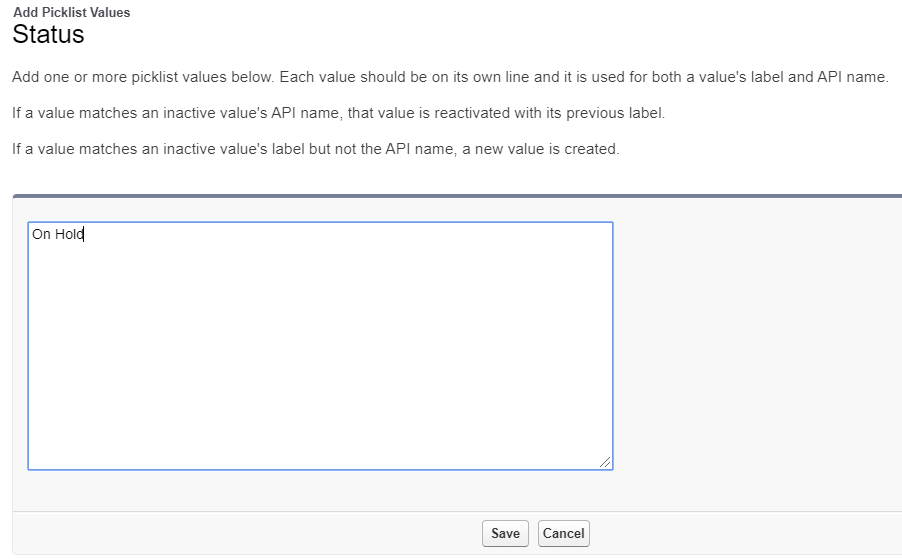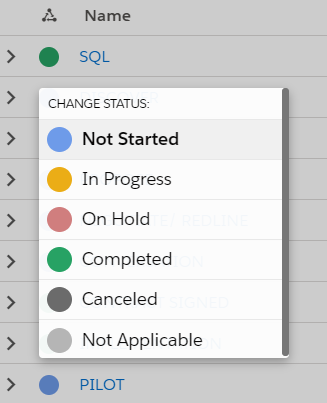Upgrade Steps for versions prior 1.160x
1.Mandatory configuration before upgrading:
Delete CP Overview widget from the Opportunity Pages in Lightning
- Go to Setup > in the Quick Find box enter Lightning App Builder and open it
- Open every Opportunity Lightning Page > click Edit and if there is a CP Overview widget placed in the layout => delete it and save the page.
- Upgrade your organization with the new version if you have the link (or the CP team can push your organization via the system)
- Go back to the Opportunity Lightning Page(s) and place the CP Overview widget back to the layout(s)
2. Mandatory configuration after upgrading:
- Go to ClosePlan Admin tab > Templates and click thebutton right up
- Select Correct Templates and Confirm
- You should receive mail with template event files update.
3. Optional configuration after upgrading:
New release enabled to extend event status.
Actual event status:
- Not Started, In Progress, Completed
Optional extension:
- Not Started, In Progress, On Hold, Completed, Canceled, Not Applicable
To extend Event Status:
- Go to Setup and open Object Manager
- Find CP Event > open it > go to Fields & Relationships and open Status field
- Find Values section > click New button > enter your desired status and Save. Repeat this step for every status you would like to add = On Hold, Canceled, Not Applicable
- Reorder Values and Save.
Result in Playbook - Event Status: