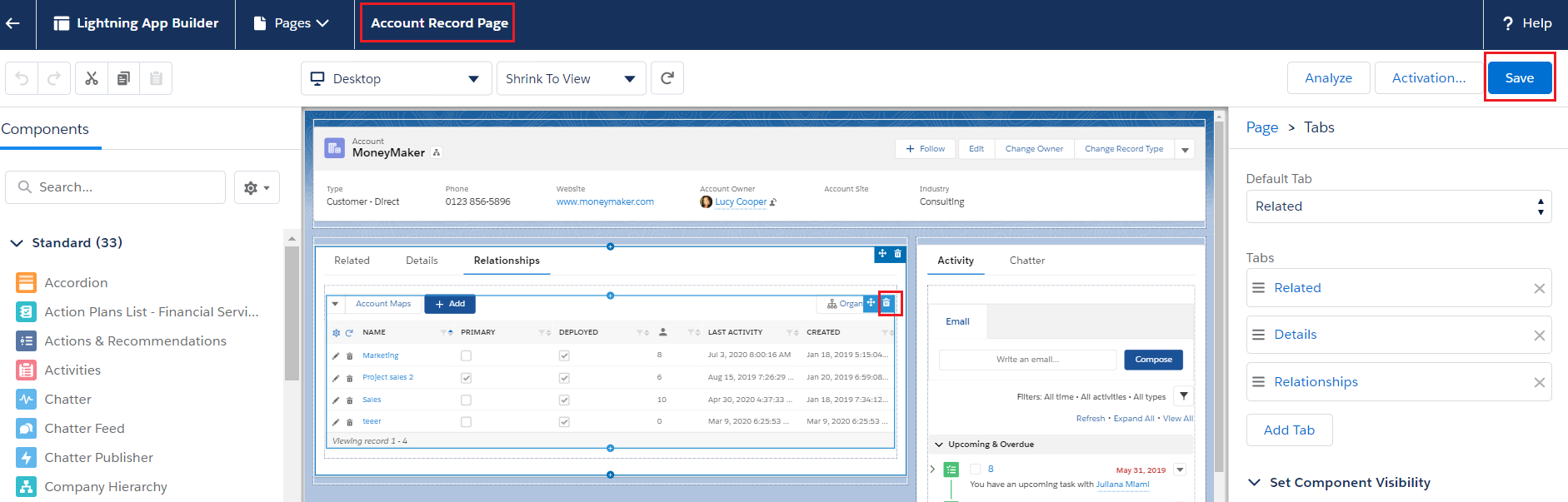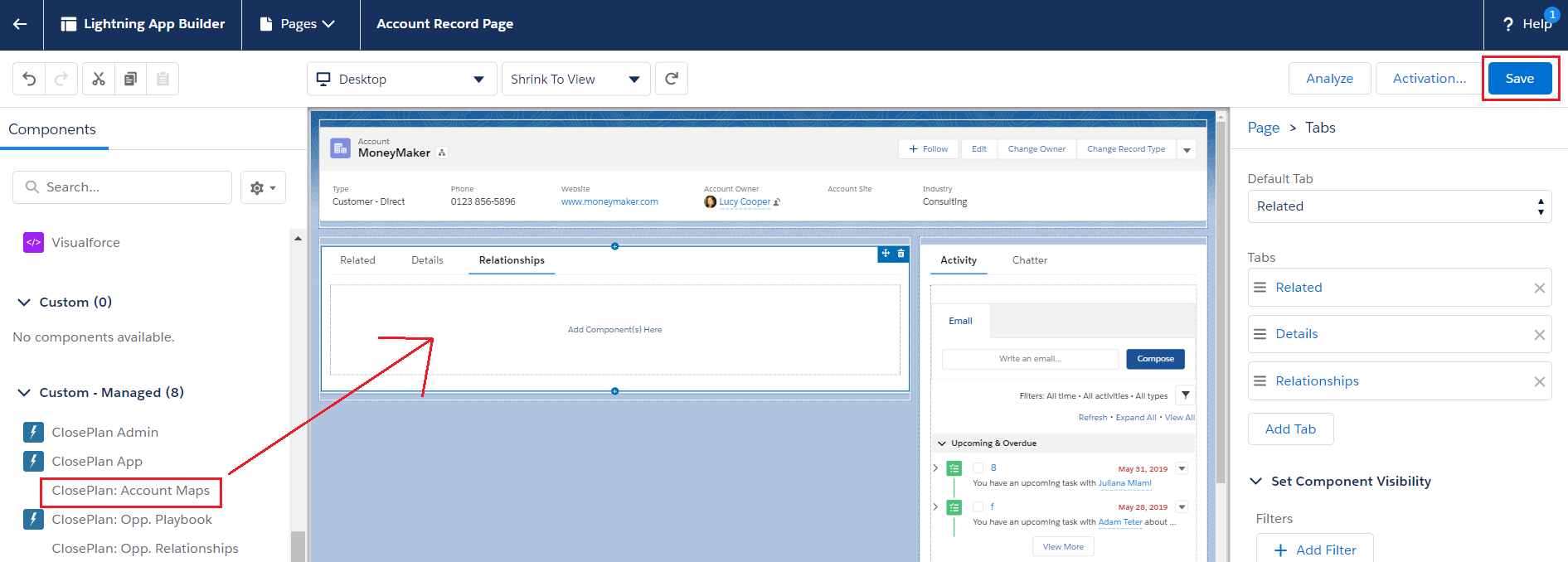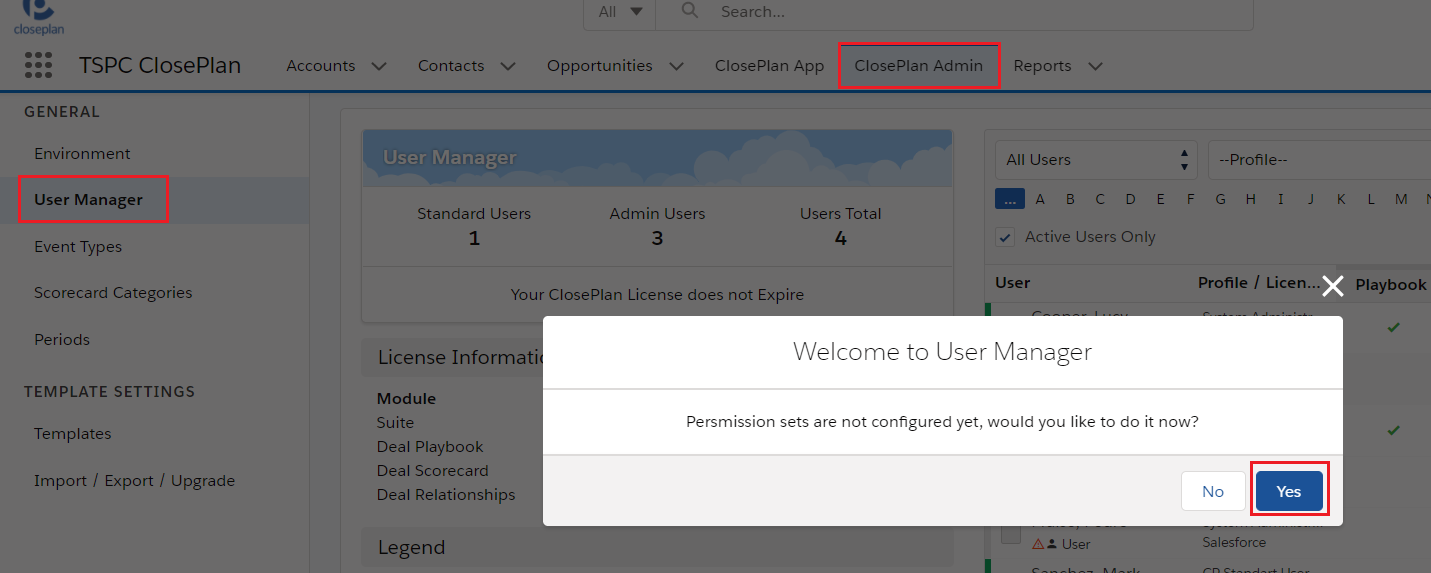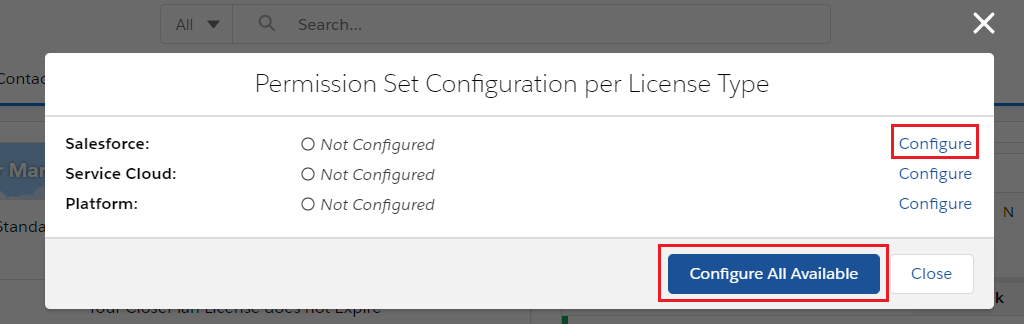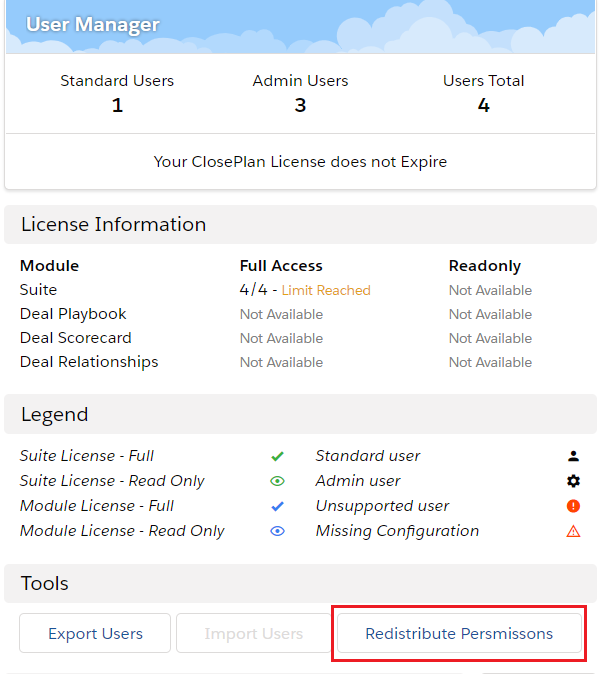Upgrading from version 1.192.x to version 1.20x.x
IMPORTANT
To upgrade to 1.20x.x, your Organization must be on version 1.192.x If is not, update to 1.192.x and then continue with the next steps.
Version 1.200.x will not permit an upgrade from a lower version.
Use the install link provided by the ClosePlan team.
1. Mandatory configuration before the release - PRE-INSTALL
Remove Account Map List from the Page Layouts in Lightning
- Go to Setup > in the Quick Find box enter Lightning App Builder and open it
- Open every Account Lightning Page > click Edit and if there is an Account Map List placed in the layout => delete it and Save the page.
- Upgrade your organization with the new version if you have the link (or the CP team can push your organization via the system)
2. Mandatory configuration after the release - POST-INSTALL
- Go back to the Account Lightning Page(s) and drag the ClosePlan: Account Maps component back to the layout(s) and Save it.
- you may need to Add tab first > name it as was before and drag ClosePlan: Account Maps component there.
- Go to ClosePlan Admin tab > User Manager > auto prompt will display > click Yes.
- Configure at least Sales Cloud permission set (some license types might be disabled) = click Configure by Salesforce > click Configure All Available and Confirm.
- active users will turn green, if any
- Click Redistribute Permission Set and Confirm