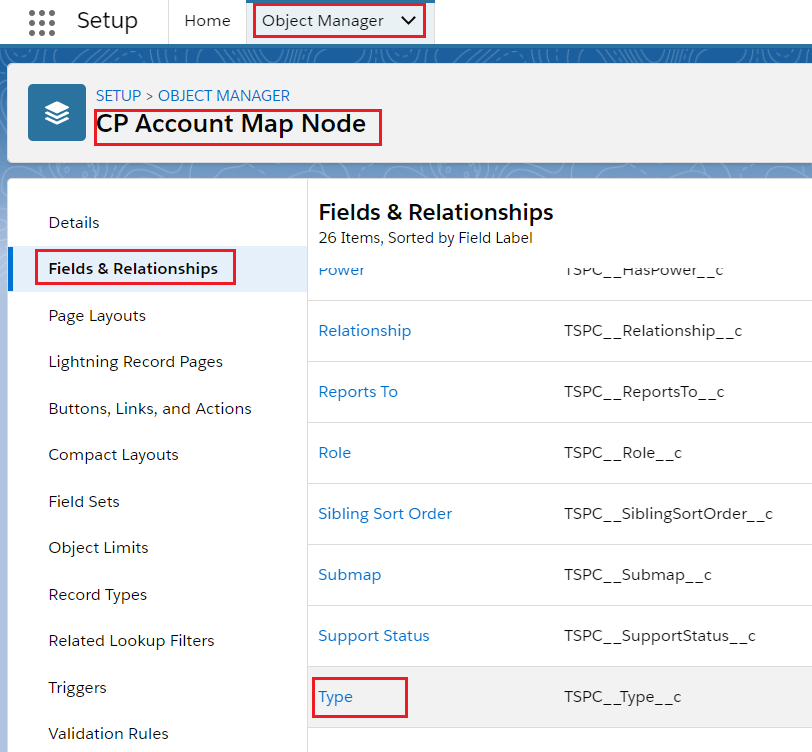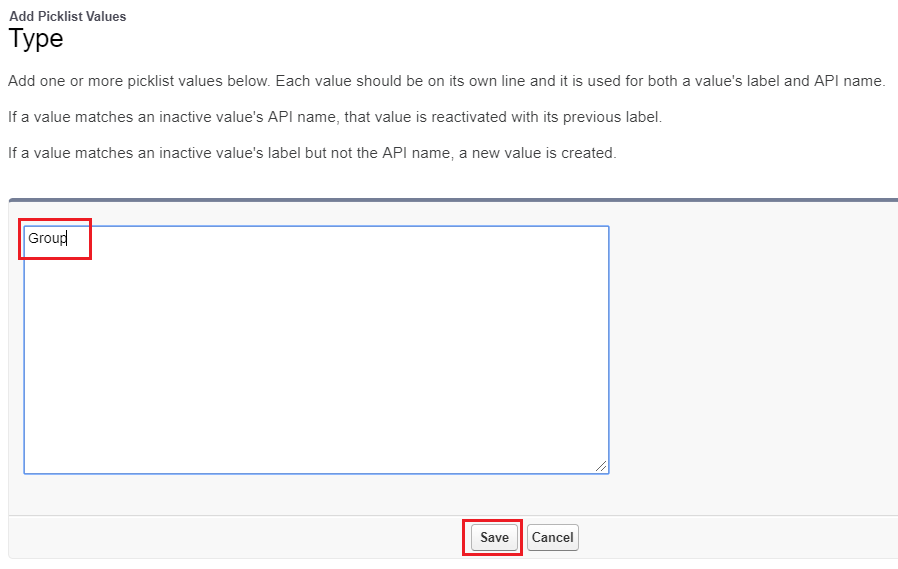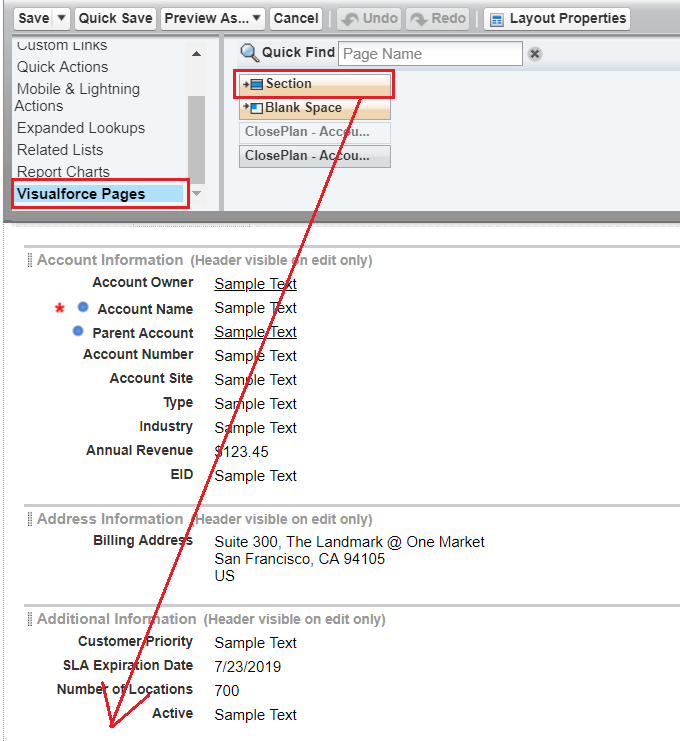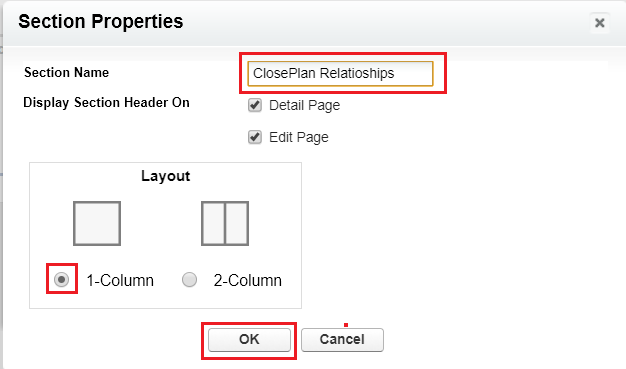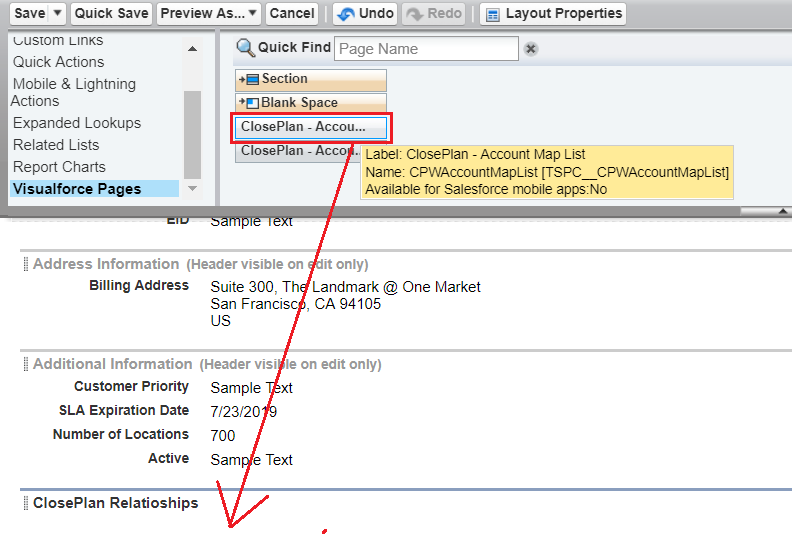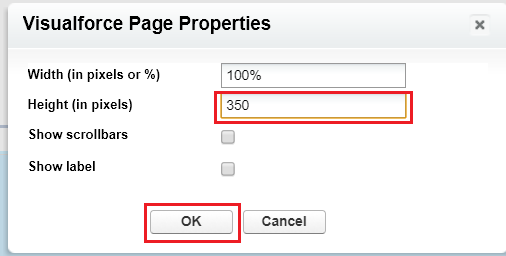Upgrade steps to the version 1.150.x
1.Add Object "CP Organigram Links" to the ClosePlan additional permission set to access Organigram:
- Go to Setup > in the Quick Find box enter Users > click on Permission Sets.
- Find ClosePlan Additional Set > click on the set > find Object Settings and open it
- Find CP Organigram Links and open it > click on Edit and enable (click the checkbox) Read/Create/Delete/Edit
- Click Save
2. Add "Group" to the picklist field "Type" for the Object "CP Account Map Node" and "CP Deal Stakeholder":
- Go to Setup and open Object Manager
- Find CP Account Map Node > open it > go to Fields & Relationships and open Type field
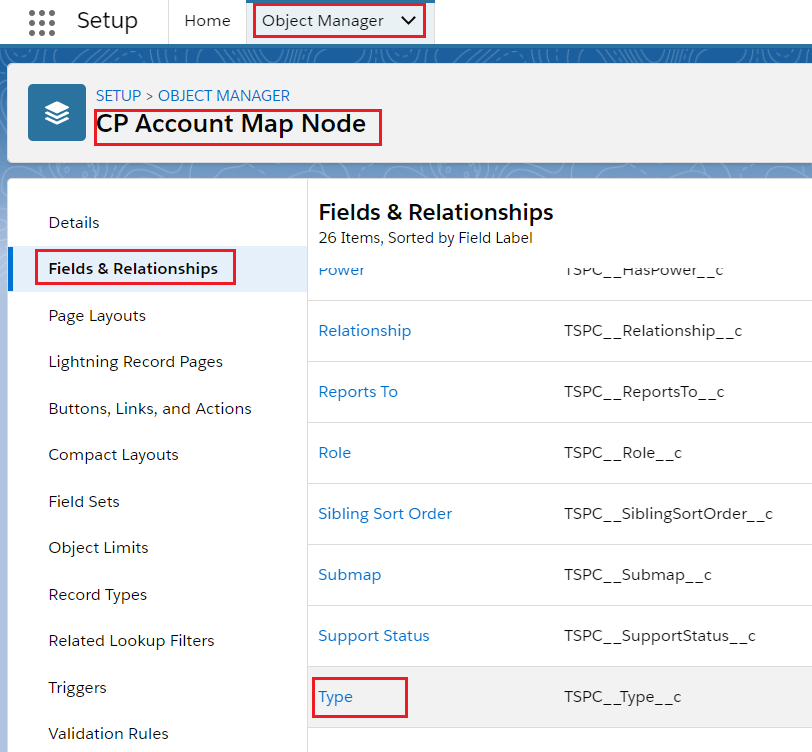
- Find Values section > click New button > enter the name Group into the picklist window and Save

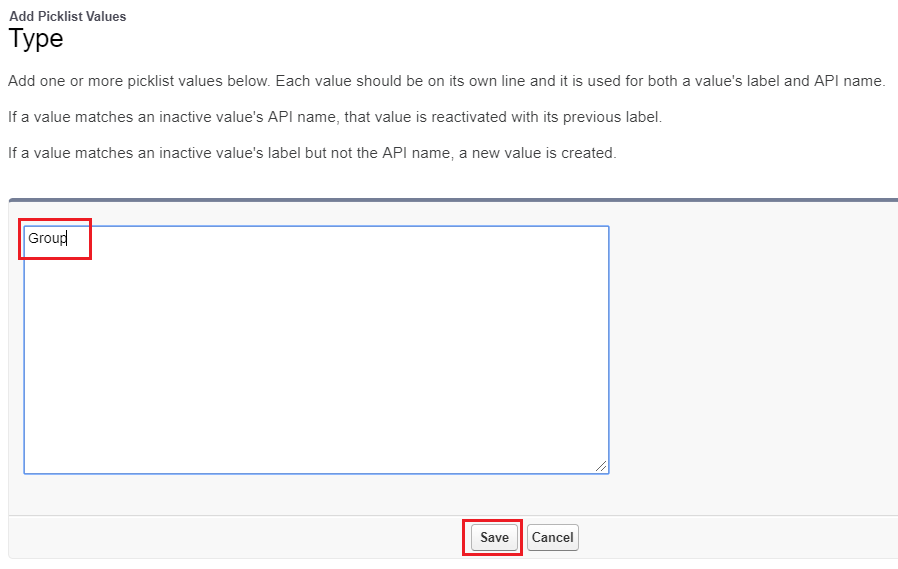
- Go to Setup and open Object Manager > find CP Deal Stakeholder and open it
- Go to Fields&Relationships and open Type field
- Find Values section > click New button > enter the name Group into the picklist window and Save
3. Edit 4 fields on the object "CP Event" as Visible
- Go to Setup and open Object Manager > find object "CP Event" and open it
- Go to Fields&Relationships and open field "Sync: Progress Field API Name"
- Click on Set Field-Level Security button and mark the check box all the fiel-level security profiles as Visible

- Save
- Repeat steps for another fields : Sync: Status Field API Name, Sync: Summary Field API Name and Sync: Target Object
- Go to Setup > on the left panel, under Build open Customize > Accounts > Page Layouts
- Click Edit by your desired Account Layout
- Note: If more Layout Configurations are needed for your organization, you will need to set each individually.
- In the top scroll menu, click on Visualforce Pages
- Drag
 down to the Account Detail layout or where you wish to have it
down to the Account Detail layout or where you wish to have it
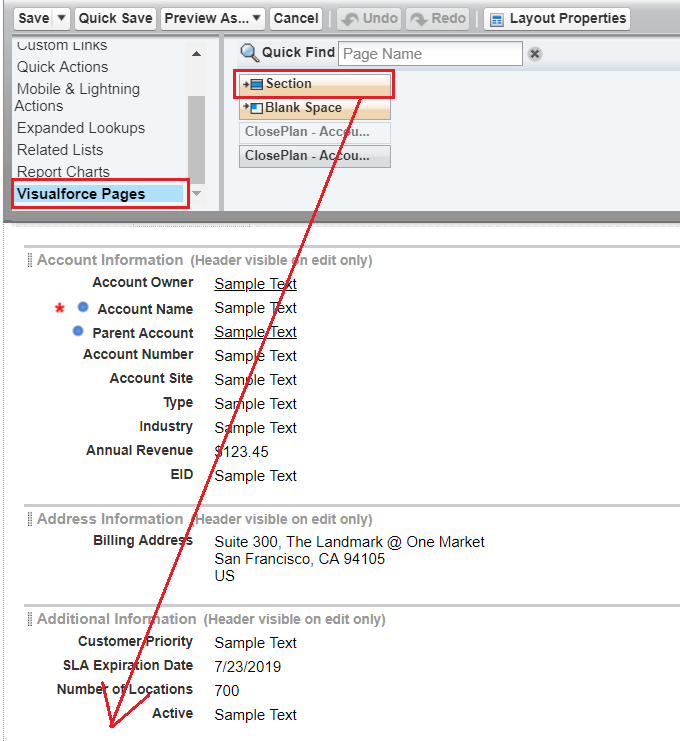
- In the Section Name enter ClosePlan Relationships > select 1-Column > click OK
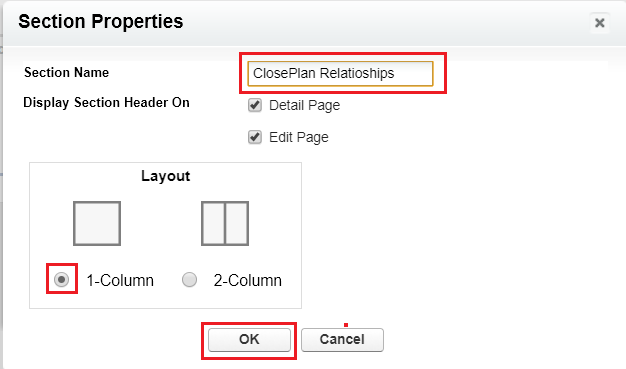
- Drag the
 down into the created section - ClosePlan Relationships
down into the created section - ClosePlan Relationships
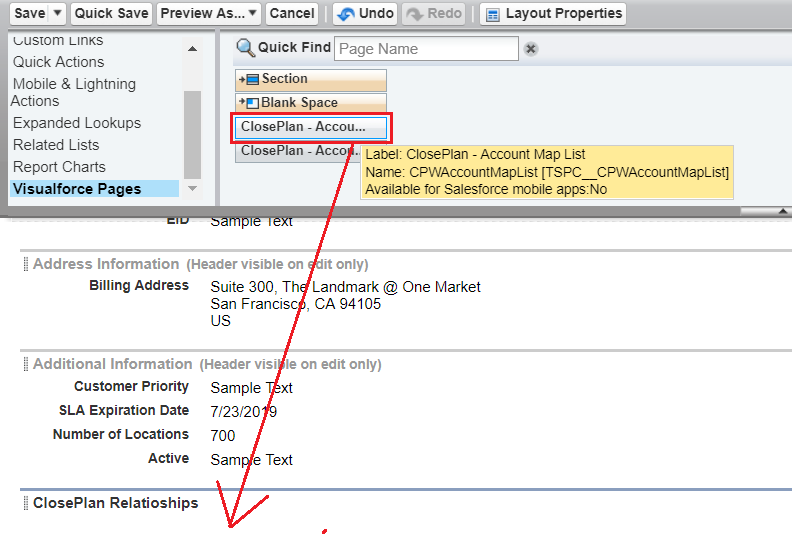
- Click on the properties icon

- For Height enter e.g.350 and click Ok
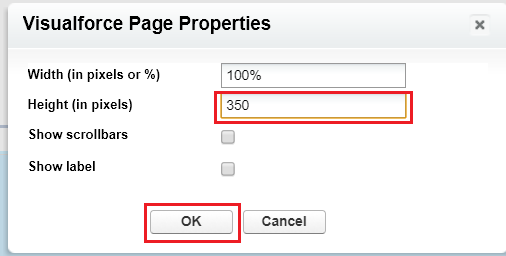
- Go to the Related List where your previous Account Map was > click on the Remove Icon
- the Account Map will be removed from the Related List

{"serverDuration": 37, "requestCorrelationId": "63cc87fb5df140659b92a5495cd5803d"}