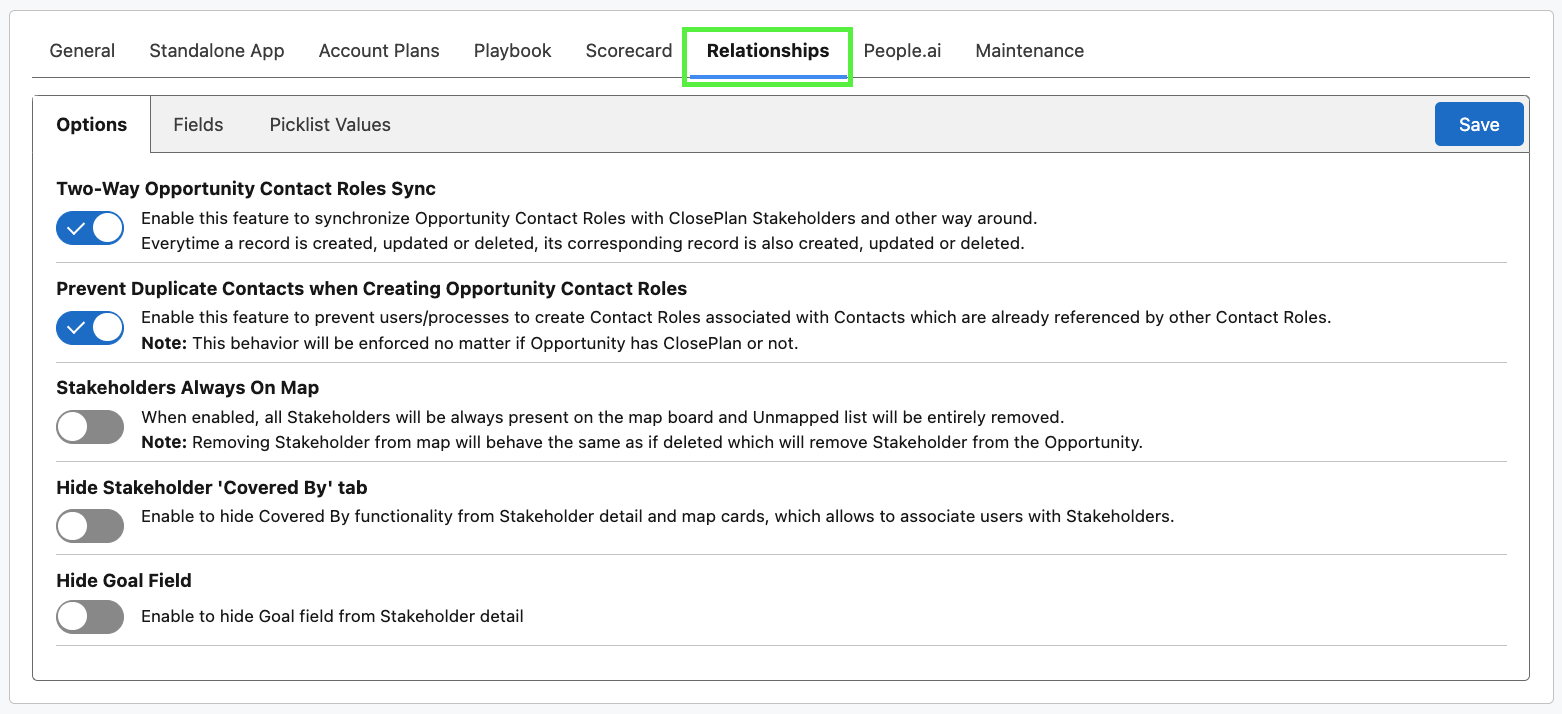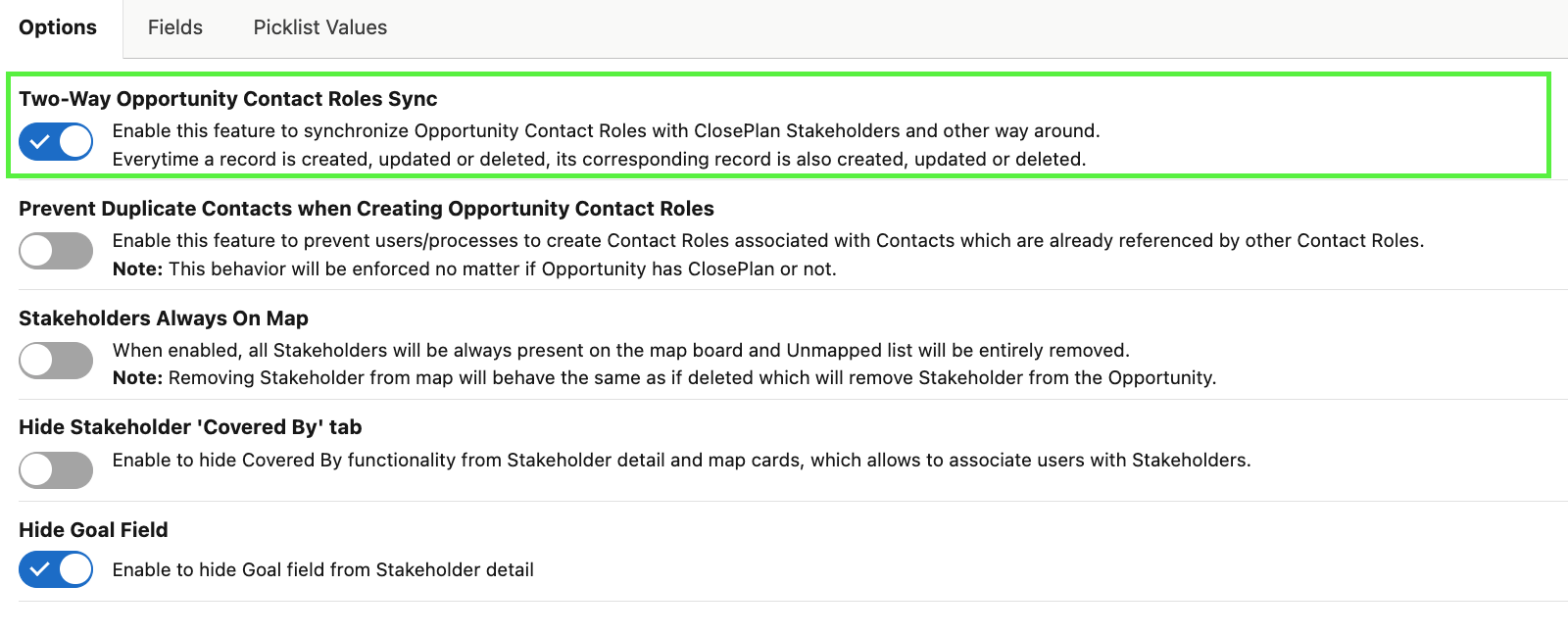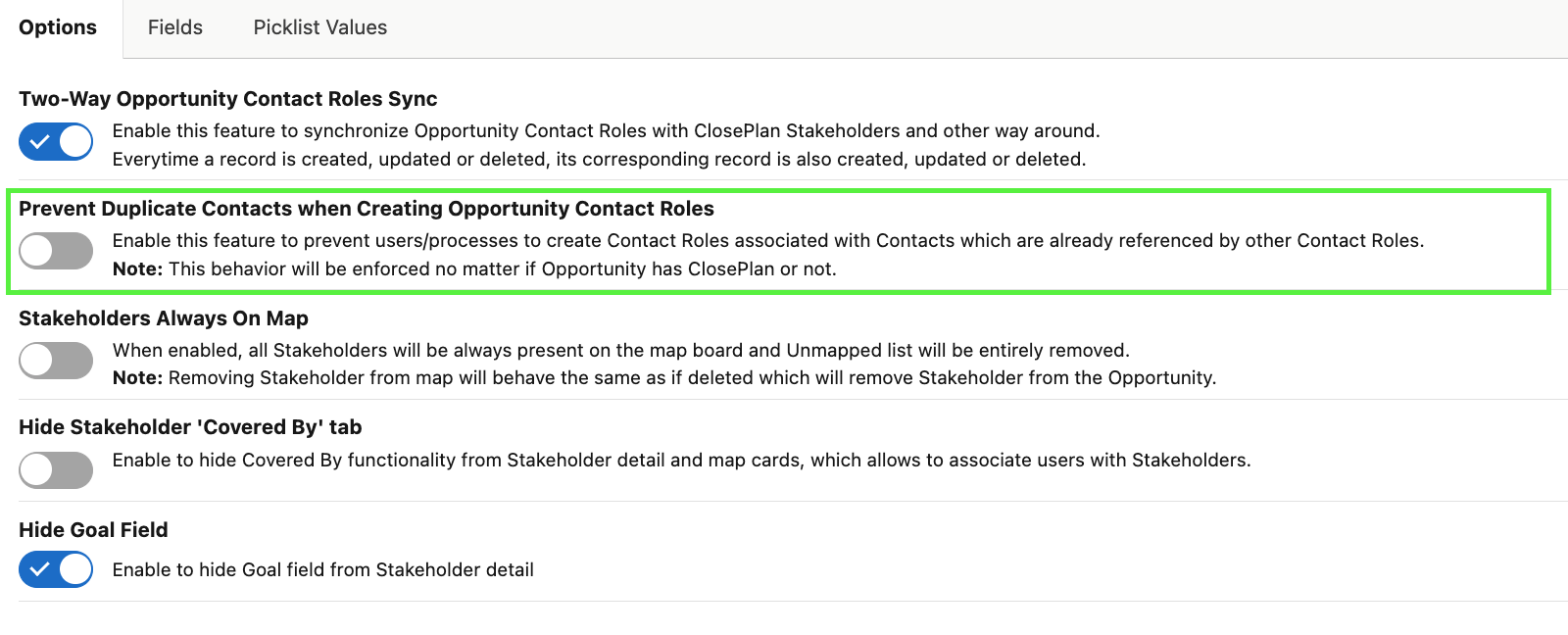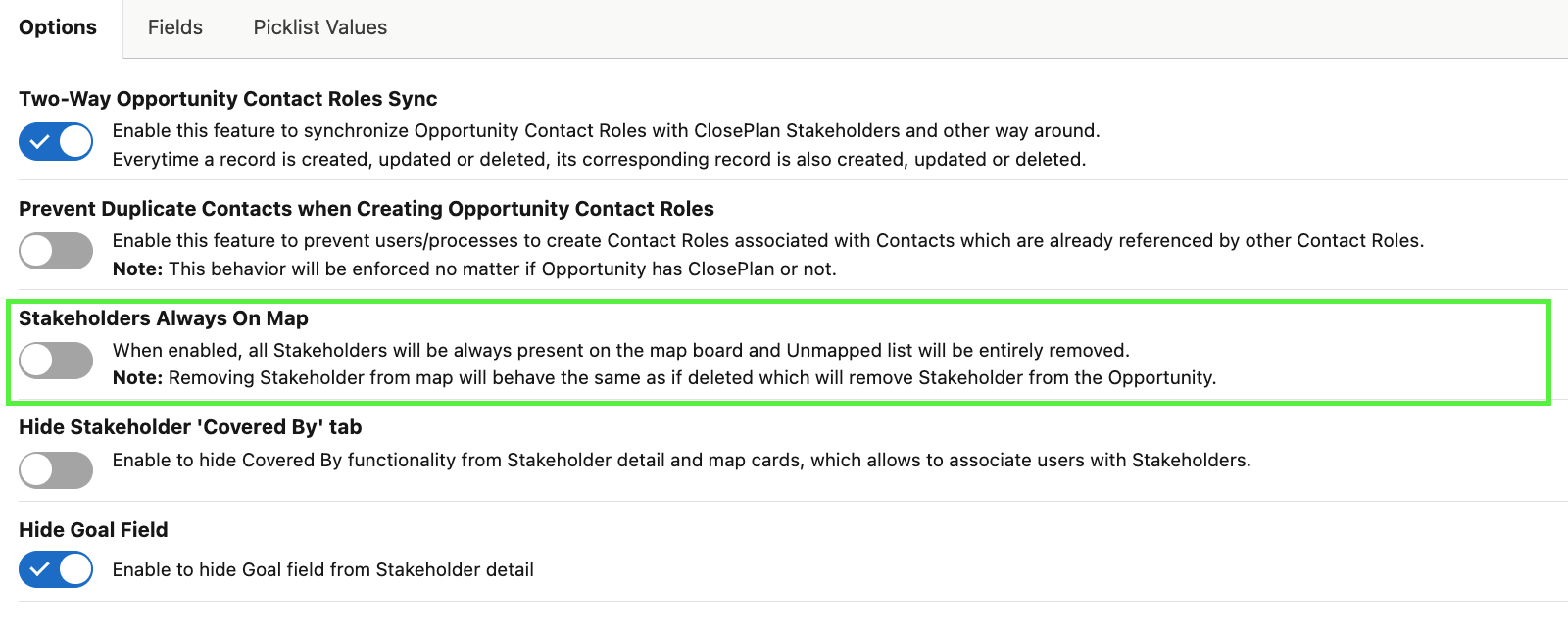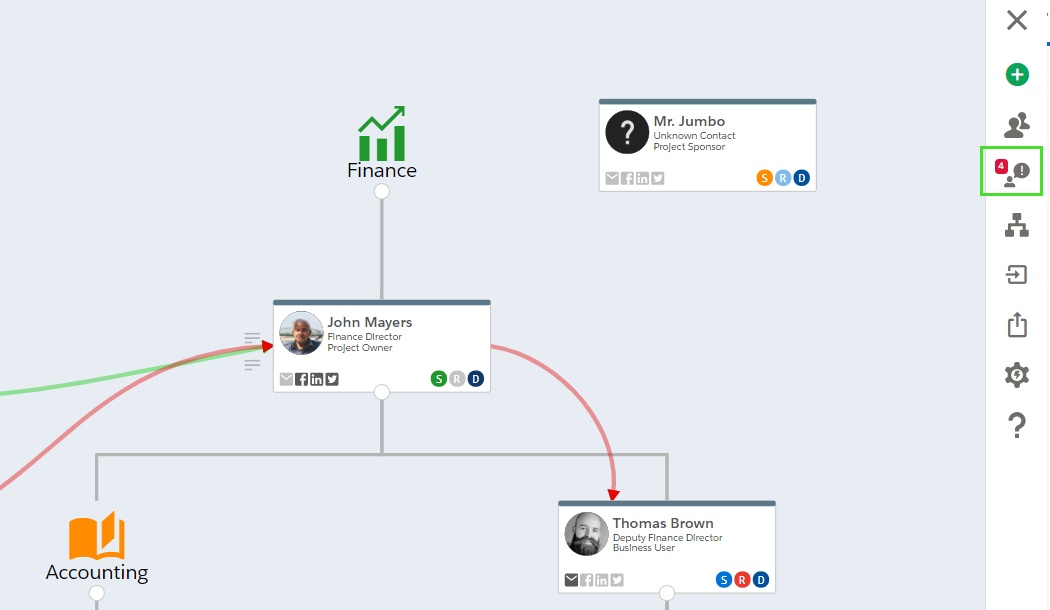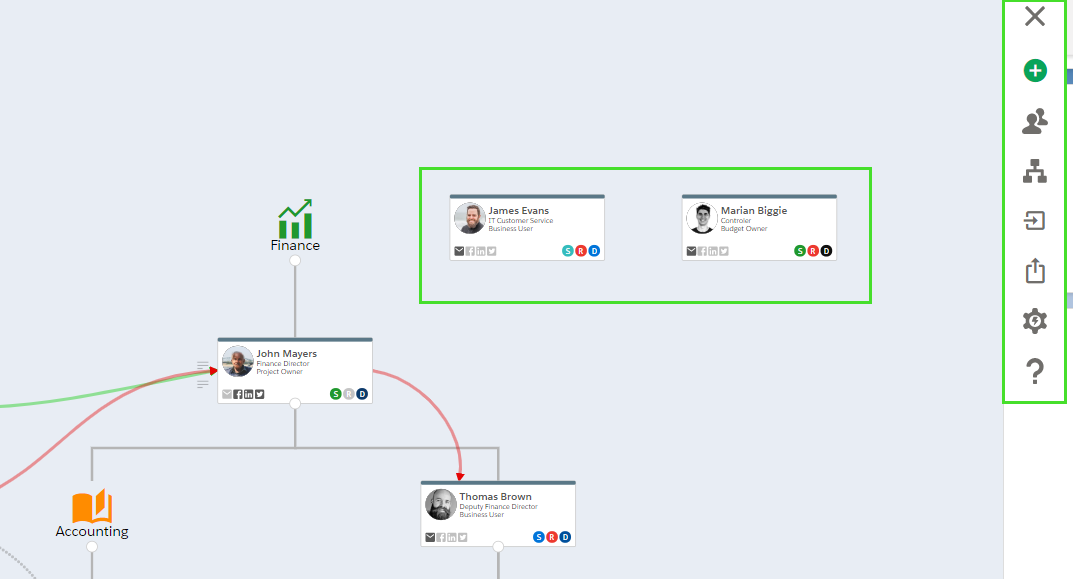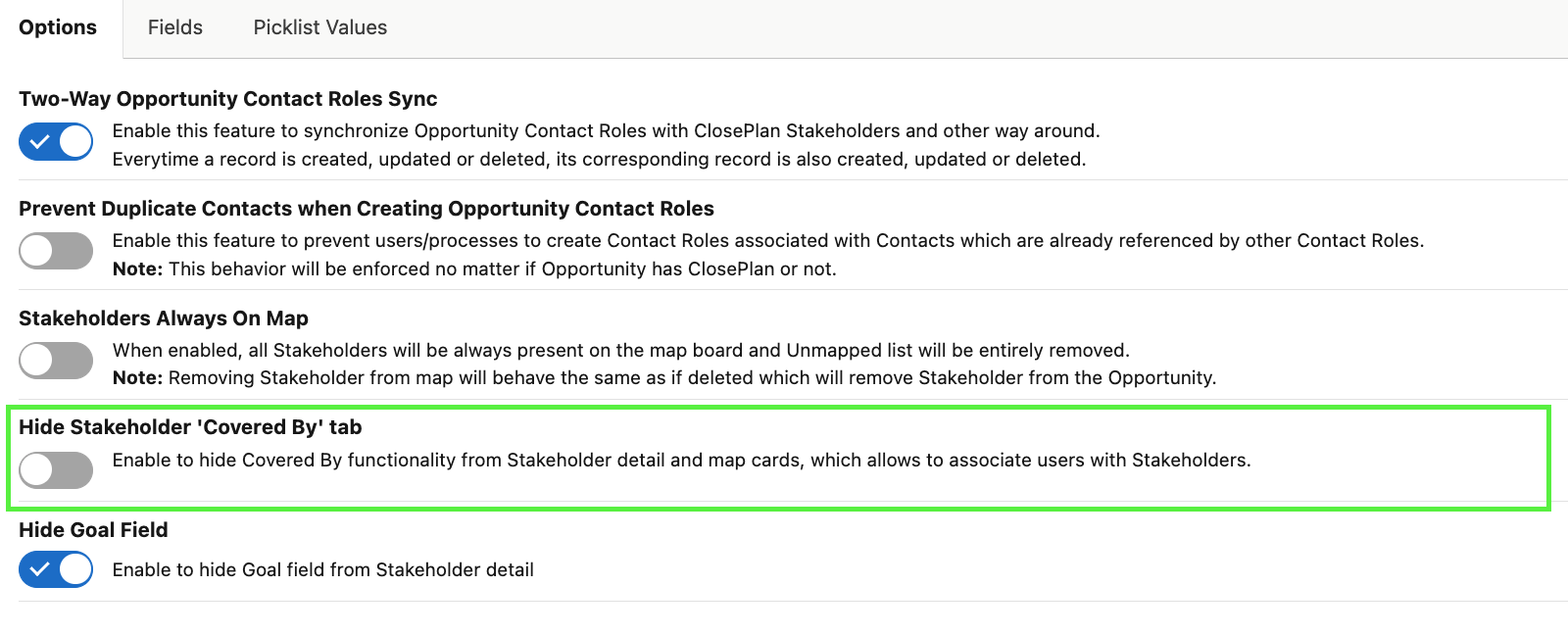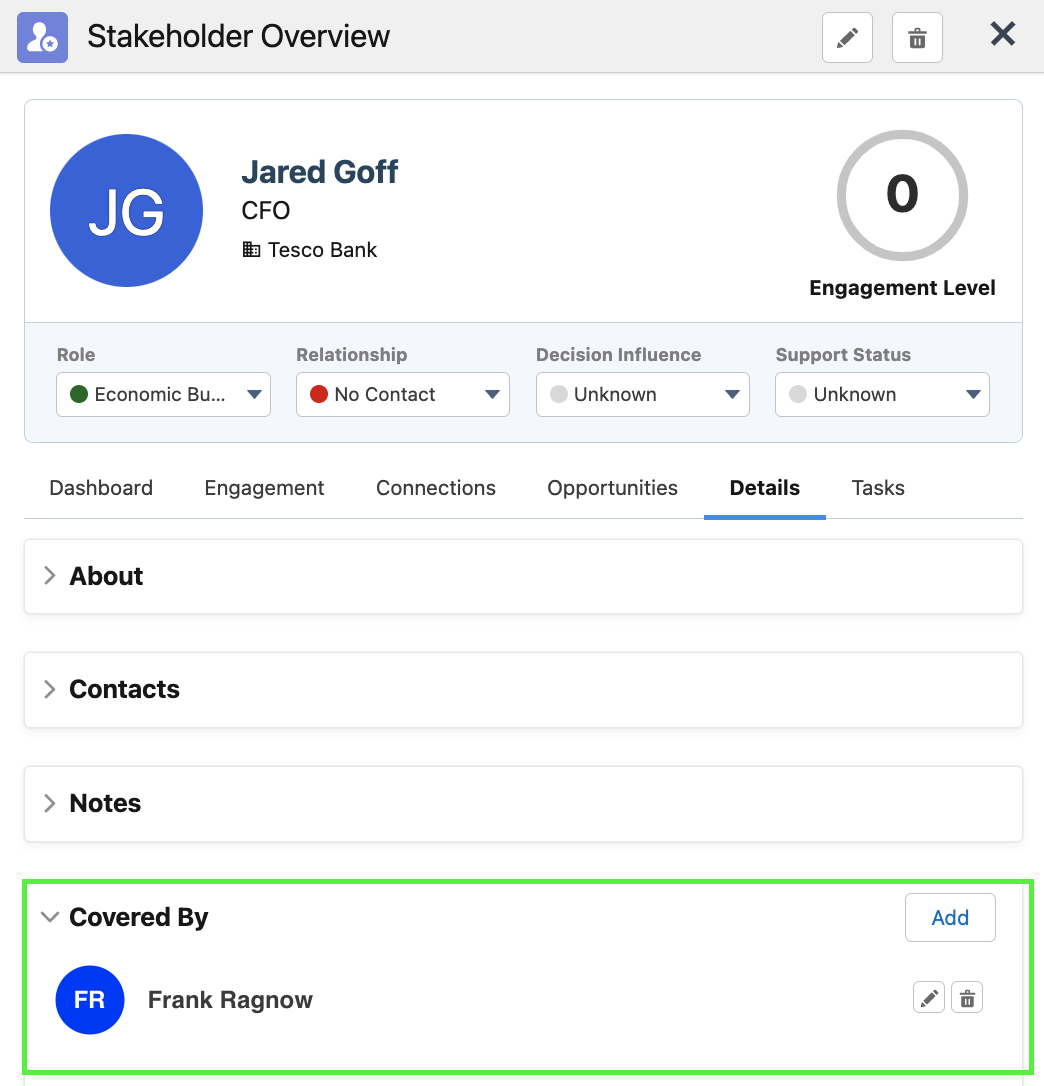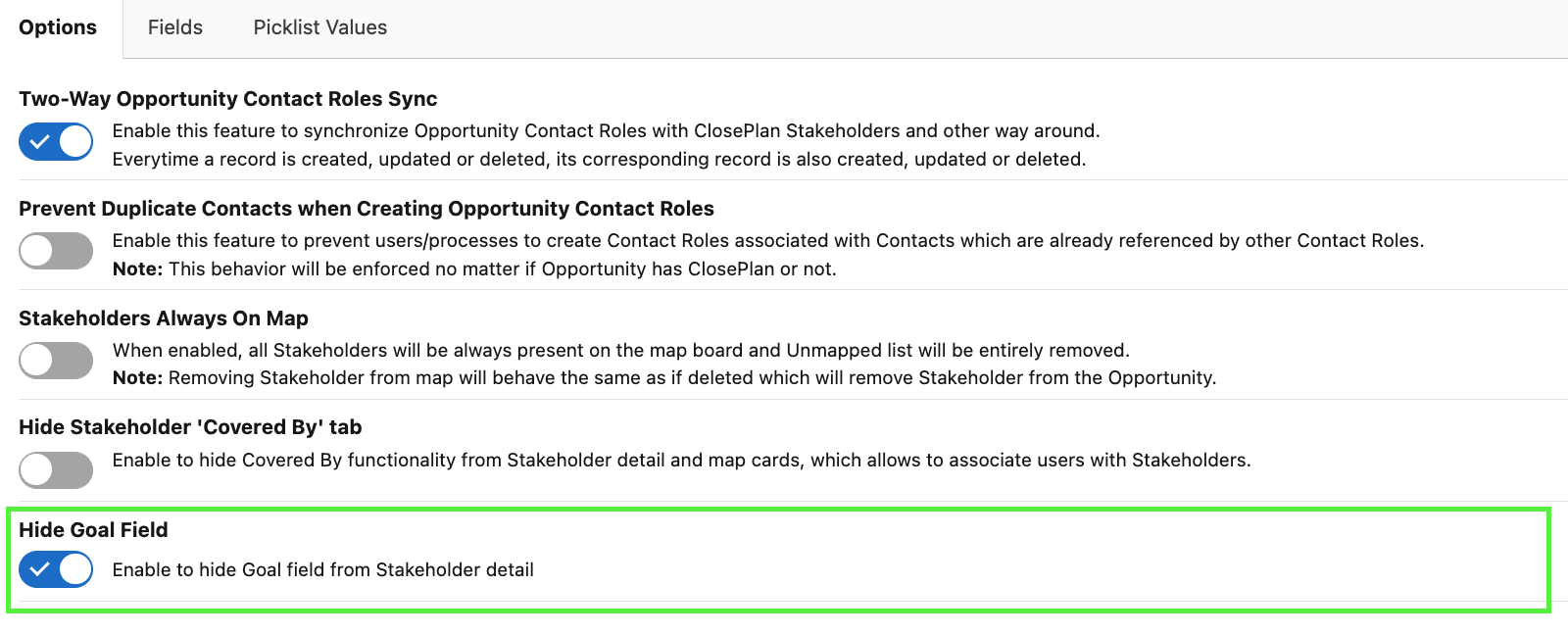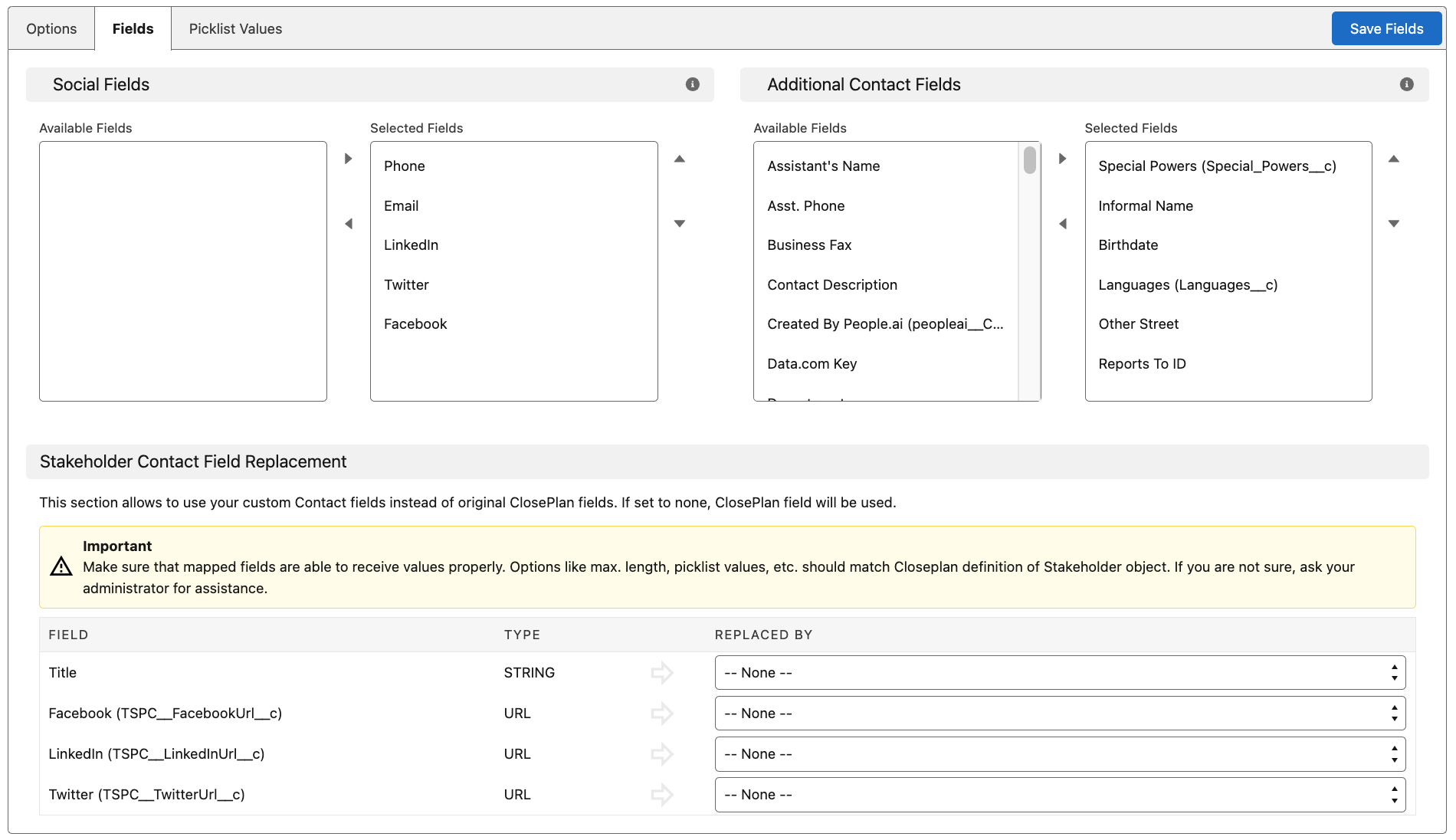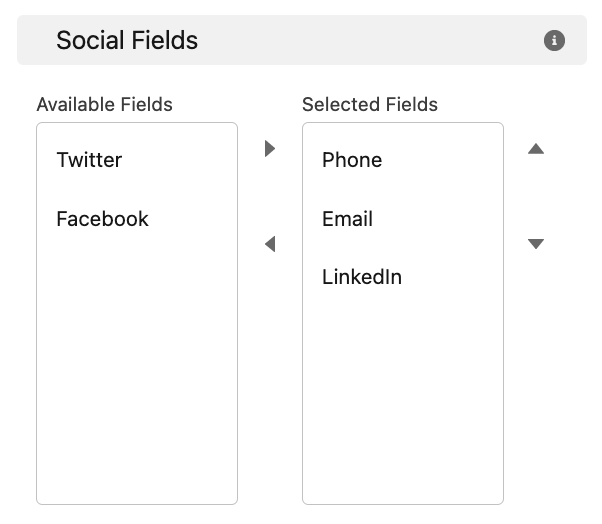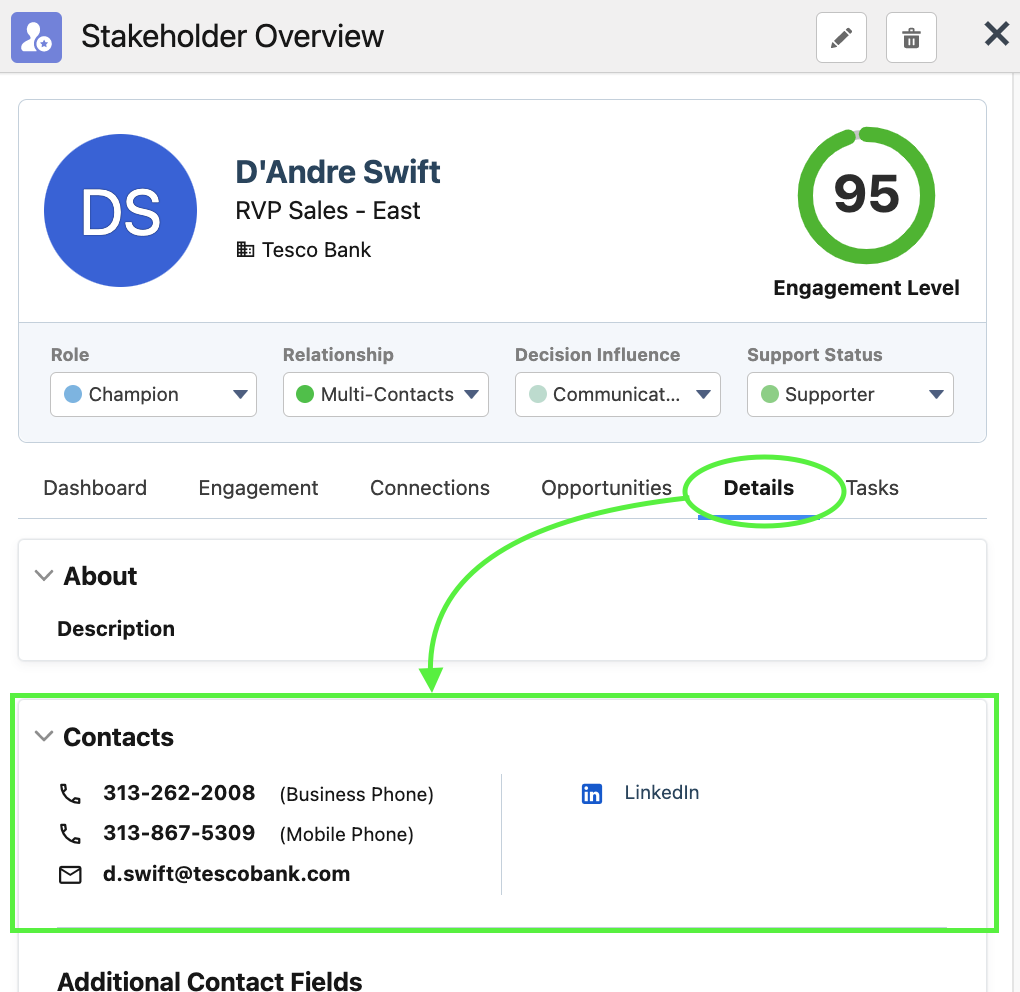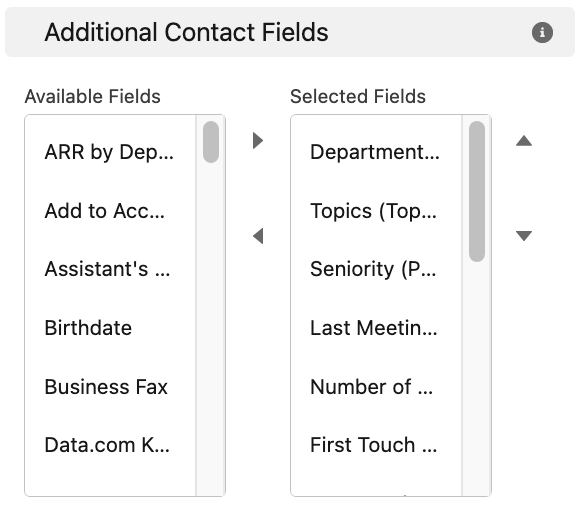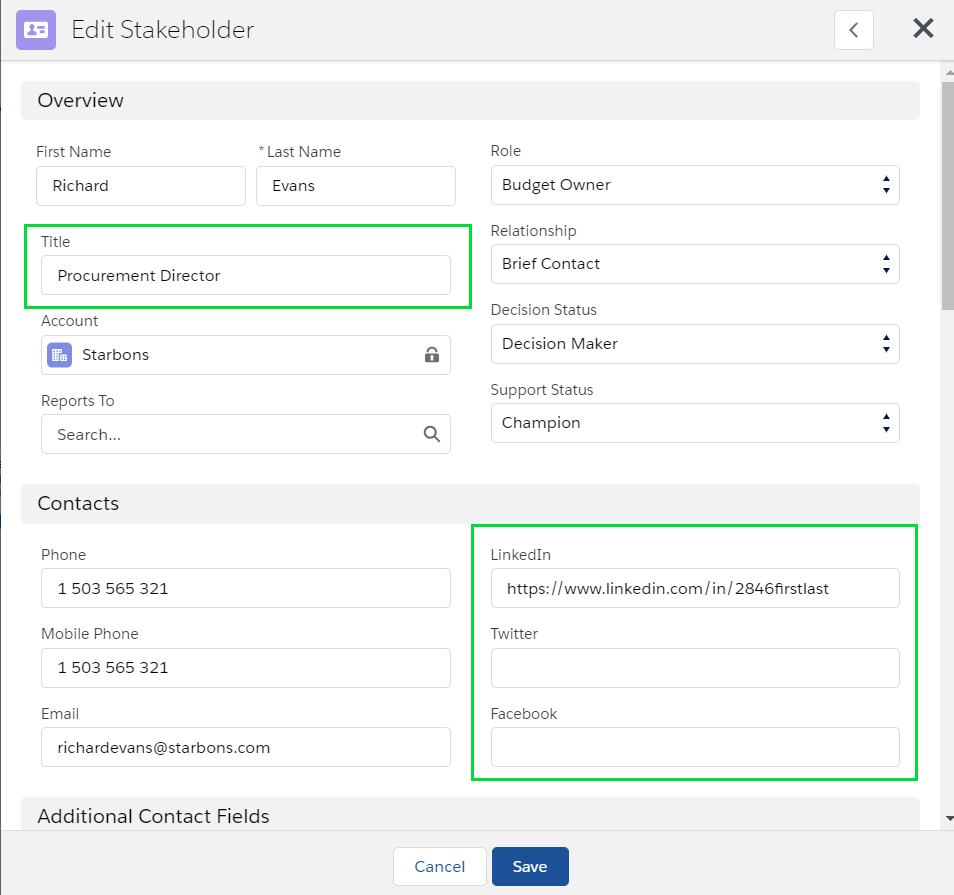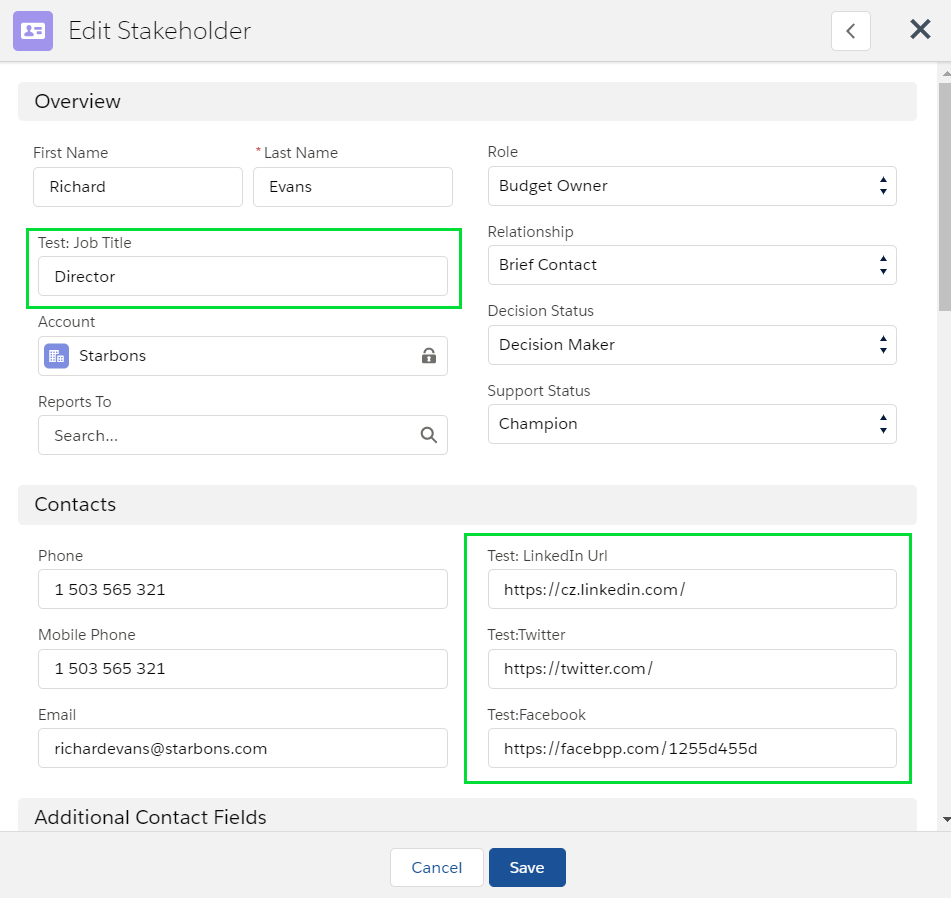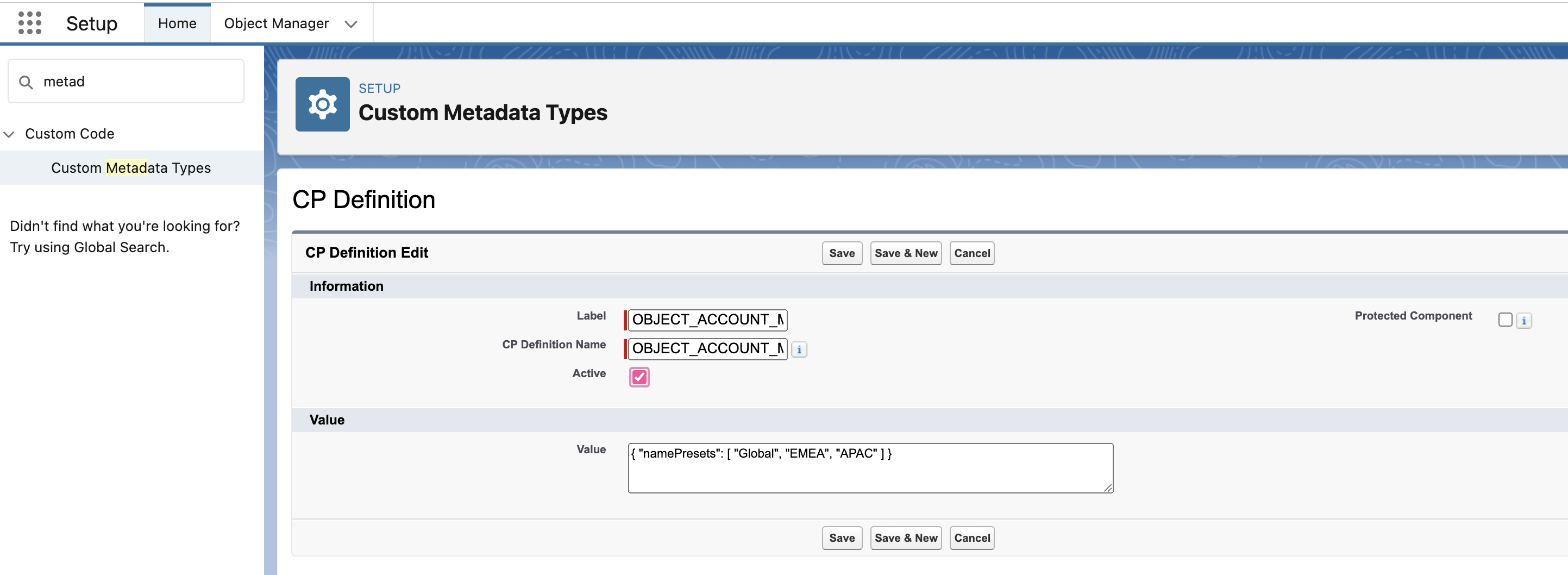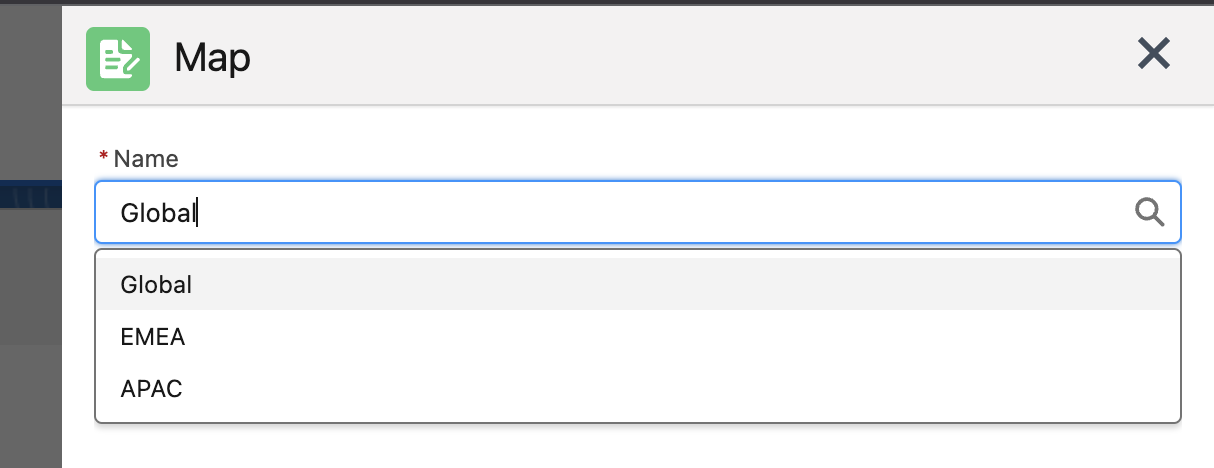Relationships Settings
Under the Relationship tab are 3 subtabs that configure Stakeholders and their relationships: Options, Fields and Picklist Values.
Relationships
Options
Two-way Opportunity Contact Roles Sync
Enable this feature to allow ClosePlan to automatically create/delete/update Opportunity Contact Roles while managing Stakeholders.
If ClosePlan Stakeholders have the same Role definition as Opportunity Contact Roles (Recommended), the value will be synchronized when creating Stakeholders from Contact Roles or when Contact Roles are created/updated based on Stakeholder changes.
Note: One Contact may represent more than 1 Stakeholder on different Opportunities or Account Maps (e.g. Budget Owner on one map, Champion on another, etc) Propagation to the contact does not happen. Doing so would mean that the Contact would be assigned one role across all instances.
=> If enabled, Contact Roles on the Opportunity will be propagated to the Role on the Stakeholders.
- Toggle the button to enable the function and click Save.
Prevent Duplicate Contacts when Creating Opportunity Contact Roles
Enable this feature to prevent Users/processes from creating Contact Roles associated with Contacts already referenced by other Contact Roles.
Note: This behavior will be enforced whether the Opportunity has a deployed ClosePlan or not.
Stakeholders Always On Map
When enabled, all Stakeholders will be present on the Map surface and the 'Unmapped' list will be removed.
Note: Removing Stakeholders from the Map will behave the same as if deleted from the Map: Stakeholders will be removed from the Opportunity.
- Toggle the button to enable the function and Save.
Disabled: Unmapped Stakeholders are found under the Unmapped Stakeholders icon
Enabled: The Unmapped Stakeholders icon is not available and Stakeholders are always on the map.
If a Stakeholder is removed, they will be moved to the Contact list.
Hide Stakeholder "Covered by" tab
When enabled, the Covered by functionality from the Stakeholder detail window and map node will be hidden
- Toggle the button to enable the function and Save.
Disabled:
Hide Goal Field
When enabled, the Goal feature will be hidden
Disabled:
Fields
Social Fields
Add specific contact fields to the Stakeholder detail/edit forms.
- From Available Fields select the desired field and move to Selected Fields viabutton > reorder if needed > click Save Fields
Setting:
Result:
Additional Contact Fields
Add specific additional contact fields to the Stakeholder detail/edit forms.
- From Available Fields select the desired field and move to Selected Fields viabutton > reorder if needed > click Save Fields
Setting
Stakeholder Contact Field Replacement
This feature substitutes a ClosePlan field with a custom field.
- There are 4 default ClosePlan fields that can be replaced by custom fields: Title, LinkedIn, Facebook and Twitter
- To replace a default ClosePlan field, a custom field with the correct value must be selected.
- Select your custom field and click Save Fields.
To create a custom field:
- Go to Setup > Objects and Fields > Object Manager > select Contact > click Fields & Relationships
- Click New > select Data Type (for Title field select Text data type, for other fields - URL type)
- Enter all requested data > click Next > and Save
ClosePlan Fields: Custom Fields:
Make sure that mapped fields are able to receive the intended values properly. Options like max. length, picklist values, etc. should match the ClosePlan definition of the Stakeholder object.
If you are not sure, ask your System Administrator for assistance or send an email to support@people.ai
Picklist Values
Defines Stakeholder Picklist Values and is set as a part of the ClosePlan package. Picklist Values are unique to each Org, your settings will likely be different from what is shown. The image below is an example of what this tab might display.
Picklist Values contain:
- Decision Status
- Relationship
- Role
- Support Status
- Attribute 1 (Optional)
- Attribute 2 (Optional)
Picklists can be renamed by clicking Manage in the top right corner.
Optional Picklists can be activated by clicking Manage in the top right corner.
Picklist Values can be renamed, reordered, added or deleted. Changes should be completed before using ClosePlan.
Changes must be saved by clicking on the Save Changes button!
How to find the Contact Roles set in your organization?
- Go to Setup
- In the Quick Find box, enter Contact Roles on Opportunities and open it.
Changes in Picklist Values will change the configuration in your administration Setup in Salesforce.
Any changes you want to make to Picklist Value must be made in the ClosePlan Application, not in Salesforce!
Picklist Values:
- Default: Selecting a default option will automatically pre-select the default option when a User creates a new record. Only one default value is allowed.
Color: Color used for presentation purposes in the Stakeholder Overview and in nodes
Result:
Edit Picklist Values
Rename Picklists
- Go to ClosePlan Admin > Environment > Relationships > Picklist Values and click the Manage button in the top right
- In the Modal, click Edit
- Reorder - Will change the order of appearance in the Stakeholder Picklists on the Admin page and also on the Stakeholder Card and Stakeholder Overview modal.
- Enable the Picklist - Will appear as an option in the Stakeholder information
- Letter - Letter will appear on the Stakeholder Map Card
- Label - Name of the Picklist
- Show On Card -
- If activated will display on the Stakeholder Map Card, CP Admin Picklists, Stakeholder list and Stakeholder overview modal
- If deactivated, will not display on Stakeholder Map Card, but will display on CP Admin Picklists, Stakeholder list and Stakeholder overview modal
- Click Save Changes to save all changes
Add a new Value to a Picklist
- Click the Edit button in a Picklist
- Options:
- Add Value - Add a value to the Picklist
- Reorder - Reorder the Picklist
- Label - Value that will be displayed on the Picklist
- API - API name for the value
- Default - Indicates the default answer. Like Highlander, there can be only one.
- Color - Assign a color to the Picklist Value
- Delete - Delete the Picklist value.
- Click Save to save all changes
Additional Settings:
Prevent Users from renaming the Account Maps and provide an option to select predefined names
When a Account Map is created, by default the User creates a name for that Map. ClosePlan provides the ability restrict this behavior and to provide a list of predefined Account Map names.
- Go to Setup > Custom Metadata Types and open CP Definition
- Click Manage CP Definitions button and click New
- For Label and CP Definition Name enter: OBJECT_ACCOUNT_MAP
Select Active
For Value enter the desired values that the User will have the option to select (for example Global, EMEA, APAC) and click Save
Example: { "namePresets": [ "Global", "EMEA", "APAC" ] }
The UI result: