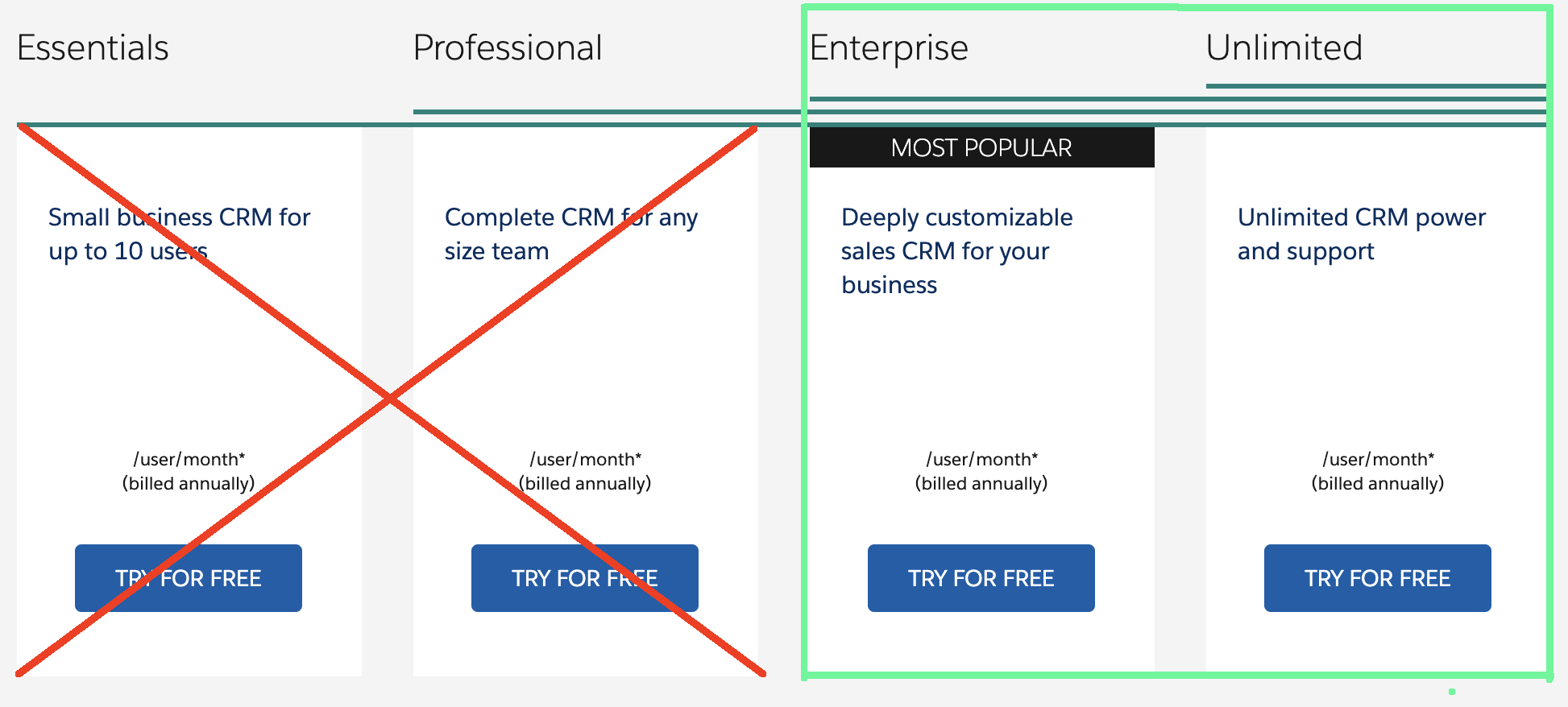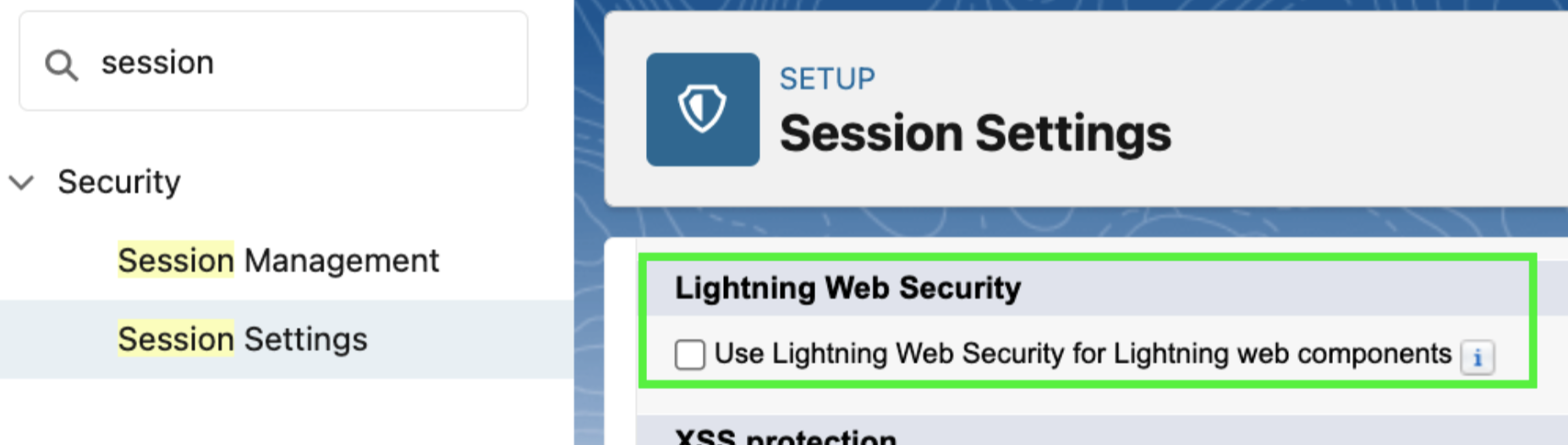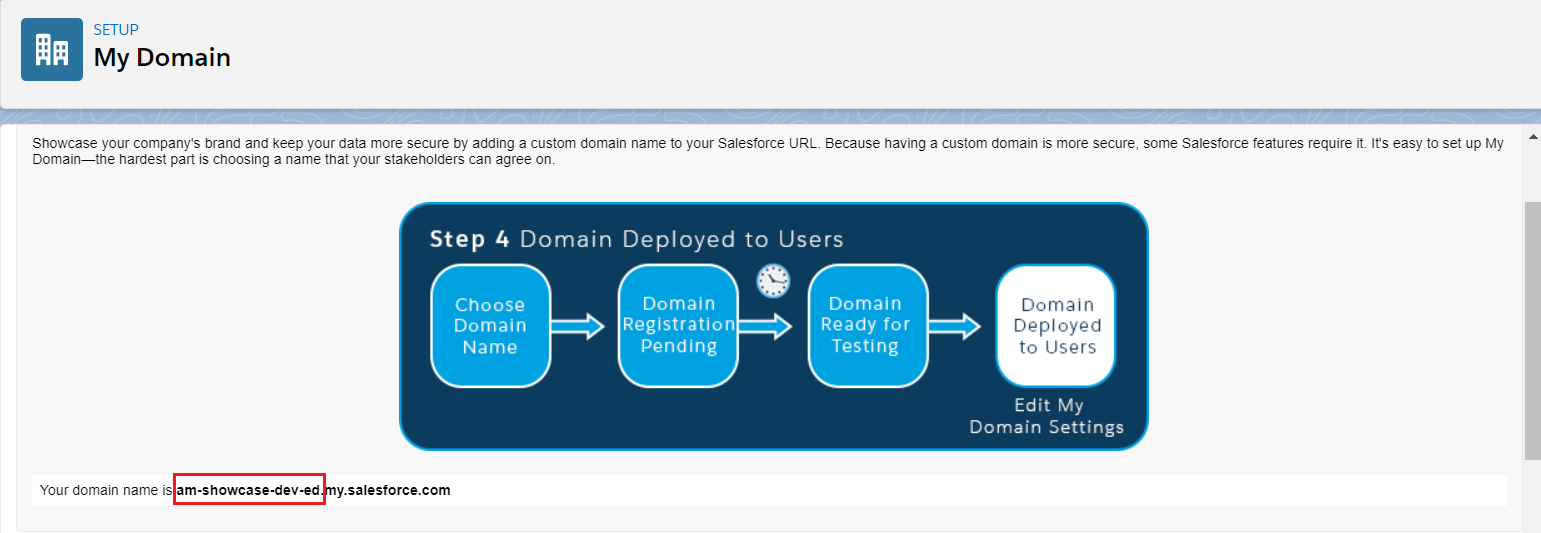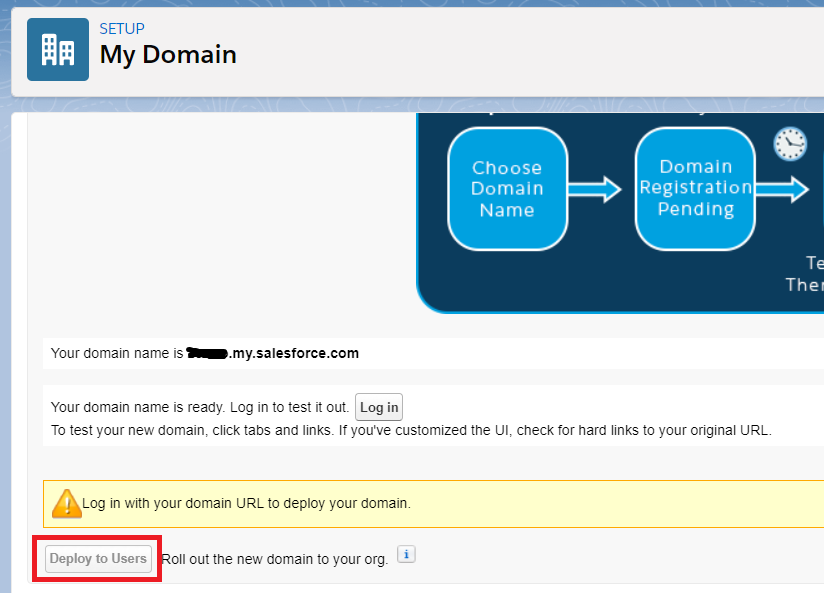Salesforce System Administrator
You must be a Salesforce System Administrator with Customize Application permission to install ClosePlan. If you are not, please contact your technical support.
Supported Salesforce Editions
Your organization must run Salesforce Enterprise or Unlimited edition to install ClosePlan. If your organization does not run Salesforce Enterprise or Unlimited edition, please contact your technical support.
Salesforce User Licenses
To access ClosePlan, Users must have a valid Salesforce License (Sales Cloud or Service Cloud).
- How to find user licenses:
- Go to Setup > Users > Users > open the user and check the user license => it should read: Salesforce
Shield Platform Encryption can interfere with ClosePlan
Salesforce Shield Platform Encryption can conflict with basic ClosePlan SQL query operations which are critical for the ClosePlan Application.
(e.g. ORDER BY, LIKE, and other statements)
If your organization is running Salesforce Shield Encryption, ClosePlan may not function properly.
For a list of fields that must not be encrypted, please see ClosePlan Shield Platform Encryption Requirements
If you have deployed, or are planning to deploy, Shield Platform Encryption, please contact People.ai support to schedule a review at support@People.ai
If you plan to enable Encryption, we recommend the following articles:
- Tradeoffs and Limitations of Shield Platform Encryption
- Which Custom Field Types Can I Encrypt?
- Which Standard Fields Can I Encrypt?
- Encrypt Custom Fields in Installed Managed Packages
Permission Set & Permission Set Group Assignments with Expiration Dates can disable ClosePlan
If your Organization has activated or is planning to activate Permission Set & Permission Set Group Assignments with Expiration Dates, do not set an expiration date for ClosePlan Permission sets, this is handled in the ClosePlan Application.
Setting the expiration date on ClosePlan permissions will block Users from the ClosePlan app on the expiration date. If you have questions, please contact us at support@People.ai
Lightning Web Security will cause unexpected Behavior
Lightning Web Security (LWS) is a new client-side security architecture for Lightning components. LWS replaces Lightning Locker settings.
LWS is activated in all NEW Salesforce Organizations from January 2023. For ClosePlan to function properly, LWS must be deactivated.
LWS settings can be viewed here:
Gear Icon > Set Up > Home > search: Session Settings > Lightning Web Security --- ensure the box is not ticked.
Required SFDC Features
The following features must be enabled prior to installing ClosePlan:
- My Domain
- Opportunity Teams / Opportunity Splits Feature
- Chatter Feature
- Notes Feature
- Account Teams
My Domain
- NOTE: If this configuration is missing, installation will be blocked. Make sure you have My Domain enabled before installation and deployed to users.
- Go to Setup > in the Quick Find box enter Company Settings > select My Domain
- If your domain name is missing (yourdomain.my.salesforce.com) you must register it:
- Enter your preferred domain name (ie. this usually corresponds to your company website domain, if available)
- The result will look like this: yourdomain.my.salesforce.com
- Click Check availability
- Register Domain
- If your domain is not deployed to users you must deploy it:
- Click Deploy to Users button and deploy to all users.
- If your domain name is missing (yourdomain.my.salesforce.com) you must register it:
Team Settings / Opportunity Splits Settings Feature
- Go to Setup > in the Quick Find box enter Opportunity Team Settings > open it > check "Enable Team Selling" > Save
- ClosePlan requires the Opportunity Team Member database object to be present.
Enabling either Opportunity Teams or Opportunity Splits will create the Opportunity Team Member database. - If your Organization is NOT using Opportunity Splits, then it is recommended to enable only Opportunity Teams.Note: Enabling Opportunity Teams will have no impact on your Salesforce Organization.
- ClosePlan requires the Opportunity Team Member database object to be present.
Chatter Feature
- Go to Setup > in the Quick Find box enter Chatter Settings > check "Enable" > Save
- Go to Setup > in the Quick Find box enter Chatter Settings > check "Enable" > Save
Notes Feature
(This is an enhanced version of the Salesforce Notes & Attachments)- Go to Setup > in the Quick Find box enter Notes settings > check "Enable Notes" > Save
- Go to Setup > in the Quick Find box enter Notes settings > check "Enable Notes" > Save
Account Teams
- Go to Setup > in the Quick Find box enter Account teams > select Enable Account Teams > check "Account Teams Enabled" and Save.
My Domain explanation
My domain is required for the Lightning Experience environment to use any custom Lightning Components inside the Lightning Page Builder. This applies to all components provided by managed packages or even your own implementation.
Without 'My Domain', page builder custom components sections will be empty. As a result, you will be prevented from setting up ClosePlan in your Lightning Opportunity view (or any other). My Domain must be deployed to Users.
If your organization is running Classic only, 'My Domain' is optional because components are placed into page layouts instead of Lightning pages and use VisualForce wrappers.
Note for Older Organizations (< 2014)
If your organization was created prior to ~2014, there may be features that are required but may be entirely missing in your org, such as Content Delivery. If so, contact Salesforce Support to enable the missing features.