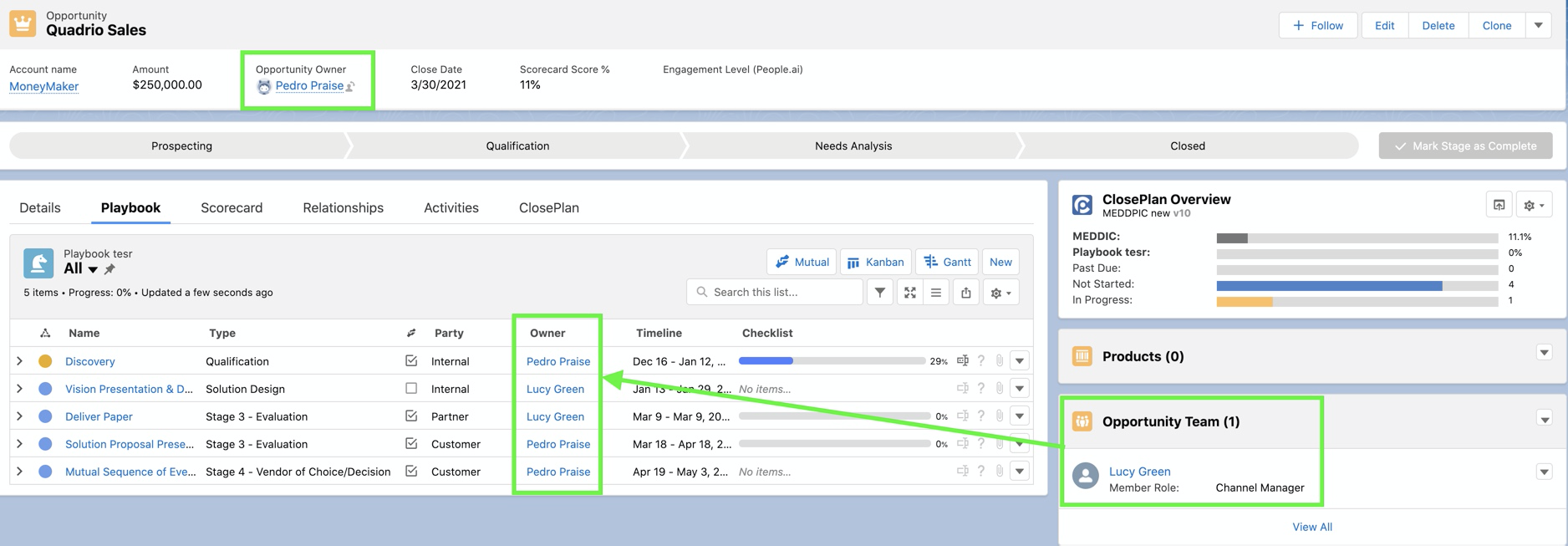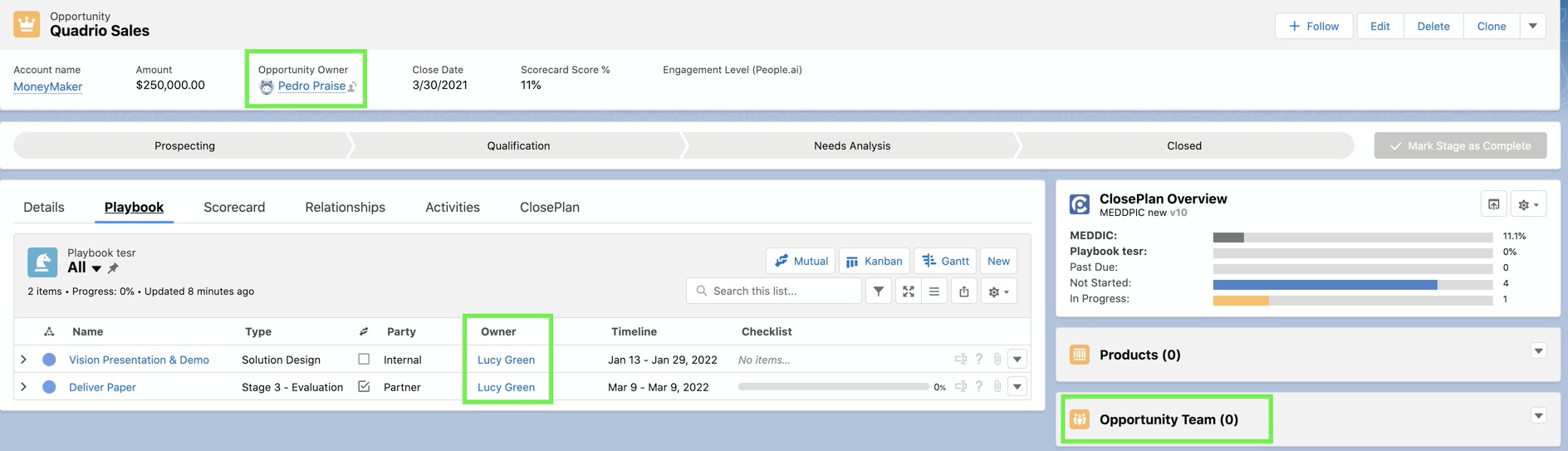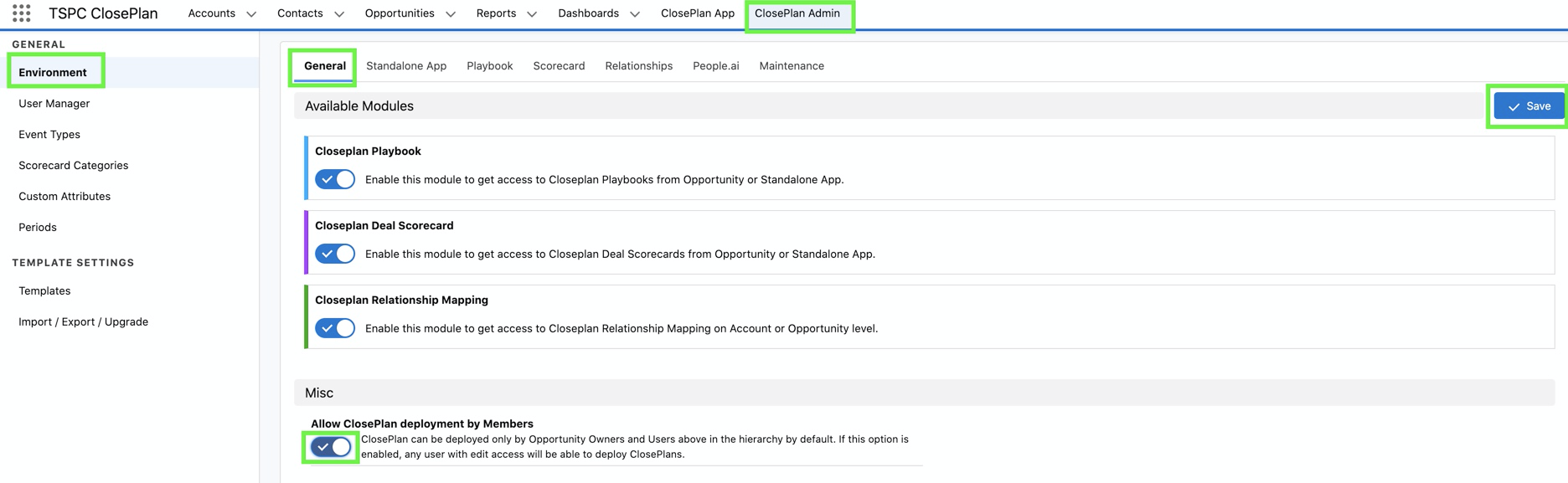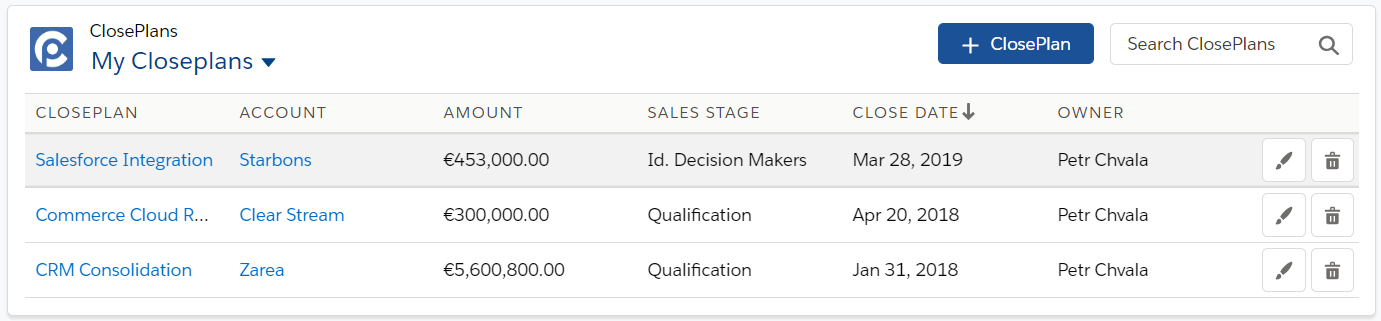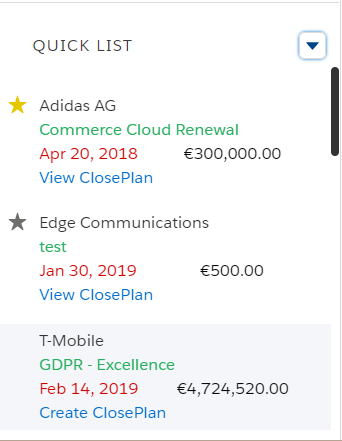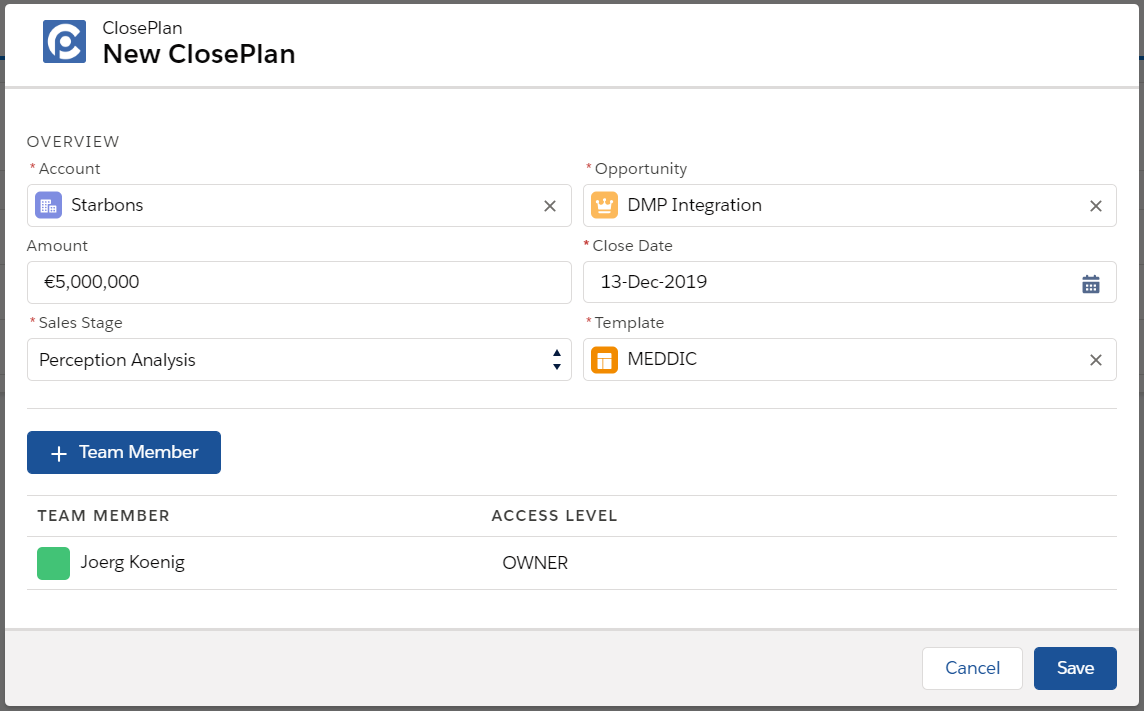Table of Contents
To use ClosePlan for your Opportunity, a new ClosePlan must be created.
Who can create a ClosePlan (deploy the Template)
A ClosePlan can be created by:
...
...
Who can create (deploy) / edit / delete ClosePlan
- every user, who will be working with ClosePlan, needs to be assigned with ClosePlan permission sets in the User Manager - how to provision users: User Manager#User-Provisioning
- CP inherits the authorization from the Opportunity and behaves according to the settings of the master-detail relations ClosePlan - Opportunity, which is by default "Read/Write" = allows users with at least Read/Write access to the Master record to create, edit, or delete related detail records. So anyone who has the right to edit the Opportunity, has the right to create/edit/delete the ClosePlan.
However ClosePlan app is more restrictive and control who exactly can create/edit ClosePlan.
Who can create/edit/delete ClosePlan by default:
User | Create | Read/Edit | Delete |
|---|---|---|---|
| System Administrator | |||
| Owner of the Opportunity | |||
| User above the Opportunity Owner in role hierarchy | |||
| Other Users | Scorecard and Relationship Map Playbook Events |
Playbook read/edit accessibility for other users:
When ClosePlan is created, by default are all Events in Playbook assigned to the owner of the Opportunity. To view and edit these events can only a System Admin, Owner of the opportunity and User above the Opportunity Owner in hierarchy. Other users as Standard users etc. cannot view/edit the playbook events. This user has to be add into the Opportunity Team or the Event(s) have to be assigned to the user.
- User added into the Opportunity Team members => can view and edit all events.
- User not added into the Opportunity Team members but with assigned event(s) => can view and edit only assigned events.
How to enable ClosePlan creation for all users
The feature "Allow ClosePlan deployment by members" enable to create ClosePlan for any user with edit access to the Opportunity. (user still need to be assigned with CP permissions in the User Manager)
The conditions to read/edit ClosePlan are the same as in settings by default see above. To allow also other users to view Playbook events, the sharing rules has to be set as read only.
- Go to the ClosePlan Admin tab > Environment > General > enable Allow ClosePlan deployment by Members and Save.
There are several ways to create a new ClosePlan, depending on your Salesforce environment and whether you are running Classic or Lightning Experience version.
Creating a New ClosePlan in the Standalone App
Currently there are two ways to create a new ClosePlan:
1. Create from the ClosePlan list view
- Click the +ClosePlan button located in the list header.
- Choose the Account, then the Opportunity to create a new ClosePlan.
- No fields are pre-populated until the Account and Opportunity are selected.
2. Create from the sidebar "Quick List"
- Find any record that does not currently have a ClosePlan and click the Create button.
- Opportunities that have "Create ClosePlan" in blue DO NOT yet have a ClosePlan created.
- Some fields will be auto-populated based on the selected opportunity type.
Creating Your ClosePlan
- Now that you have created a new ClosePlan, you need to:
- Find and select the Account using lookup
- Note: Every time you change Accounts, the opportunity lookup will load the related Opportunities from which you can select.
- Note: If the Opportunity lookup does not show any records, it means the selected Account does not have any ClosePlans, or you do not have permission.
- Find and select the Opportunity using the lookup. The remaining fields will be populated based on your selection.
- Select Template from available records. See Select Template section for more information.
- Click Save.
How to Create a New ClosePlan from the Opportunity Page
Creating a ClosePlan from an Opportunity Page can vary based on your environment and configuration. The following section describes the most common configuration use-case.
Creating a new ClosePlan through the Opportunity Overview widget
Note: This method will only work if the widget is present on the the page. If not, create your ClosePlan through Opportunity modules below.
...
- Find the ClosePlan section on the page
- Click the Create button
Creating a new ClosePlan from Opportunity modules
Every ClosePlan module allows you to create a ClosePlan from within, whether in Lightning or Classic view.
...
- Find the ClosePlan section or standalone component section on the page layout.
- Click on the Create button.
Template Selection
| Anchor | ||||
|---|---|---|---|---|
|
Selecting a template is a crucial step. The template you choose drives what content and process will be deployed to the Opportunity.
...
If your organization has deployed only one template, this template will be automatically loaded.
How to delete a template
If you choose the wrong template, you can delete the incorrect ClosePlan and recreate a ClosePlan with the correct template.
...