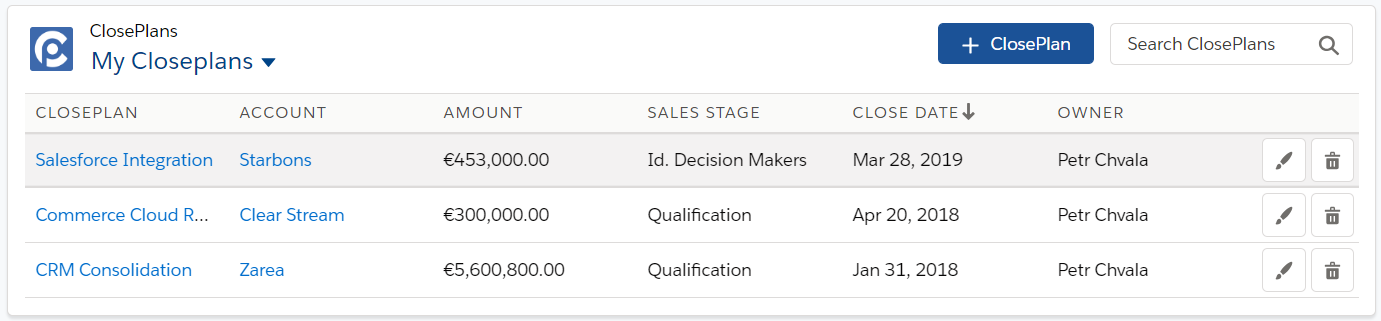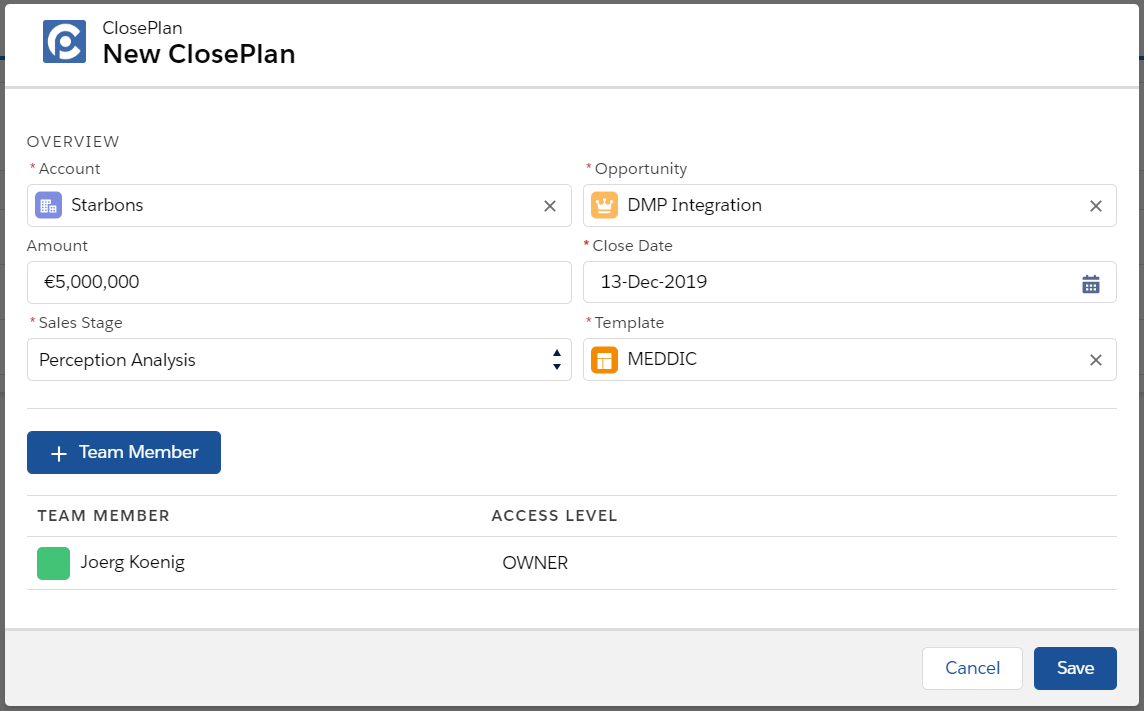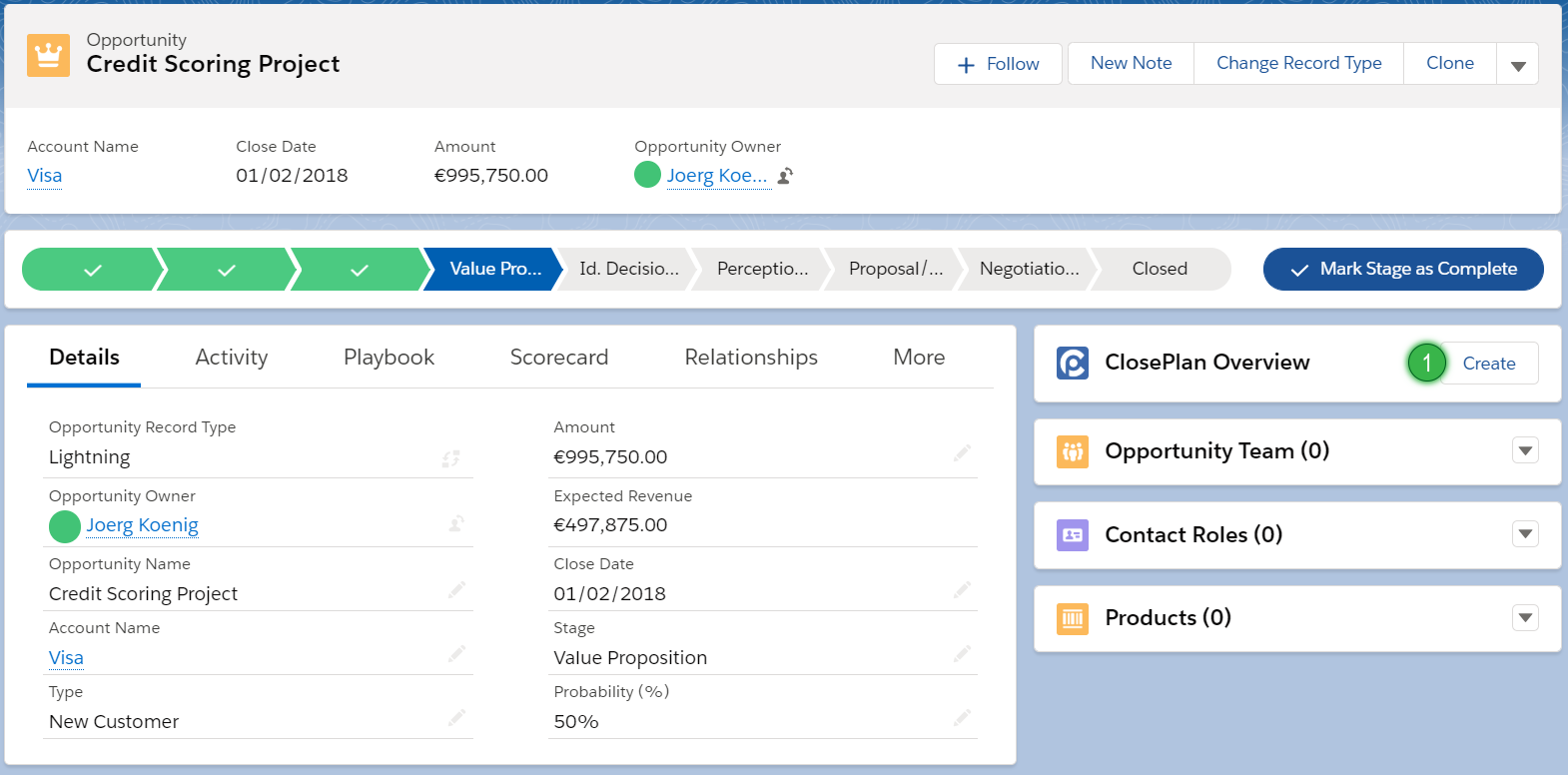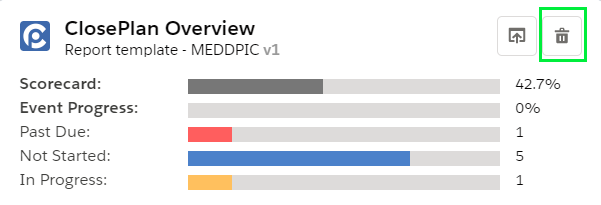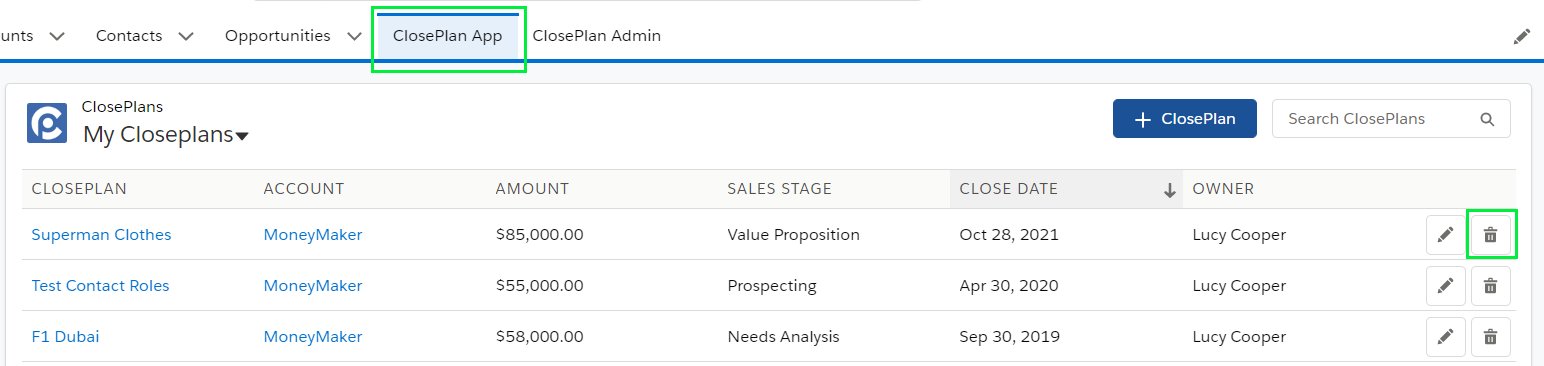To use ClosePlan for your Opportunity, a new ClosePlan must be created.
Who can create a ClosePlan (deploy the Template)
A ClosePlan can be created by:
- An Opportunity Owner
- A User who is above the Opportunity Owner in the hierarchy
- A Salesforce Administrator
There are several ways to create a new ClosePlan, depending on your Salesforce environment and whether you are running Classic or Lightning Experience version.
Creating a New ClosePlan in the Standalone App
Currently there are two ways to create a new ClosePlan:
1. Create from the ClosePlan list view
- Click the +ClosePlan button located in the list header.
- Choose the Account, then the Opportunity to create a new ClosePlan.
- No fields are pre-populated until the Account and Opportunity are selected.
2. Create from the sidebar "Quick List"
- Find any record that does not currently have a ClosePlan and click the Create button.
- Opportunities that have "Create ClosePlan" in blue DO NOT yet have a ClosePlan created.
- Some fields will be auto-populated based on the selected opportunity type.
Creating Your ClosePlan
- Now that you have created a new ClosePlan, you need to:
- Find and select the Account using lookup
- Note: Every time you change Accounts, the opportunity lookup will load the related Opportunities from which you can select.
- Note: If the Opportunity lookup does not show any records, it means the selected Account does not have any ClosePlans, or you do not have permission.
- Find and select the Opportunity using the lookup. The remaining fields will be populated based on your selection.
- Select Template from available records. See Select Template section for more information.
- Click Save.
How to Create a New ClosePlan from the Opportunity Page
Creating a ClosePlan from an Opportunity Page can vary based on your environment and configuration. The following section describes the most common configuration use-case.
Creating a new ClosePlan through the Opportunity Overview widget
Note: This method will only work if the widget is present on the the page. If not, create your ClosePlan through Opportunity modules below.
For Lightning Experience:
- Find the widget on the page (check the top of the right column).
- Click the Create button.
For Classic:
- Find the ClosePlan section on the page
- Click the Create button
Creating a new ClosePlan from Opportunity modules
Every ClosePlan module allows you to create a ClosePlan from within, whether in Lightning or Classic view.
For Lightning Experience:
- Open a tab from any ClosePlan module (ie: Scorecard or Playbook).
- Click the Create button on the right.
For Classic:
- Find the ClosePlan section or standalone component section on the page layout.
- Click on the Create button.
Template Selection
Selecting a template is a crucial step. The template you choose drives what content and process will be deployed to the Opportunity.
If multiple templates are available to the user, the user must choose the correct template based on the given opportunity. Users in your organization must be informed to choose the correct template based on predefined requirements.
Template pre-population:
If your organization has deployed only one template, this template will be automatically loaded.
How to delete a template
If you choose the wrong template, you can delete the incorrect ClosePlan and recreate a ClosePlan with the correct template.
Any ClosePlan can be deleted through the Opportunity Overview widget or in the standalone ClosePlan App.
Opportunity Overview:
Standalone ClosePlan App tab: