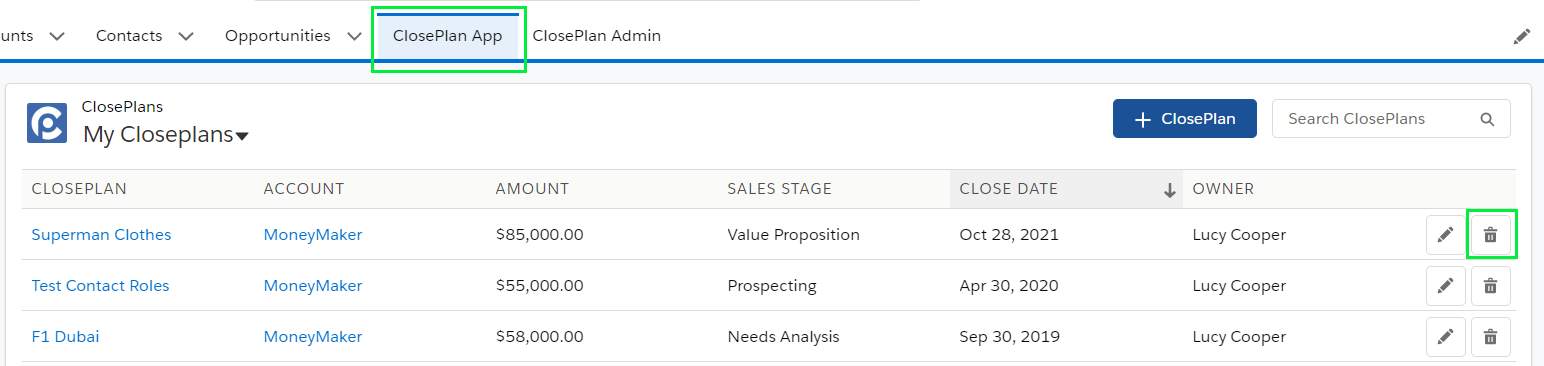However, by default the ClosePlan app restricts the right to create ClosePlans only to Opportunity Owners or Users above in the hierarchy. This behavior can be changed within ClosePlan Admin settings.
User | Create | Read/Edit | Delete |
|---|---|---|---|
| System Administrator |
| ||
| Owner of the Opportunity | |||
| Users above the Opportunity Owner in the role hierarchy | |||
| Other Users with Create/Edit/Delete right and Read/Write access to Opportunity |
|
|
|
When a ClosePlan is created, all Events in the Playbook are assigned to the owner of the Opportunity by default.
Playbook Events have independent sharing from the Opportunity. The Opportunity is set to Private sharing mode by default.
ClosePlan distributes sharing access using Managed Sharing, which will make sure that Playbook Event Owner access is granted to the Opportunity Owner as well as the Opportunity Team Members.
Users in the hierarchy above the Users with granted access will also be able to access related Playbook Events.
Other Users must be added to the Opportunity Team, or have the individual Event(s) assigned to them, in order to have access.
Sharing mode for ClosePlan Events can be changed to Public Read-Only, which will allow users to see the Events if they don't have access. |
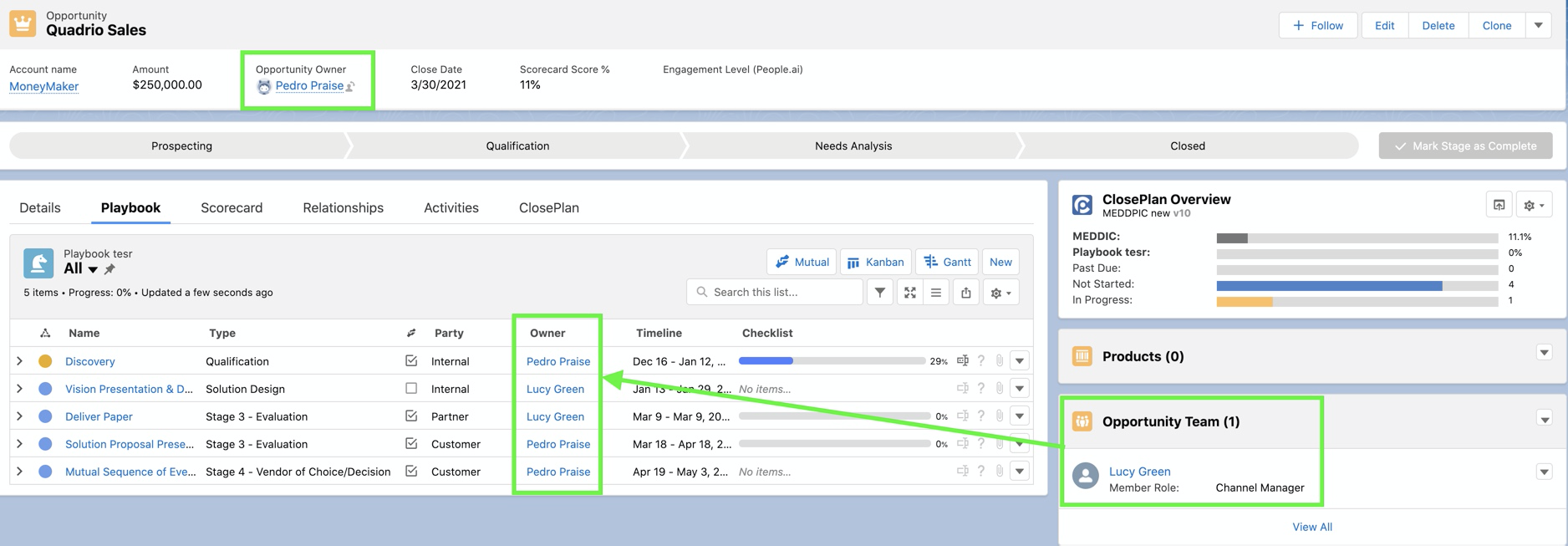
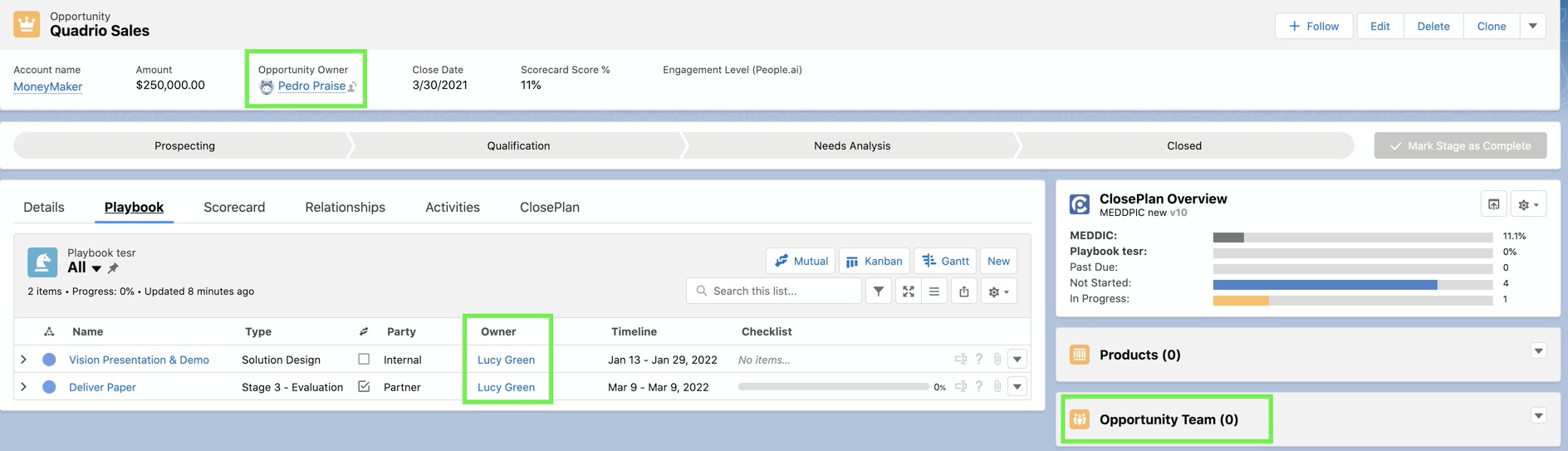
The feature "Allow ClosePlan deployment by members" enables Users to create a ClosePlan with edit access to the Opportunity for any User. (Note: Users still need to be assigned with a ClosePlan license in the User Manager)
The conditions to read/edit ClosePlan are the same as in settings by default, see above.
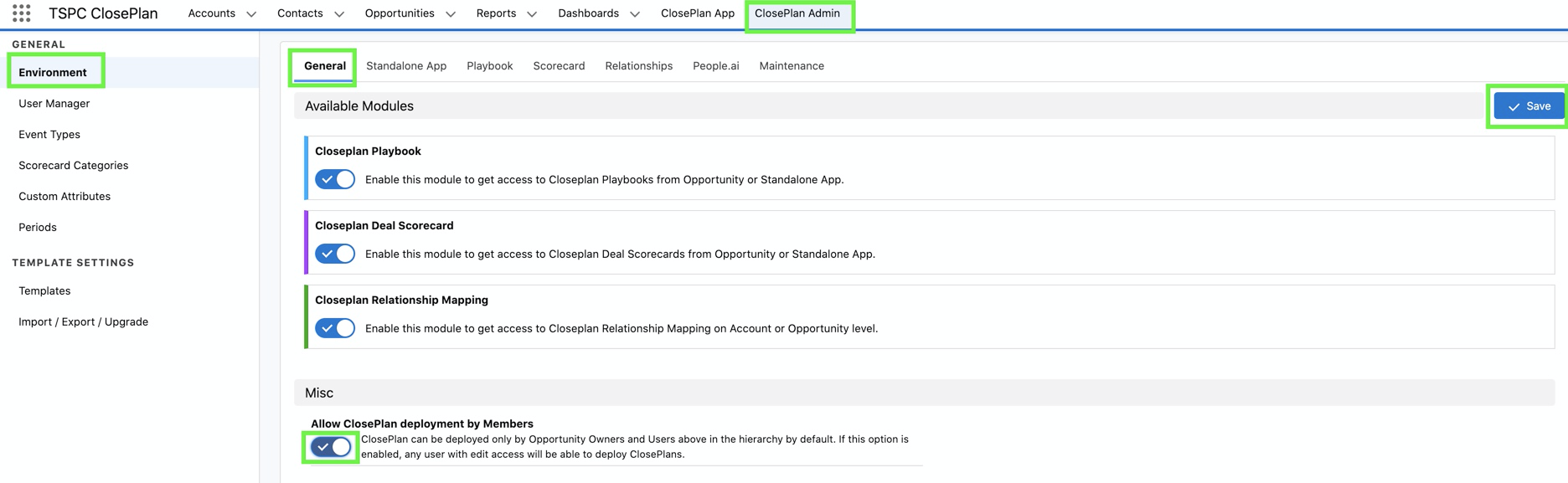
There are several ways to create a new ClosePlan, depending on your Salesforce environment and whether you are running Classic or Lightning Experience version.
Currently there are two ways to create a new ClosePlan:
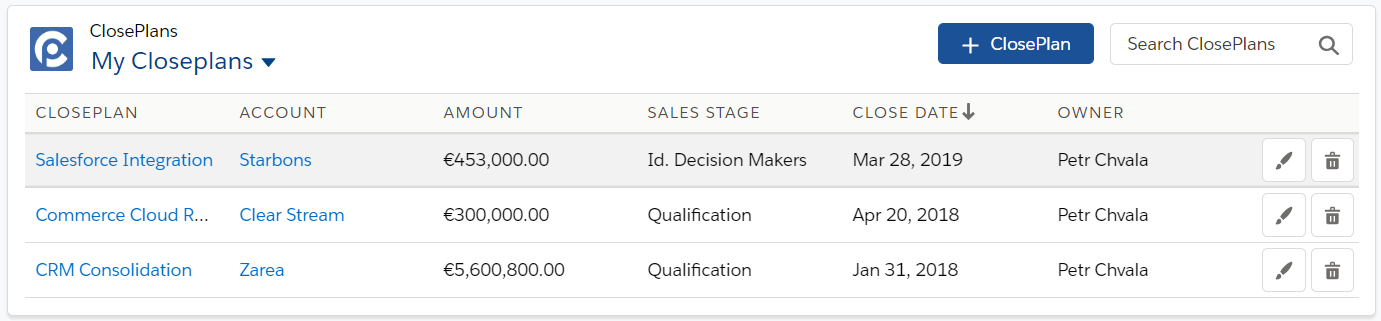
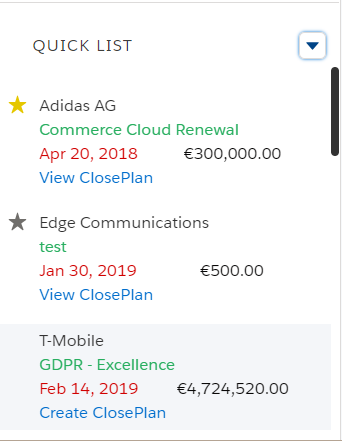
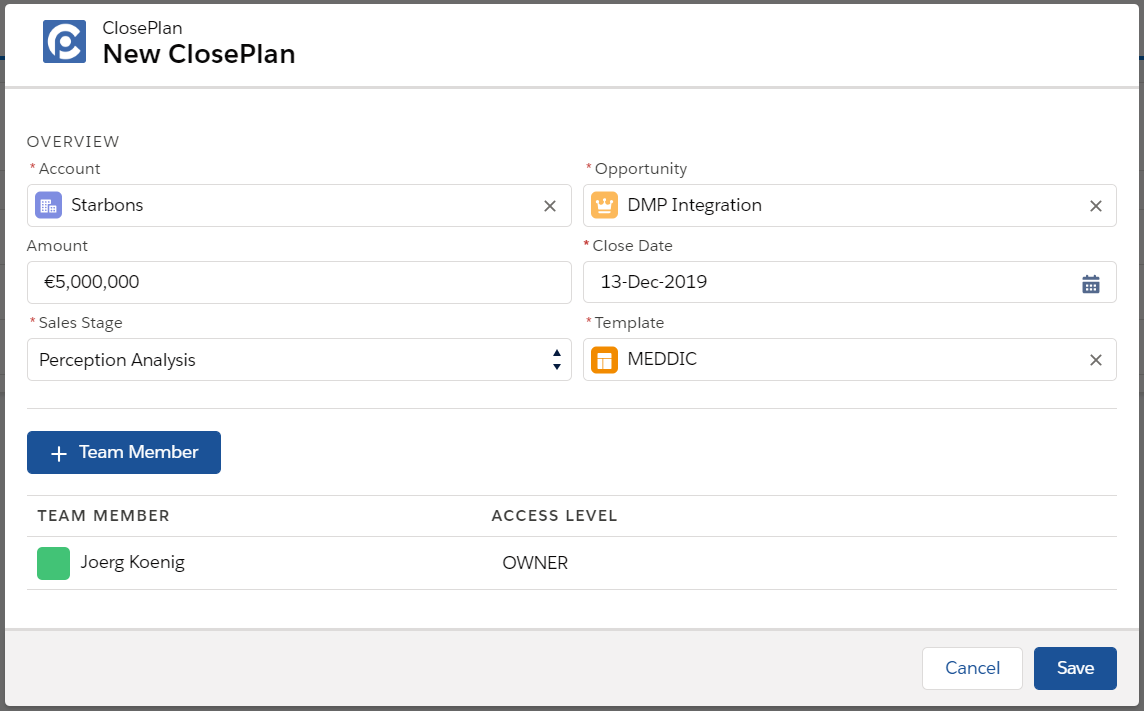
Creating a ClosePlan from an Opportunity Page can vary based on your environment and configuration. The following section describes the most common configuration use-case.
Note: This method will only work if the widget is present on the the page. If not, create your ClosePlan through Opportunity modules below.
For Lightning Experience:
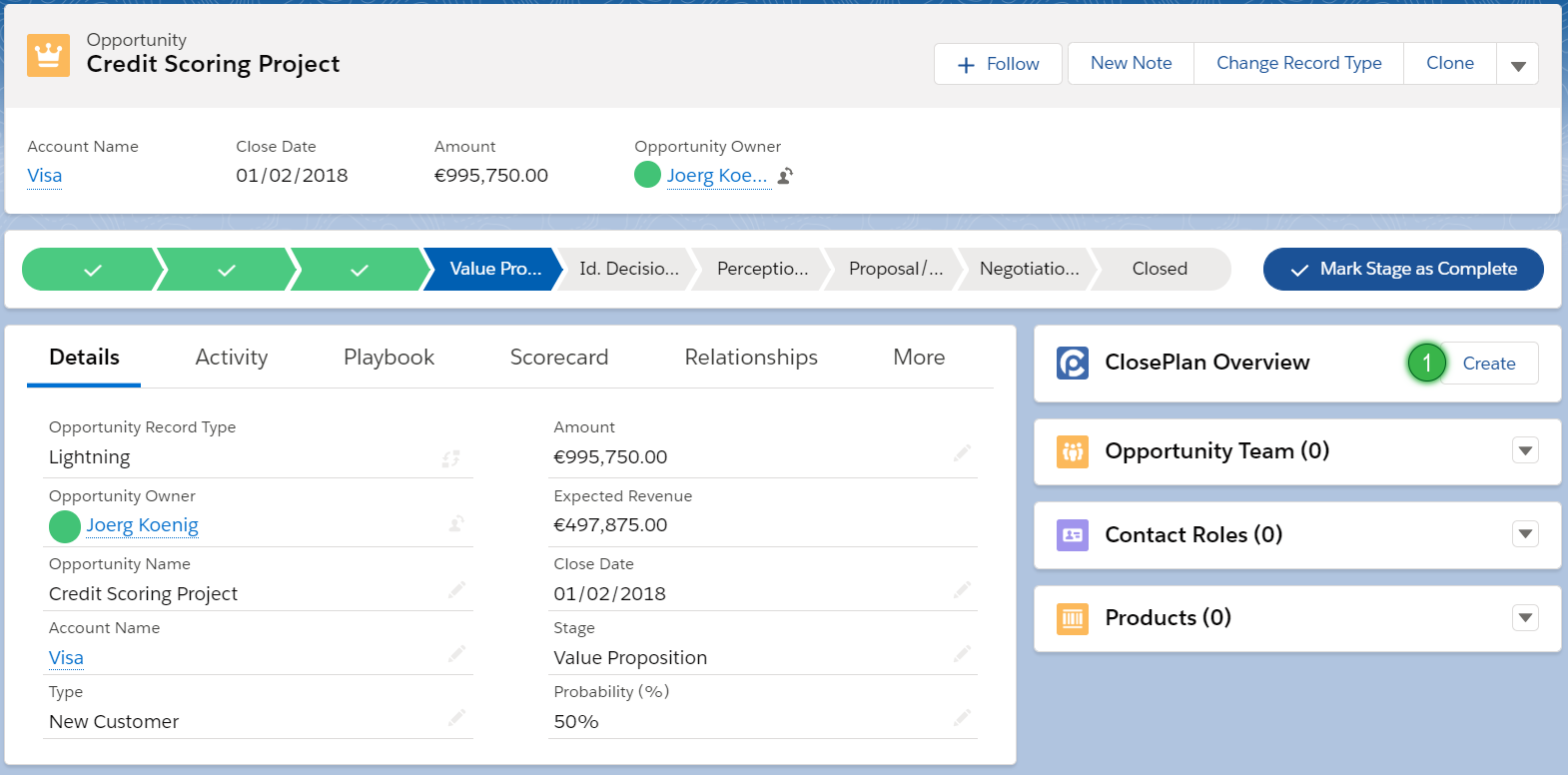
For Classic:

Every ClosePlan module allows you to create a ClosePlan from within, whether in Lightning or Classic view.
For Lightning Experience:

For Classic:

Selecting a template is a crucial step. The template you choose drives what content and process will be deployed to the Opportunity.
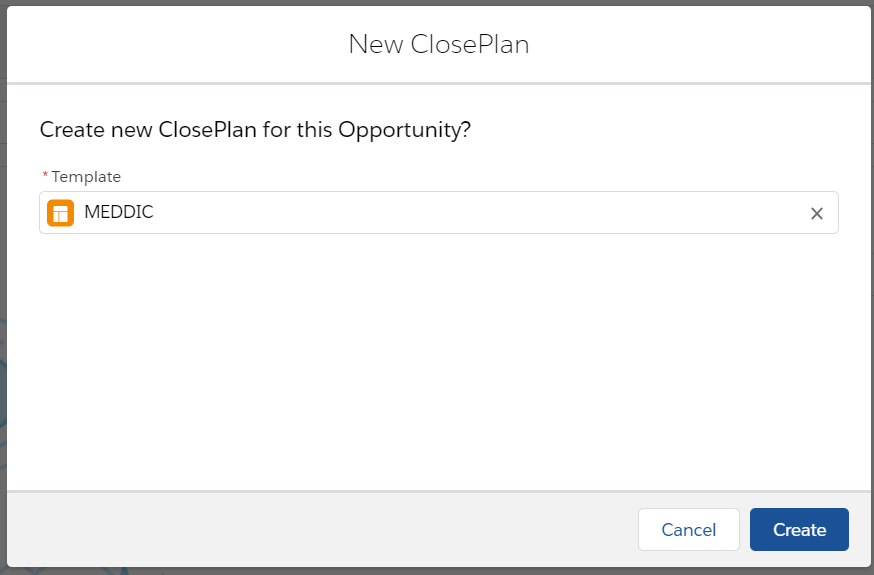
If multiple templates are available to the user, the user must choose the correct template based on the given opportunity. Users in your organization should be informed how and why to choose the correct template based on predefined requirements.
Template pre-population:
If your organization has deployed only one active template, this template will be automatically loaded.
If you choose the wrong template, you can delete the incorrect ClosePlan and reselect a ClosePlan with the correct template.
Any ClosePlan can be deleted through the Opportunity Overview widget or in the standalone ClosePlan App.
Opportunity Overview:
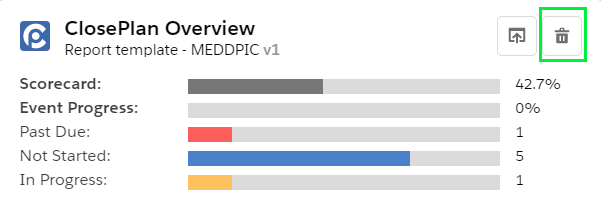
Standalone ClosePlan App tab: