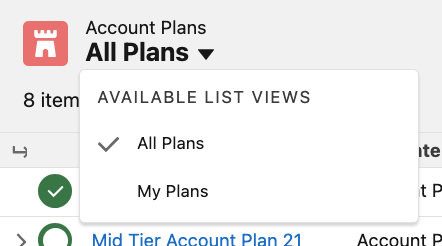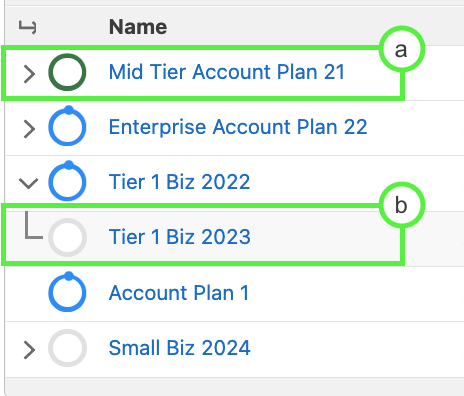...
View Account Plans
New - Create a new Account Plan
Next to New button is an arrow button allowing you to Manage Account’s Business Units button.
For further information, please see Manage Account Business Units section.
Search - Search all Account Plans
Fullscreen Button - Expands the Account Plan Main Page View
Expand or collapse all nested Account Plans (Shows ‘Follow up’ Account Plans from the past or future)
Name - Name of Account Plan
Template - Template Name and version
Period - Time Period covered by the Account Plan
Score - % score of the Account Plan Scorecard
Whitespace - Displays the number of Business Units and associated Opportunities
Status - Completed or Open
Responsible User - Icon of the User that created the Account Plan or displays Icon of the User who is responsible for the Account Plan. Displays the name of the user on hover over
> - Indicates that Past or Future Account Plans are present and are nested under the Account Plan Name
Account Plan has a Past or Future nested Account Plan - Not expanded
Expanded to show additional related Account Plan
Status Icons
Open and in a Current Time Period | |
Open and in a Past Time Period (e.g previous fiscal year) | |
Open and in a Future Time Period (e.g. next fiscal year) | |
Completed |
15. Indicates Primary Account Plan is present in nested list
...
Text
Rich Text
Scoring
Yes-No
Yes-No with Answers
Answers
Single Select
Multi-Select
Field
Contact Tracking
Each Question Type provides a different behavior as described below:
...
Click on the Question Name
Select the answer from the field/fields
Add text as needed if the option is available
Save
...
Contact Tracking
Contact Tracking Questions allow Users to select (or create) Salesforce Contacts that are important to your Account Plan identified by attributes such as Role, Decision Status, Support Status, etc. (Example: Champion)
...
Search for existing Contacts or create a new Contact
Search in Current Account or All Accounts
Sort by Last Name or First Name
Contacts available to select
Answered Question:
...
Taking Notes
To add a note, click the Question name and navigate to Notes tab.
Add or edit notes as necessary and Save.
...