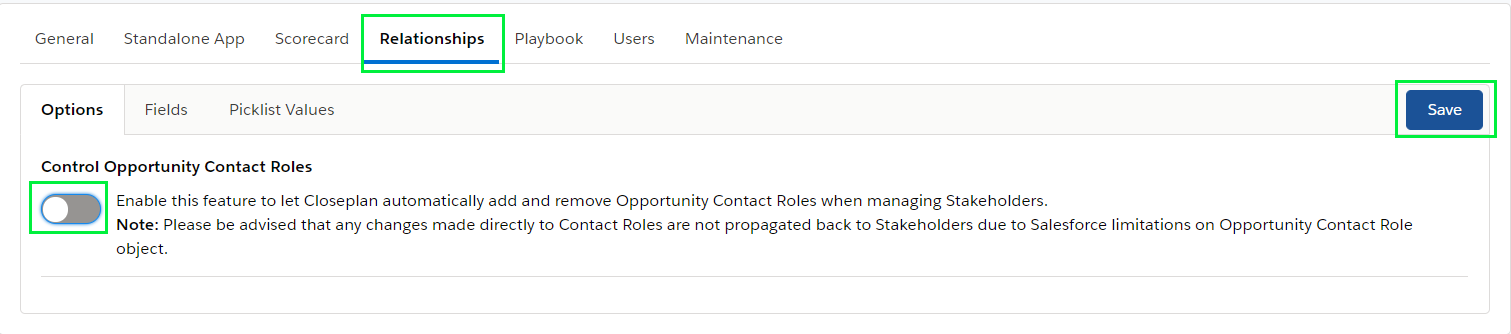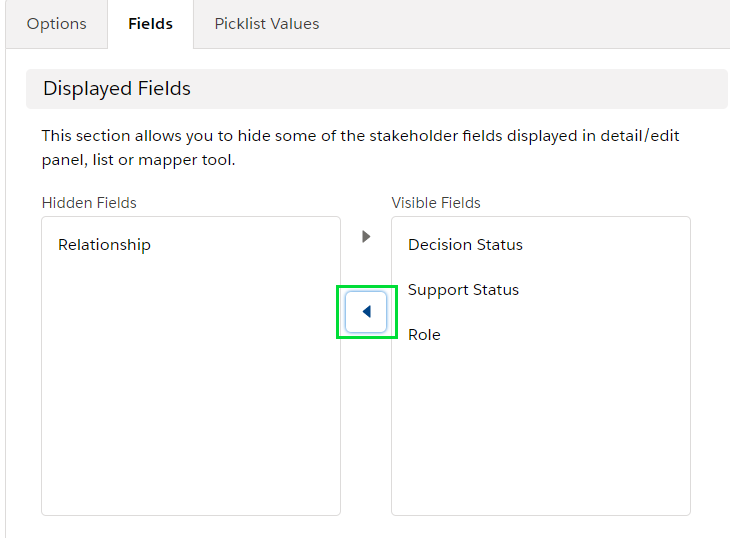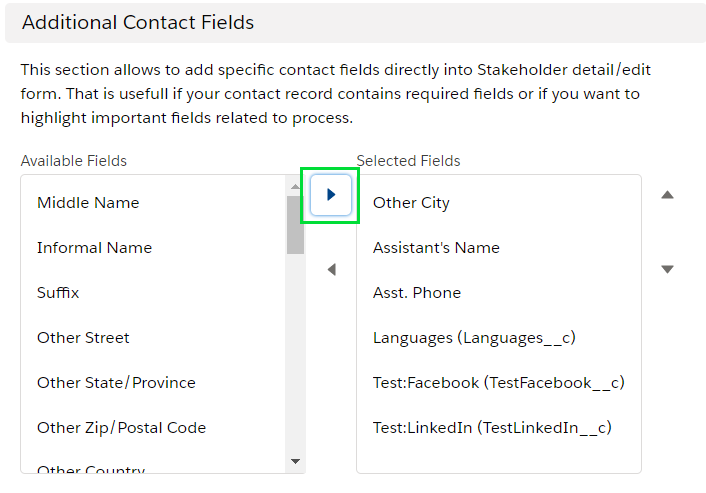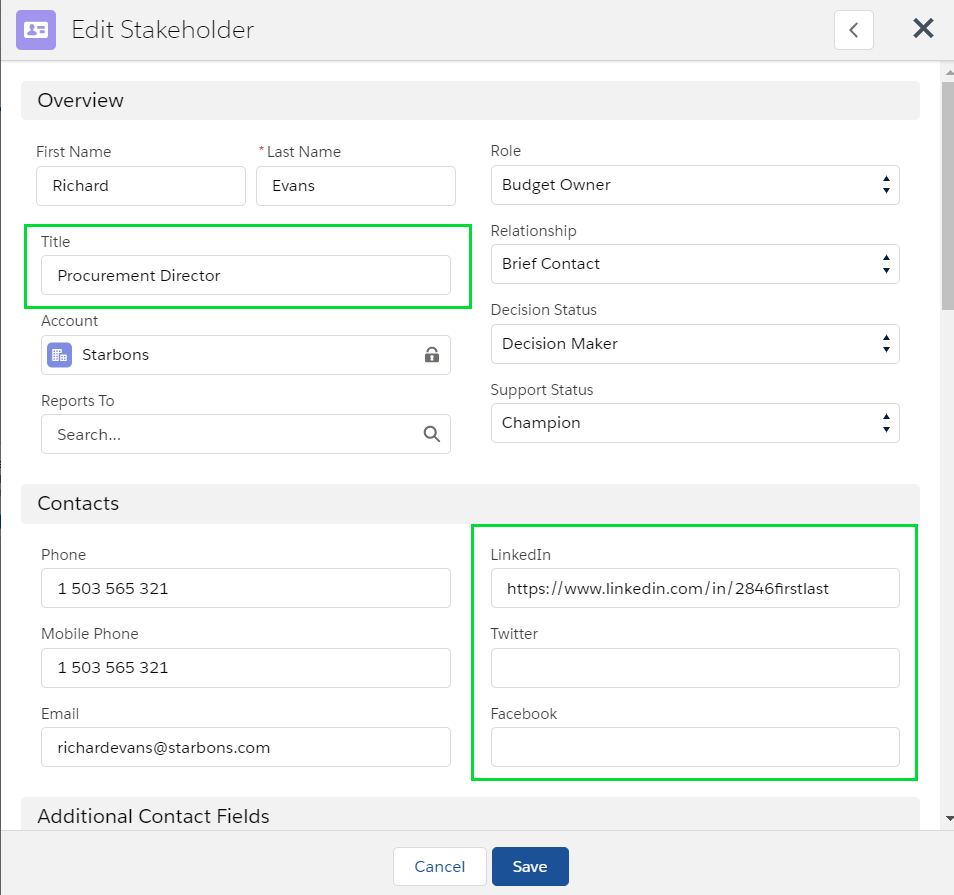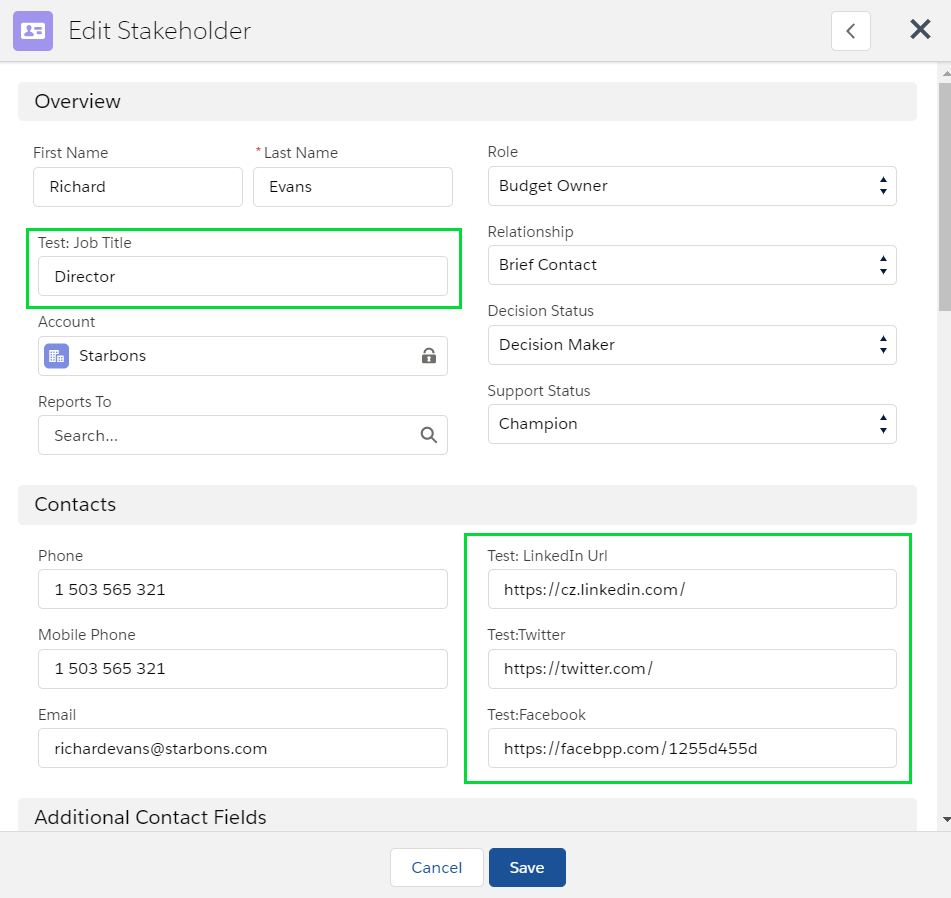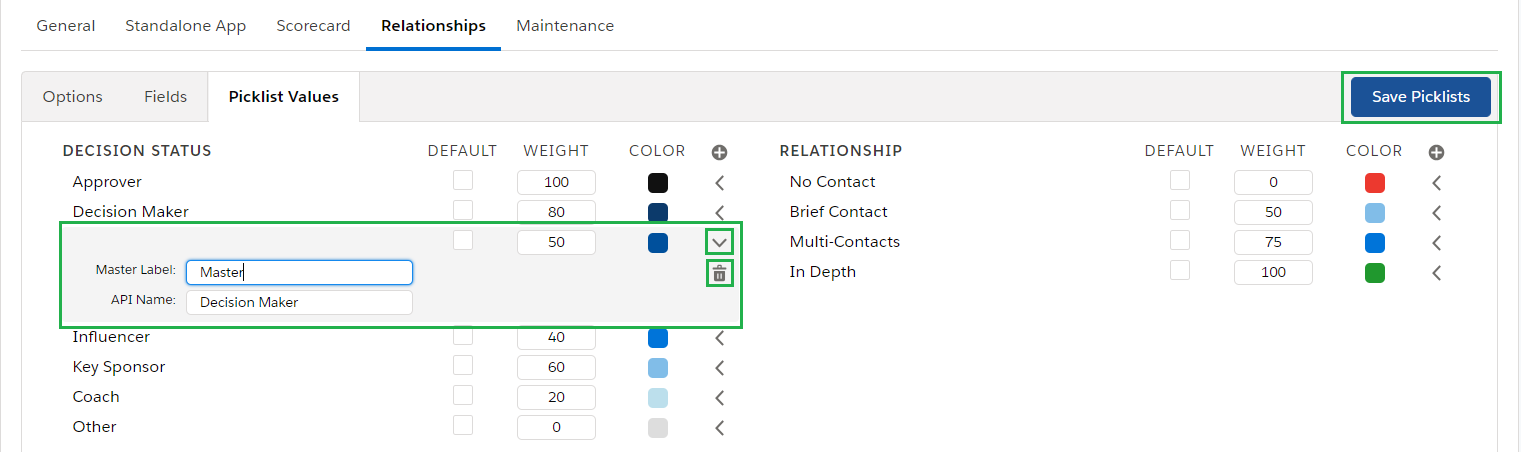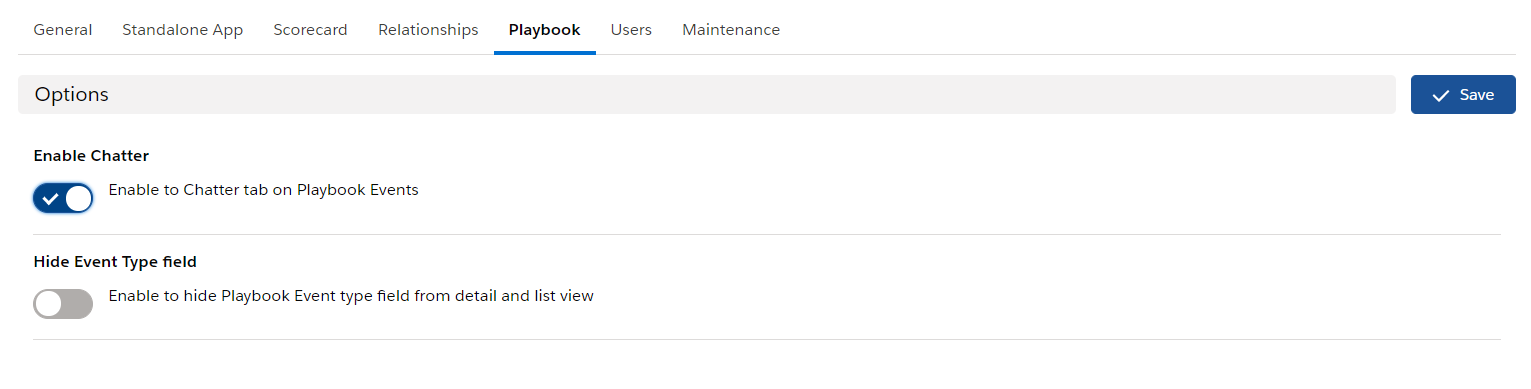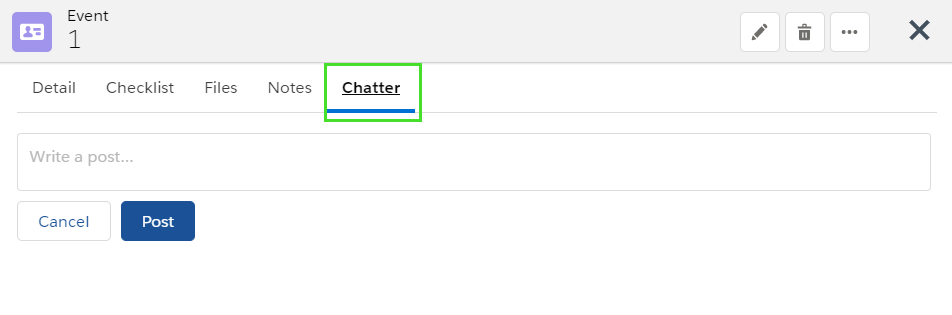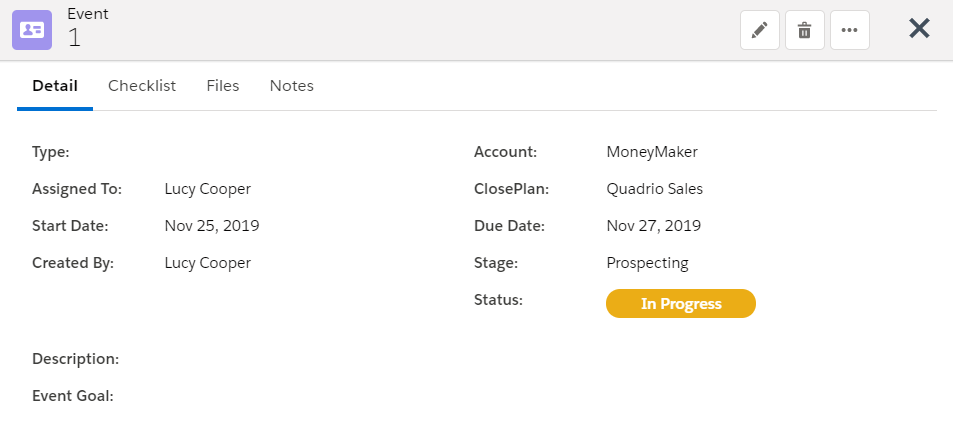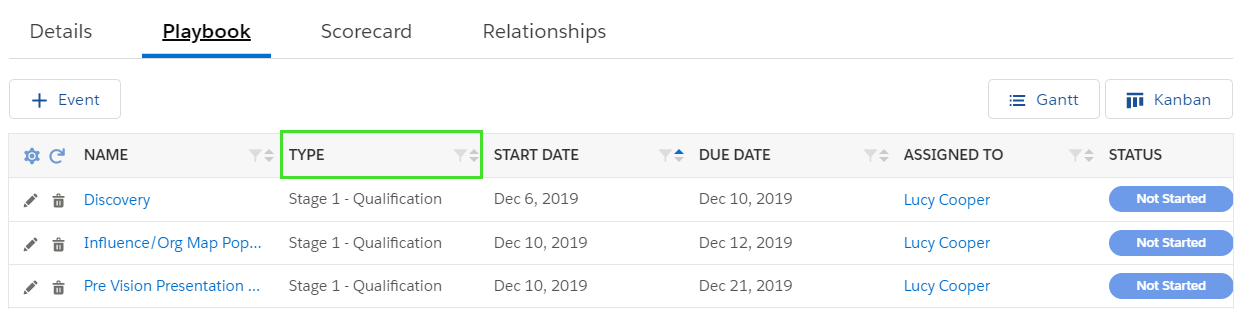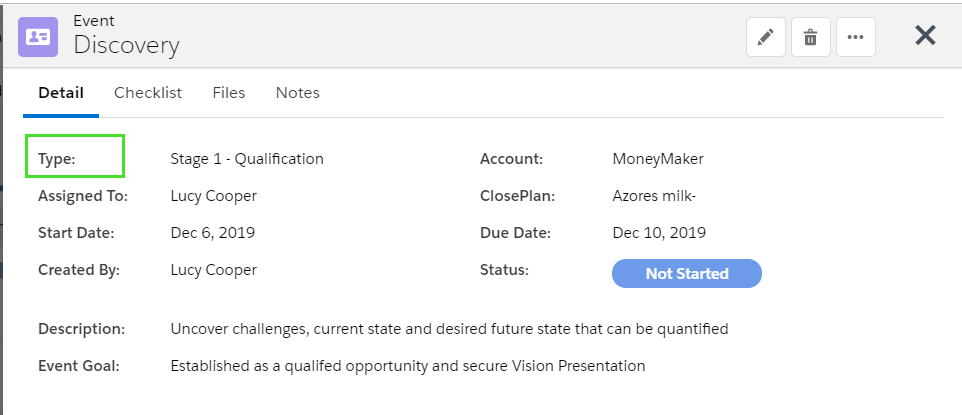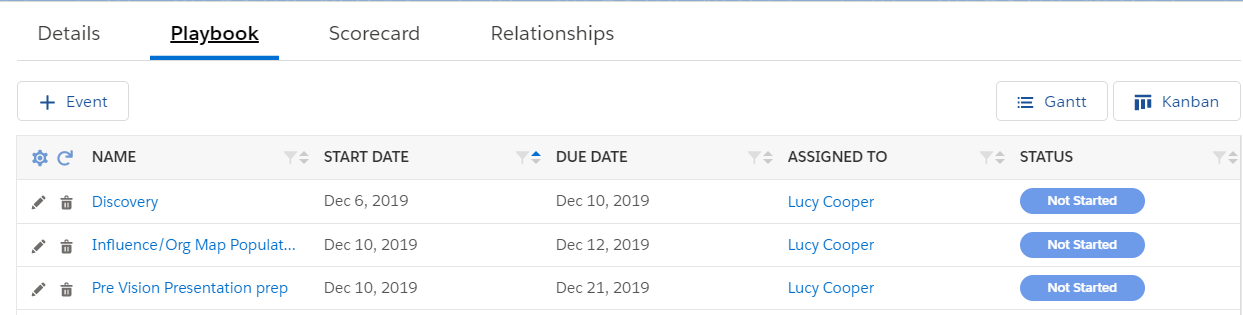| Table of Contents |
|---|
...
If ClosePlan Stakeholders have the same Role definition as Opportunity Contact Roles (Recommended), value will be synchronized when creating Stakeholders from Contact Roles or when Contact Roles created/updated based on Stakeholder changes.
Note: Changes made directly to Contact Roles are not propagated back to Stakeholders due to Salesforce limitations on Opportunity Contact Role object. Once ClosePlan is deployed, Users should work with Stakeholders only.
Note: Whereas one contact may represent multiple Stakeholders on different Opportunities or Account maps (e.g. Budget Owner, Champion, etc), propagation to the contact does not happen. Doing so would mean that the contact would be assigned one role across all instances.
=> If enabled and you will deploy a template, Contact Roles on the Opportunity will be propagated to the Role on the Stakeholders. If you want to change the Role, you have to change it on the Stakeholder and it will propagate the change to the Contact Role on the Opportunity.
- Toggle the button to enable the function and Save.
Stakeholders Always On Map
...
Hide or display fields in Stakeholder detail/edit panels, lists and/or mapper tool.
- To hide a field, select it from the visible section > clickbutton > click Save Fields
Setting:
Result:
...
- From Available Fields select the desired field and move to Selected fields viabutton > reorder if needed > click Save Fields
Setting:
Result:
...
Allows to replace original ClosePlan field with custom field.
- There are 4 fields that can be replaced by custom fields: Title, LinkedIn, Facebook and Twitter
- To replace a default ClosePlan field, a custom field with the correct value must be selected.
- Select your custom field and click Save Fields.
...
ClosePlan Fields: Custom Fields:
| Note |
|---|
Make sure that mapped fields are able to receive the intended values properly. Options like max. length, picklist values, etc. should match the ClosePlan definition of the Stakeholder object. If you are not sure, ask your administrator for assistance. |
Picklist Value
Defines Stakeholders Picklist Values and is set as a part of ClosePlan package. Contains Decision Status, Relationship, Role and Support Status of the Stakeholder.
...
- Clickbutton
- Click on > Confirm and save by clicking on the Save Picklists button.
- Deleted values must be recreated if needed again.
Playbook
Enable or disable Chatter or Hide event type field in the Playbook.
- Toggle the button and Save
- Enable Chatter = will enable the Chatter tab on the Playbook events
Enabled:
Disabled:
- Hide Event Type field = will hide the Playbook Event type field from detail and list view.
Disabled:
Enabled: