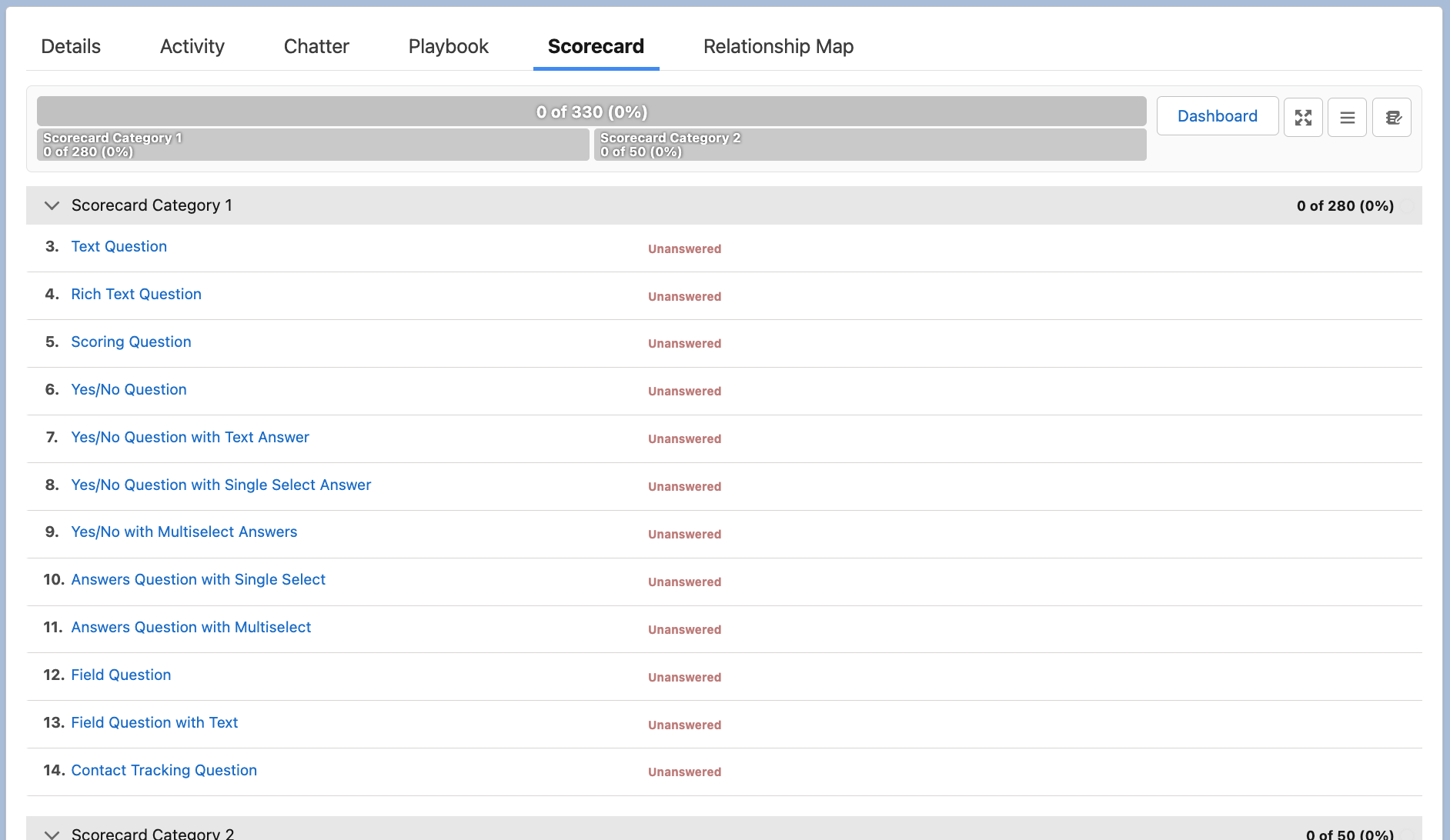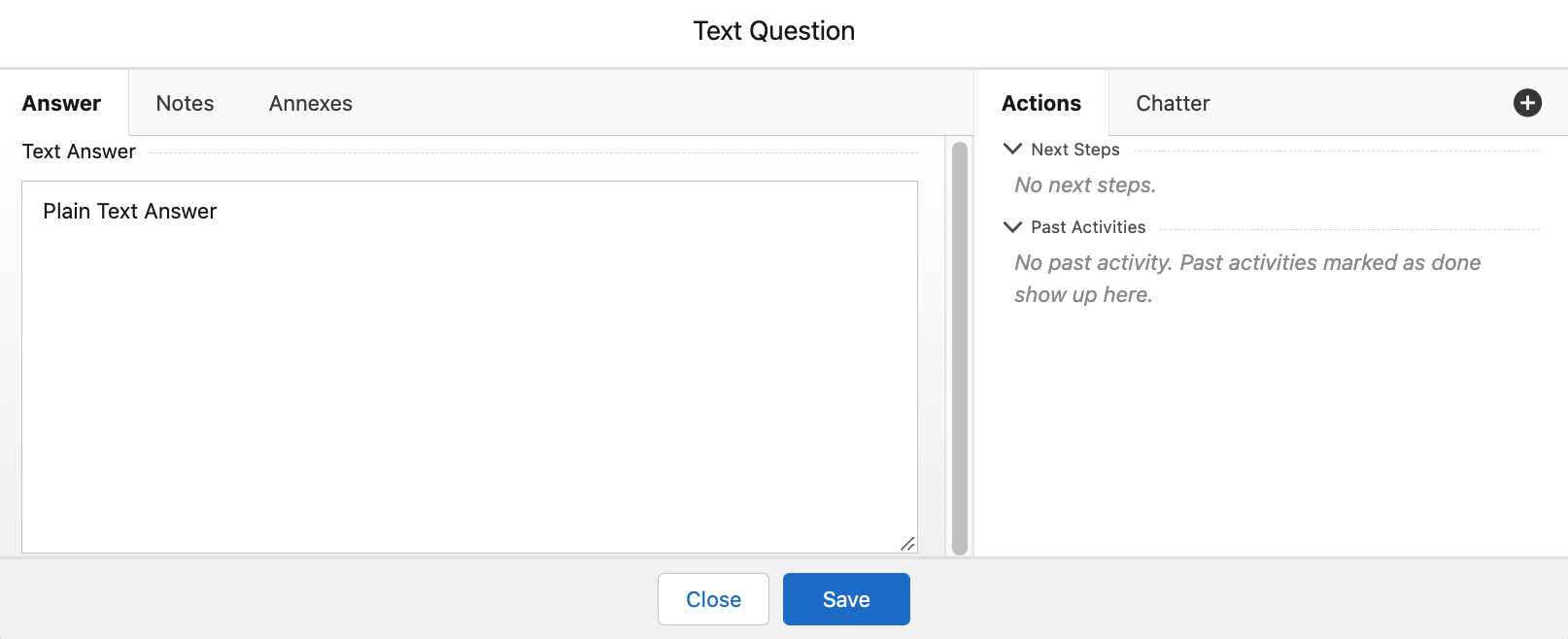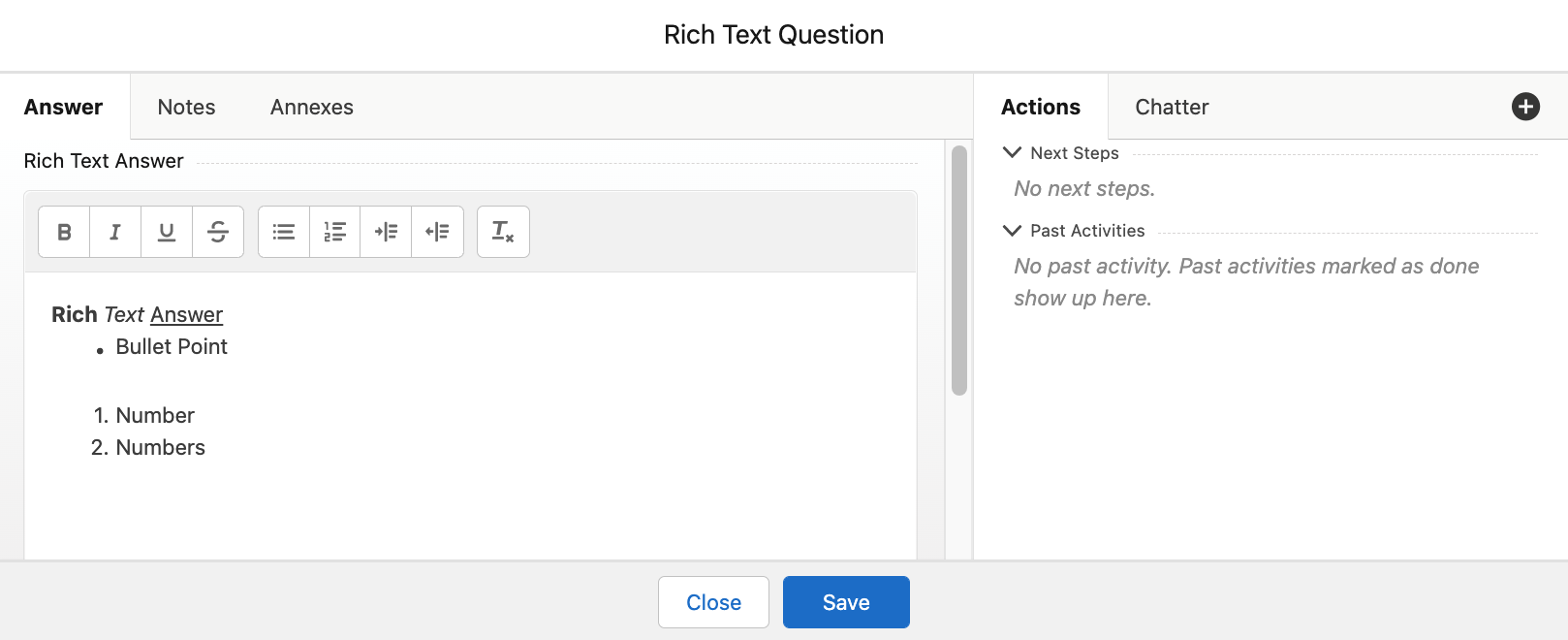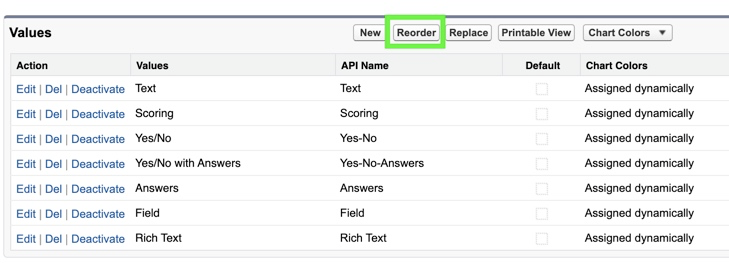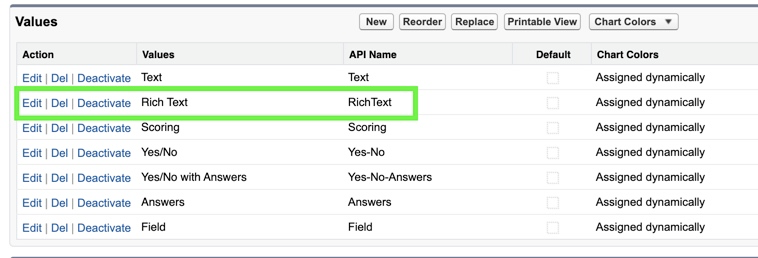| Table of Contents |
|---|
Overview
ClosePlan Deal Scorecards create
| Table of Contents |
|---|
Overview
ClosePlan Deal Scorecards create a common language across your team with deal qualification scorecards that adapt to any sales methodology. Sales can now qualify opportunities in a simple and intuitive way.
...
Layout & Navigation
The following describes the relevant components and related navigation. Detailed descriptions of functions are described below.
Unanswered Layout:
Answered Layout:
- Score Summary Bar - Indicates the score as defined in the Scorecard Template.
- Dashboard - Brings you to the Dashboard when clicked.
- Toggle Full-Screen mode - Shows the page in full screen when clicked.
- Collapse / Expand All - Collapses or expands all categories.
- Toggle notes edit mode - Expands notes section to add/edit or delete notes directly from the layout.
- Category Header - Name of individual section
- Text Question - Users can enter plain text to respond to the question.Rich Text Question - Users can enter formatted text to respond to the question.the question.
- Rich Text Question - Users can enter formatted text to respond to the question.
- Note: This Question Type may need to be created manually, please see the section: Add 'Rich Text' and 'Contact Tracking' Question Types Manually
- Scoring Question - Users can select a numeric score value within a specified range.
- Yes/No Question - Users can select either Yes or No
- Notes - Notes can be added from the Notes tab.
- Annexes - Links to support documentation can be added from the Annexes tab along with an optional description.
- Yes/No Question with Text Answer - Users can select either Yes or No with the option to add additional plain text.
- Yes/No Question with Single Select Answer - Users can select either Yes or No and make one selection from a list of predefined answers
- Yes/No Question with Multi Select Answers - Users can select either Yes or No and make one or more selections from a list of predefined answers
- Answers Question with Single Select - Users can select list of predefined answers.
- Answers Question with Multi Select - Users can select one or more selection from a list of predefined answers.
- Field Question - Users can select answers related to one or more fields on the parent record. Data is stored directly in the parent record.
- Field Question with Text - Field question with an optional text answer
- Contact Tracking Question - Users will select Contacts from Salesforce and add them to the Scorecard with corresponding attributes, such as role. Added Contacts will be also pushed to the Opportunity Relationship Map (one way).(one way).
- Note: This Question Type may need to be created manually, please see the section: Add 'Rich Text' and 'Contact Tracking' Question Types Manually
- Tasks - Tasks can be added from the Actions tab
- Help Indicator - If Help Text is present, this symbolwill appear. Clicking on the circle question markwill display the Help Text information.
Working with Questions
The Scorecard consists of individual questions that may contain additional information. These are presented in Question Mode.
There are different types of questions that have a predefined score based on the selected answer.
...
- Text Question - Users can enter plain text to respond to the question.
- Rich Text Question - Users can enter formatted text to respond to the question.
- Note: The Rich Text Question type may need to be added manually if your initial ClosePlan version was 1.232 or earlier.
- Scoring Question - Users can select a numeric score value within a specified range.
- Yes/No Question - Users can select either Yes or No with the option to add additional plain text.
- Yes/No Question with Answers - Users can select either Yes or No and make a selection from a list of predefined answers
- Answers Question - Users can make a selection from a list of predefined answers.
- Field Question - This question type enables a connection to one or more fields on the parent record. Data is stored directly in the parent record.
- Contact Tracking Question - Users will select Contacts from Salesforce and add them to the Scorecard with corresponding attributes, such as role.
- Added Contacts will be also pushed to the Opportunity Relationship Map (one way).Relationship Map (one way).
- Note: The Contact Tracking Question type may need to be added manually if your initial ClosePlan version was 1.269 or previous
Each Question Type provides a different behavior as described below:
Text Question
Text Answer Questions are scored with a predefined score value if the answer is provided. If no answer is provided the value is 0 points.
- Click on the Question to open the question mode window.
- Enter your answer in the text box area and Save.
Rich Text Question
Rich Text Answer Questions are available on both Opportunity and Account Plan Scorecards.
Rich Text Answer Questions are scored with a predefined score value if the answer is provided. If no answer is provided the value is 0 points.
- Click on the Question to open the question mode window.
- Enter the answer in the text box area, format text and Save.
Notes:
- Images cannot be attached to Rich Text answers on Opportunities. Rich Text answers on the Account can include attached images.
- Text answers for inflight deals can be upgraded to Rich Text answers using the ClosePlan template upgrade tool.
- The answer modal for Rich Text answers will differ between Opportunity and the Account Plan Scorecard questionsIf you do not see the
| Info |
|---|
Note: The Rich Text |
question type is included in versions 1.233.0 |
and above. If ClosePlan was installed in an earlier version (1.232 or below), you will need to add this |
question type manually |
. |
Please see the section: Add 'Rich Text' and 'Contact Tracking' Question Types Manually |
Scoring
Unlike other types of questions where the answer score is predefined, Score Questions are based on your subjective decisions under min/max limit.
...
Note: This feature works both with and without People.ai integrationNote: This Question Type may need to be created manually, please
| Info |
|---|
Note: The Contact Tracking question type is included in versions 1.270 and above. If ClosePlan was installed in an earlier version (1.269 or below), you will need to add this question type manually. Please see the section: Add 'Rich Text' and 'Contact Tracking' Question Types Manually below. |
Add 'Rich Text' and 'Contact Tracking' Question Types Manually
Rich Text and Contact Tracking question types might be missing from your options for Opportunity Scorecard Question types. (Older installations may not have these Question types, even if upgraded.).
- Rich Text Question type was added in version 1.233
- Contact Question type was added in version 1.270
If you do not see Rich Text and Contact Tracking Question types when creating questions in an Opportunity Scorecard, you will need to create them manually.
To create the Rich Text Question Type:
- Go to Setup > Picklist Value Set > open CP: QuestionMode
- Hit New in Values section > enter "RichText" > Save
...
- Reorder the Rich Text entry to place it under the Text value (Optional)
To create the Contact Tracking Question type:
- Go to Setup > Picklist Value Set > open CP: QuestionMode
- Hit New in Values section > enter "ContactTracking" and Save
- Edit the entry and change the Value (Label) to "Contact Tracking" > Save (Optional)
...