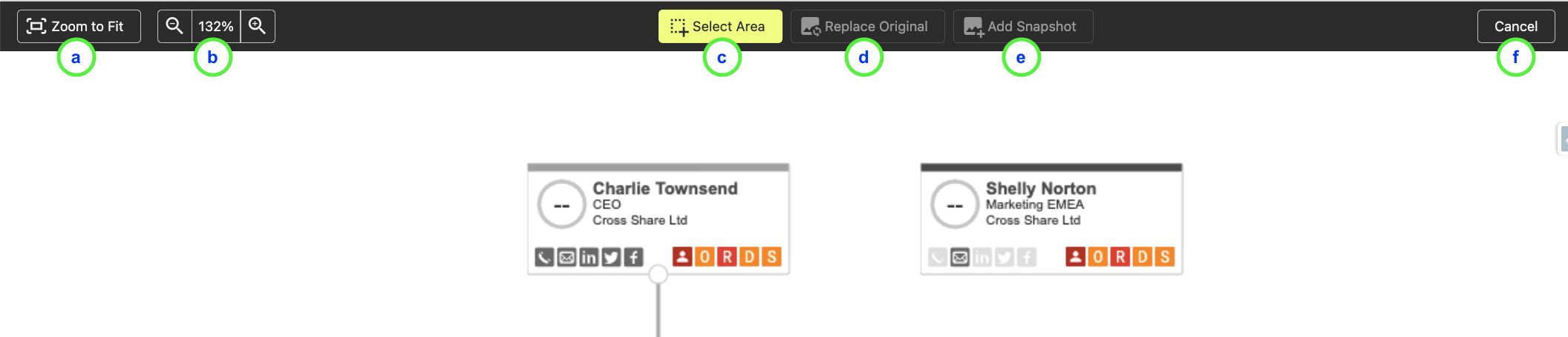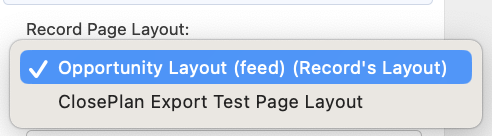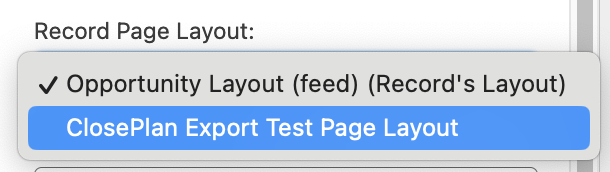Table of Contents
...
Playbook Read/Edit accessibility
When a ClosePlan is created, all Events in the Playbook are assigned to the owner of the Opportunity by default.
Playbook Events have independent sharing from the Opportunity. The Opportunity is set to Private sharing mode by default.
ClosePlan distributes sharing access using Managed Sharing, which will make sure that Playbook Event Owner access is granted to the Opportunity Owner as well as the Opportunity Team Members.
Users in the hierarchy above the Users with granted access will also be able to access related Playbook Events.
Other Users must be added to the Opportunity Team, or have the individual Event(s) assigned to them, in order to have access.
| Info |
|---|
Sharing mode for ClosePlan Events can be changed to Public Read-Only, which will allow users to see the Events if they don't have access. To change: Gear Icon > Settings > In the Quickfind box: Sharing Settings > Edit > find 'CP: Event' > Change to 'Public Read Only' |
...
- Export options
- Page Format: Select paper size A4 or Letter
- Misc: Show blank spaces
- Opportunity ClosePlan Overview Information
- Build Status
- Collapse All - Collapses all sections to display only Headers
- Expand All - Expands all sections to display all information
- Rebuild - Rebuilds the export
- Print - Send to printer or create PDF
- Close - Closes the Opportunity ClosePlan Export Wizard - No record is retained in the Salesforce Org.
- Document Outline - Choose which sections to include
- Preset - Displays any Export Presets as created under the 'Export Presets'
More info below in the Opportunity ClosePlan Export Presets section - Cover Page - Show or hide Cover Page
- Table of Contents - show or hide TOC
- Opportunity Details - show or hide Opportunity Details
- Record Page Layout - Select Record Page Layout.
More info below in the Record Page Layout section - Limit Sections - choose # of sections to show
- Scorecard - Show or hide individual Categories in the Opportunity Scorecard
- Relationships - show or hide
More information in the Relationship Map section
See more information below - Key Activities - show or hide
- Legend - show or hide
- Preview Section - Each section is indicated in the preview
- Section title - Correlates to the Document Outline
- Collapse section / Include section
- Collapse or expand section - Section will be included in export
- Include or exclude section from export
...
- Interactive indicator - Indicates additional functionality
- Edit Button - Opens a new tab - See image:
- Zoom to fit - zoom to fit window
- Magnification - Indicates size of image
- Select Area - Provides the ability to select a specific area. The selected portion can be used to replace the full map in the export.
- Replace Original - Uses Selected Area to replace the Original Map
- Add Snapshot - Adds the Selected Area to the Relationship Map Section of Export as an extra image.
- Cancel - Cancels the operation
- Reset State Button - Resets the Map to the current state found on the Account
Record Page Layout
- Opportunity ClosePlans are exported based on the Opportunity Record Page created in the Salesforce Org
- Opportunity Record Page layouts control which sections and fields will be displayed in the export PDF
- Note: Opportunity Page Layouts are User based, so some Users may not have access to all available Opportunity Page Layouts
- If you prefer to use a custom layout, create a new Page Layout on the Opportunity Object (clone an existing layout, or create a new layout) and save the layout starting with “ClosePlan “ClosePlan Export...“.
In the example above: ClosePlan Export Test Page Layout - Opportunity Page Layouts starting with ‘ClosePlan Export…’ will be recognized as the first choice.
- For the Opportunity Page Layout to be recognized, it must start with 'ClosePlan Export…'
- Additional information from Salesforce about Record Page Layouts can be found here.
...