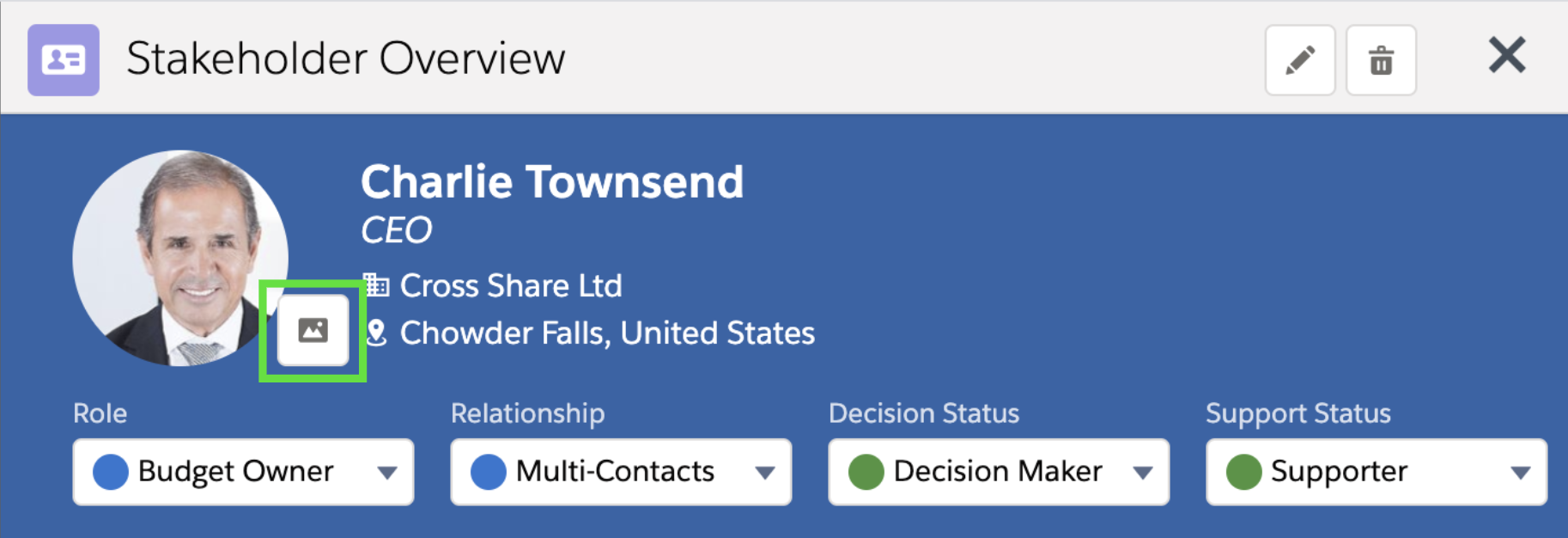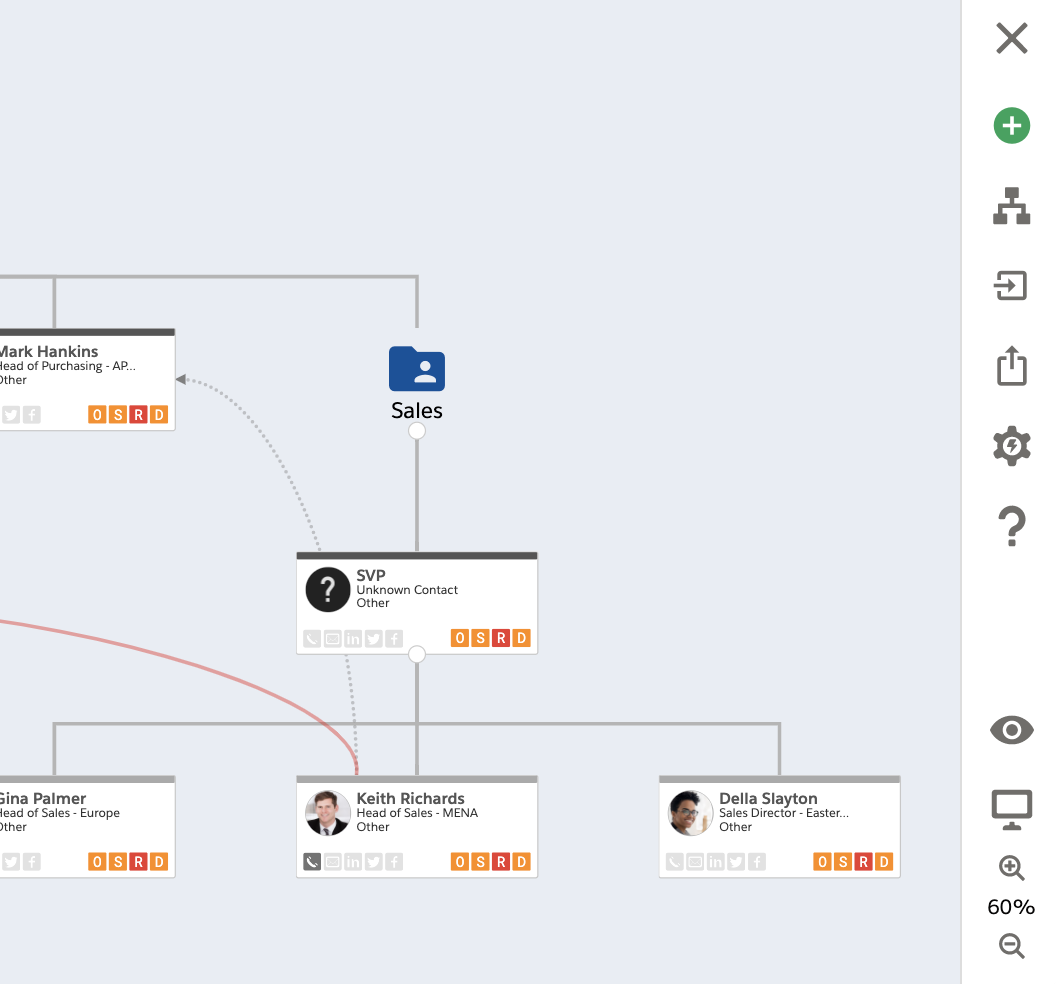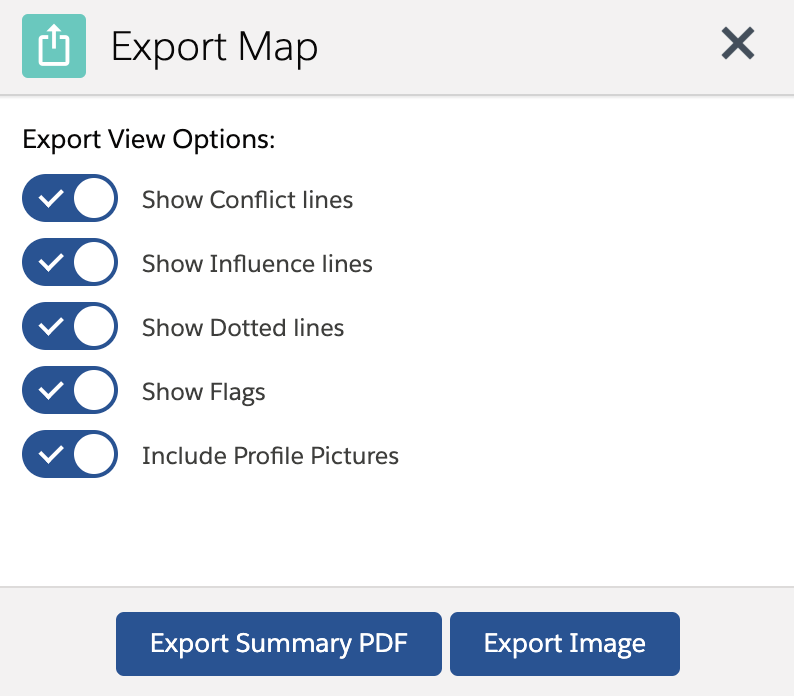Table of Contents
...
| Drawio | ||||||||||||||||||||||||||||||||
|---|---|---|---|---|---|---|---|---|---|---|---|---|---|---|---|---|---|---|---|---|---|---|---|---|---|---|---|---|---|---|---|---|
|
Access to Account and Opportunity level map list related to the Account
- + Add - Creates a new Account level Relationship Map
- Access to Organigram
- Clears filters, toggles to full screen or exports list as XLS
- Refreshes the map list
- Click on the column header object (Name, Primary,..) to rearrange the data
- Applies Filters - set, apply or clear filters
- Shows number of Stakeholders in the map
- Edits map name and sets map as Primary or Deployed
- Deletes the map
...
| Drawio | ||||||||||||||||||||||||||||||||
|---|---|---|---|---|---|---|---|---|---|---|---|---|---|---|---|---|---|---|---|---|---|---|---|---|---|---|---|---|---|---|---|---|
|
- + Add Add a contact to the Opportunity Stakeholder List
- Display the map for drag and drop functionality
- Import Data or Delete All Records
- Shows % progress of Stakeholders Role Goals
- # of Economic Buyers present / goal
- # of Procurement Stakeholders present / goal
- Click on the column header object (Name, Reports To, etc..) to rearrange the data
- Click on Name to open Stakeholder Overview
- Inline editing for key attributes
- Edit Stakeholder
- Delete Stakeholder
...
| Drawio | ||||||||||||||||||||||||||||||||
|---|---|---|---|---|---|---|---|---|---|---|---|---|---|---|---|---|---|---|---|---|---|---|---|---|---|---|---|---|---|---|---|---|
|
...
Drawio simple 0 zoom 1 inComment 0 custContentId 19642453351967620188 pageId 1959460873903774217 diagramDisplayName Open Opp Level Map lbox 1 contentVer 31 revision 31 baseUrl https://tspcinc.atlassian.net/wiki diagramName Open Opp Level Map pCenter 0 width 728.3299999999999 links tbstyle height 161
...
| Drawio | ||||||||||||||||||||||||||||||||
|---|---|---|---|---|---|---|---|---|---|---|---|---|---|---|---|---|---|---|---|---|---|---|---|---|---|---|---|---|---|---|---|---|
|
...
Stakeholder Layout & Navigation
The following describes the relevant components and related navigation.
1964573164Drawio simple 0 zoom 1 inComment 0 custContentId
19594608731967620191 pageId
5903774217 diagramDisplayName Stakeholder layout.xml lbox 1 contentVer
61 revision
64999999999994 baseUrl https://tspcinc.atlassian.net/wiki diagramName Stakeholder layout.xml pCenter 0 width 599.
640.999999999999965 links tbstyle height 641
- Contact Photo - Upload/change/delete a photo or url link.
- Stakeholder Name - Opens a new window with contact information.
- Title - Title
- Company - Account Name / Company Name
- Address - Opens the location in google maps.
- Role - Indicates the Stakeholder's role in the buying process.
- Relationship - Indicates the depth of the relationship.
- Decision Status - Indicates the Stakeholder's status in the decision making process.
- Support Status - Indicates the depth of relationships between Stakeholders.
- Detail Tab - Display Stakeholder information.
- Actions Tab - Add tasks
- Notes Tab - Add relevant notes about the Stakeholder.
- Covered By - Indicates the person from your organization responsible for this stakeholder.
Note: The 'Covered By' tab is only visible on Opportunity level Relationship Maps. If this field is not displayed, it has been disabled in the Admin Settings. - Contacts - Key Stakeholder contact attributes.
- About Stakeholder - Provides an overview of the Stakeholder, including goals and background.
- Additional Contact Fields - Displays additional Stakeholder attributes provided by your organization.
- Edit - Edit Stakeholder information.
- Delete - Delete Stakeholder.
...
- Open a Stakeholder
- Hover over the picture icon and click Change Photo
Drawio simple 0 zoom 1 inComment 0 custContentId 1964376599 pageId 1959460873 diagramDisplayName Add a Picture to a contactdrawio lbox 1 contentVer 3 revision 3 baseUrl https://tspcinc.atlassian.net/wiki diagramName Add a Picture to a contactdrawio pCenter 0 width 397.77
- To upload picture from your device: Click Upload Files > select your picture and click Use Uploaded File button to save it.
- To upload picture from the picture URL address: Paste the picture Url into the field and click Use Custom Url button to save it.
...
Drawio simple 0 zoom 1 inComment 0 custContentId 19643438151968177191 pageId 1959460873903774217 diagramDisplayName Drag contact to the Map Surface.drawio lbox 1 contentVer 31 revision 31 baseUrl https://tspcinc.atlassian.net/wiki diagramName Drag contact to the Map Surface.drawio pCenter 0 width 694.37291795188143729179518815 links tbstyle height 411
The same method is used to add existing Stakeholders and Groups
...
| Drawio | ||||||||||||||||||||||||||||||||
|---|---|---|---|---|---|---|---|---|---|---|---|---|---|---|---|---|---|---|---|---|---|---|---|---|---|---|---|---|---|---|---|---|
|
- Name - Stakeholder's name.
- Title - Stakeholder's position
- Role - Role played (e.g. Budget Owner, Project Owner)
- Map Node Pallete Menu - Opens and closes the palette menu. Contains additional Node functions
- Email - Indicates that email information is present. Click on this icon to send an email.
- Phone Number - Indicates that a Phone number is present
- LinkedIn - Indicates that a LinkedIn profile is present. Click on this icon to open their LinkedIn profile.
- Twitter - Indicates that a Twitter profile is present. Click on this icon to open their Twitter profile.
- Facebok - Indicates that a Facebook profile is present. Click on this icon to open their Facebook profile.
- Covered by Flag - Indicates who is responsible for the relationship. Available only on the Opportunity level. This feature can be disabled from ClosePlan Admin tab settings.
- Support Status Flag- Shows the Role Status Flag. Hover over the button to see inline text. This feature can be disabled from ClosePlan Admin tab settings.
- Support Status Flag - Shows the support status. Hover over the button to see inline text. This feature can be disabled from ClosePlan Admin tab settings.
- Relationship Status Flag - Shows the Relationship. Hover over the button to see inline text. This feature can be disabled from ClosePlan Admin tab settings.
- Decision Status Flag - Shows the decision making status. Hover over the button to see inline text. This feature can be disabled from ClosePlan Admin tab settings.
...
Drawio simple 0 zoom 1 inComment 0 custContentId 19646391451967718621 pageId 1959460873903774217 diagramDisplayName Map Node Pallet Menu.drawio lbox 1 contentVer 21 revision 2 baseUrl https://tspcinc.atlassian.net/wiki diagramName Map Node Pallet Menu.drawio pCenter 0 width 251 links tbstyle height 251
...
Hide or discplay existing Lines and Flags
Hiding or displaying existing Lines and Flags is done from the main relationships map page.
Click the icon on the right side of the Map surface
Toggle to display or hide lines or flags
- Note: Deselecting individual flags from the Stakeholder node must be done from the ClosePlan admin tab > Environment > Relationships > Fields
...
From the Preview mode, you can export the map as a .png image on the Account Level and as a .png image or PDF on the Opportunity Level.
- Click icon to see preview mode
- Click to export the map
- Click icon to display or hide lines and flags
- Click icon for help
- Click icon to return to the edit mode
Export Map
On the Account Level, the Relationship Map can be exported as a .png image from the main relationship map page or from the preview page.
...
- Click the icon to export from the main Relationships map.
- Click the icon > click the icon to export from preview page to show all maps.
- You can deselect view options for the export
- Click > Export Summary PDF to export the Opportunity Relationship report as a PDF
- Click > Export as Image to export map as a .png image > Export Summary PDF to export the Opportunity Relationship report as a PDF
Example of an Opportunity Relationship Report via PDF Summary export:
...