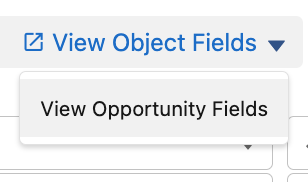The Account Plans tab allows Admins to enable or disable Account Plan features. The Account Plan tab has three subtabs
Options
Custom Fields & Mapping
Maintenance
Options Tab

The following toggle switches control the tabs available in the Account Plan:

Enable Team Members - Enables Team Members tab on Account Plans
Enable Activities - Enables Actions tab on Account Plans
Enable Files - Enables Files tab on Account Plans
Enable Initiatives - Enables Initiatives tab on Account Plans
Result in the Account Plan Overview:

The following toggle switches control the sections available in the Account Plan Whitespace modal

Enable Whitespace Opportunities - Enables the Opportunities section
Enable Whitespace Potentials - Enables the Potentials section
Enable Competitors - Enables the Competitors section
Enable Total Available Market - Enables the Total Available Market section
Result in the Whitespace Modal:

Example settings on the overview and in the Whitespace Map:

Tabs displayed for Initiatives, Team Members, Actions, Files
Whitespace section
Status (Open, Deployed, Competitive, Competitor)
Initiatives (Amounts and # of Initiatives)
Opportunities (Amounts and # of Opportunities)
Competitors (Names of Competitors)
Total Available Market (showing ‘Our Share’ and ‘Competitor Share’ in the bar graph)
Potential to Opportunity Convert Methods

Options:

Potential to Opportunity Convert Methods
Disabled - Does not allow conversion.

Select Only - Allows the User to link the potential to an opportunity
This process will not convert the potential to an opportunity.

Convert or Select - Default setting, offers a choice to either convert a Potential to an Opportunity (Convert to Opportunity) or to link the potential to an Opportunity (Link with Opportunity)

Disable creation of Business Units for new Account Plans
Disables the creation of business units when creating a new plan from default units or existing units in the account. The user can still create units manually, or they can be created by an automated process, for example.

Hide 'Remove Primary plan' option

Results:
With the feature disabled, the ‘Remove Primary State’ is present.

With the feature enabled, the ‘Remove Primary State’ is not present:

Custom Fields & Mapping tab
Several Account Plan objects allow Users to add extra fields with the possibility to map those fields to Opportunities when converting.
To surface additional Fields, the Fields must first be created on the sObject.
Easily access sObject fields using the link below "View Object Fields".
NOTE: Fields will not be displayed unless the User has Field Level permissions properly set using Profiles or Permission Sets.

Initiatives
View Object Fields
Clicking on the button opens Field and Relationships setup page for this sObject
Clicking on the down Arrow displays the list of available sObjects
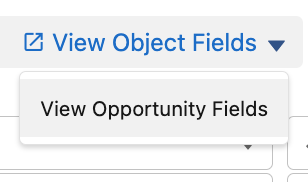
Add Field - Adds a row to the list

Field Type - Select the Field Type: Picklist, MultiPicklist, Lookup, Date, Datetime, Checkbox, Text, Long Text, Rich Text, Url
Field - List of Fields available based on Field Type
Map to Object - The sObject to which the Field will be mapped
Map to Field - The field on the sObject to which the Field will be mapped
Whitespace Opportunities (Initiative Lines)
View Object Fields
Clicking on the button opens Field and Relationships setup page for this sObject
Clicking on the down Arrow displays the list of available sObjects
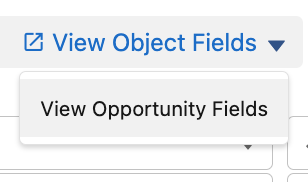
Add Field - Adds a row to the list

Field Type - Select the Field Type: Picklist, MultiPicklist, Lookup, Date, Datetime, Checkbox, Text, Long Text, Rich Text, Url
Field - List of Fields available based on Field Type
Map to Object - The sObject to which the Field will be mapped
Map to Field - The field on the sObject to which the Field will be mapped
Maintenance tab

Assign Primary Account Plan - Allow Users to assign Primary Account Plans to All Accounts according to the defined priorities.
Most recent Open Account Plan for the Account where the Account Plan Period is within the Current Date
Most recent Account Plan for the Account where the Account Plan Period is within the Current Date
Most recent Open Account Plan for an Account
Most recent Account Plan for the Account
Note: Accounts with a Primary Account Plan already selected will not be affected.
Account GPT
Account GPT utilizes generative AI and large language models (LLMs) to auto-complete sections of Account Plans, such as market research, by populating data within seconds from publicly available sites such as company websites, quarterly earnings reports, and more.
Account GPT is available only for customers with People.ai Foundation. |
Configuration:
After you have confirmed the correct Configuration

Select the version and open the Scorecard Tab

Account GPT functionality is available for Free Text and Rich Text question types only. |
Account GPT functionality can be added to Templates in any status: Draft, Active and Archived.
Click on the AI icon

In the Modal, the Account GPT tab will be selected

Account GPT tab - Provides access to Account GPT functionality for the selected Question
Enable AI Generated answer - Tick this box to provide Account GPT functionality
Question - Text of the selected Question (Clicking the copy Icon will copy and paste the text to the Assistive Text box
Assistive Text - Optional. Allows you to modify the question to get better AI responses. If left blank, the text of the question is used.
Test - Provides an AI answer to the Assistive Text prompt. Testing allows you to review the answer to ensure relevant information is being generated.
Example of a text of a question with Assistive Text:

Click Save to activate Account GPT functionality for the Question.