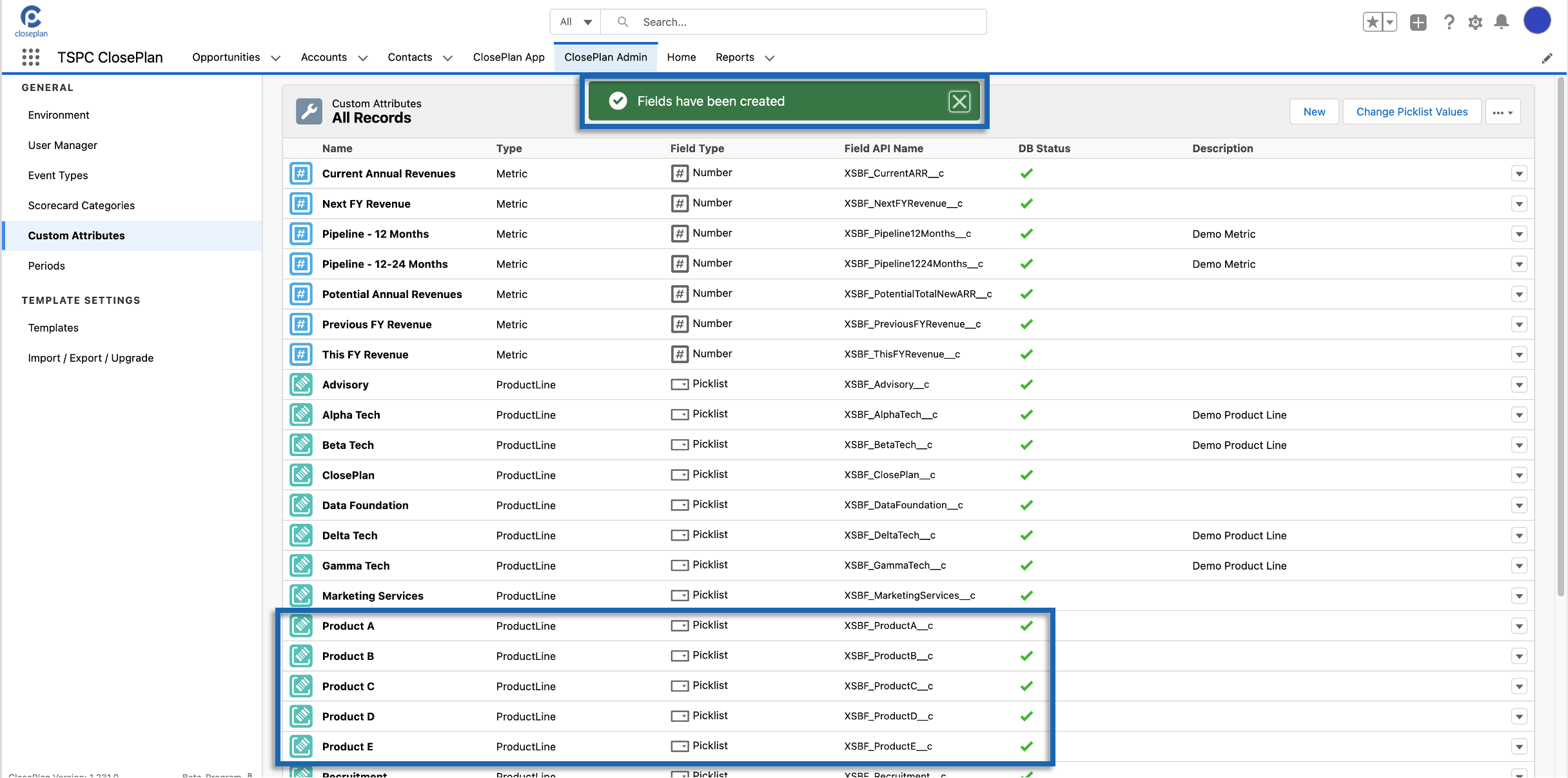ClosePlan Account Plan creates a common language across your team with Account Plans that adapt to your strategic approach to account planning.
Multiple Account Plans can be used to win, maintain and grow existing and new Accounts
With Account Plan, Sales Leaders can quickly define and understand important details about new or existing Accounts, including insights into their decision-making process, competitors in the space and the overall strategic approach your team will take
Account Plans have two sections:
Scorecard
Whitespace
Scorecard helps Sales to qualify and build strategic approaches to entire Accounts in an intuitive way.
Account Plan Scorecard gives sales leaders quick visibility into Account health, so that conversations and forecasts are aligned, and surprises are eliminated.
Collaborative team scoring improves knowledge and understanding of the Account
Fully customize the weight of scoring questions in the Account Plan Scorecard
Quickly identify your blind spots to ensure deep understanding of the entire Account
Whitespace shows the Products and Metrics that define your relationship with your customer Accounts.
Whitespace Product Lines show where your products and services are deployed in your customer ecosystems
Whitespace shows where your sales teams have open opportunities to sell, and where they are in competition.
Identify and define customer spend you aren't receiving.
Whitespace Metrics measure key attributes of your Account engagement and potential
Access to ClosePlan Account Plan is easy through the Account Plan tab on your Salesforce Account page.
See the general accessibility description here.
The following describes the relevant components and related navigation of Account Plan. Detailed descriptions of functions are described below.
Example Account Plan with unanswered questions:
Answered Layout:
Score Summary Bar - Displays the score as defined by the Account Plan
View Dashboard Button - Brings you to the Dashboard
Collapse / Expand All - Collapses or expands all categories
Toggle Full-Screen mode - Toggles to and from full screen view
Back - Returns to Account Plan List
Scored Question - Question with a numeric value answer
Notes - Indicates that a note has been added to the question
Text Question - Question with a text answer
Added Task - Salesforce Task added to a Question
Unanswered Question - To provide an answer, click on the question
Picklist Question - Question with an answer provided by a picklist from an Account Field. Answers provided in the Account plan will synch back to the Account
Yes/No Question with single select answer - Indicates Yes answer and related score
Selected Answer Question - A multiple choice question that can be answered by one or by multiple selected answers based on settings. The colors are set in the template.
Account Plan Scorecards consist of individual questions that may contain additional information. These are presented in Question Mode.
There are different types of questions that have predefined scores based on the selected answers.
The Question Mode window allows Users to answer questions and contains the following sections:
Answer - Used to answer the questions, provide predefined answers or score.
Notes - Used for taking notes.
Help - Displays help. (Help tips are created in the template)
Actions - Adds tasks or displays tasks that have been created by Users.
Add Task Button - Used to add a task.
Account Plan Scorecards are based on Templates, consisting of various question types.
The following question types are available:
Text Answers
Scoring
Selected Answers
Single Select
Multi-Select
Yes-No
Yes-No with Text Answer
Yes-No with Select Answers
Single Select
Multi-Select
Account Field
Account Field with Text Answer
Each Question Type provides a different behavior as described below:
Text Answer Questions are used when the requirement is for a text answer only. Answers are posted as plain text.
Text Answer Questions are scored with a predefined score value if an answer is provided. If no answer is provided the value is 0 points.
Click on the Question to open the question mode window.
Enter your answer in the text box area and Save.
Unlike other types of questions where the answer score is predefined, Score Questions are based on the User’s subjective decisions under min/max limit.
Click on the Question
Change the number based scoring by using the up/down arrows on the left and right.
Click Save
Selected Answer questions have predefined answers. The answers are scored and added to the overall score.
Selected Answer questions work in one of two modes:
Multi-select
One or more answers may be selected
Single-select
Only one answer may be selected
Click on the Question
Select your answer and Save.
Single select:
Multi select
Yes-No questions are designed to provide simple Yes or No answers to the related question. If Yes is selected, the predefined score will be added to the overall score, otherwise the value will be zero.
Click on the Question name
Click directly on the Yes or No and Save
If you want to reset the question as unanswered, use the X button between Yes and No.
Yes-No with Text Answer allows for a Yes answer with a plain text comment. If Yes is selected, the predefined score will be added to the overall score, otherwise the value will be zero.
Click on Question
Click directly on the Yes or No button
The User can add an additional text answer regardless of the answer.
If you want to reset the question as unanswered, use the X button between Yes and No.
Yes-No with Answers permit a Yes or No answer with additional information. If Yes is selected, you will be prompted to select an answer from a created list. If No is selected, the answer list will be disabled and will not appear. The score is added to the overall total if the question is answered Yes, and an answer is selected from the list.
Multi-select
One or more answers may be selected
Single-select
Only one answer may be selected
Click on the Question Name
Click directly on the Yes or No button
For Yes, select the preferred answers from the list in the Answers panel and Save.
If you want to reset the question as unanswered, use the X button between Yes and No.
Account field questions allow Users to select answers from predefined fields propagated from the Account.
Click on the Question name
Select the answer from the field/fields and Save
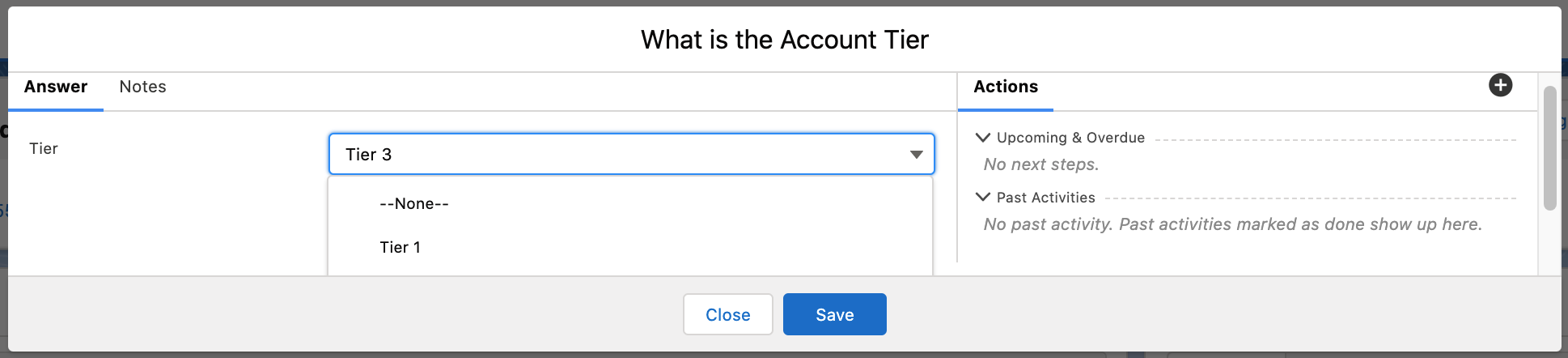
Account field questions with Text Answers allows Users to select answers from predefined fields propagated from the Account with an option to add text.
Click on Question
Select the answer from the field/fields, enter a text answer and Save
To add a note, click the Question name and navigate to Notes tab.
Add or edit notes as necessary and Save.
Access Help content for further information provided by your company settings. If there is no Help tab, Help was not provided or is not enabled.
Click on the Question and go to the Help tab.
Account Plan questions have Actions (Salesforce Tasks) which can be created by Users.
Click on the Question to which you would like to add the Task
Click the Add Task button
Fill in the appropriate fields in the Task detail side panel and click Save.
The newly created task will appear in the Actions list and in the Account Plan layout. From these 2 places you can view / edit / delete tasks.
Open tasks are displayed directly in the body of Questions.
Users can view all 'question tasks' by clicking on the Question name.
To view / edit a single Task detail or delete the task, click on the task subject line or the menu button on the right.
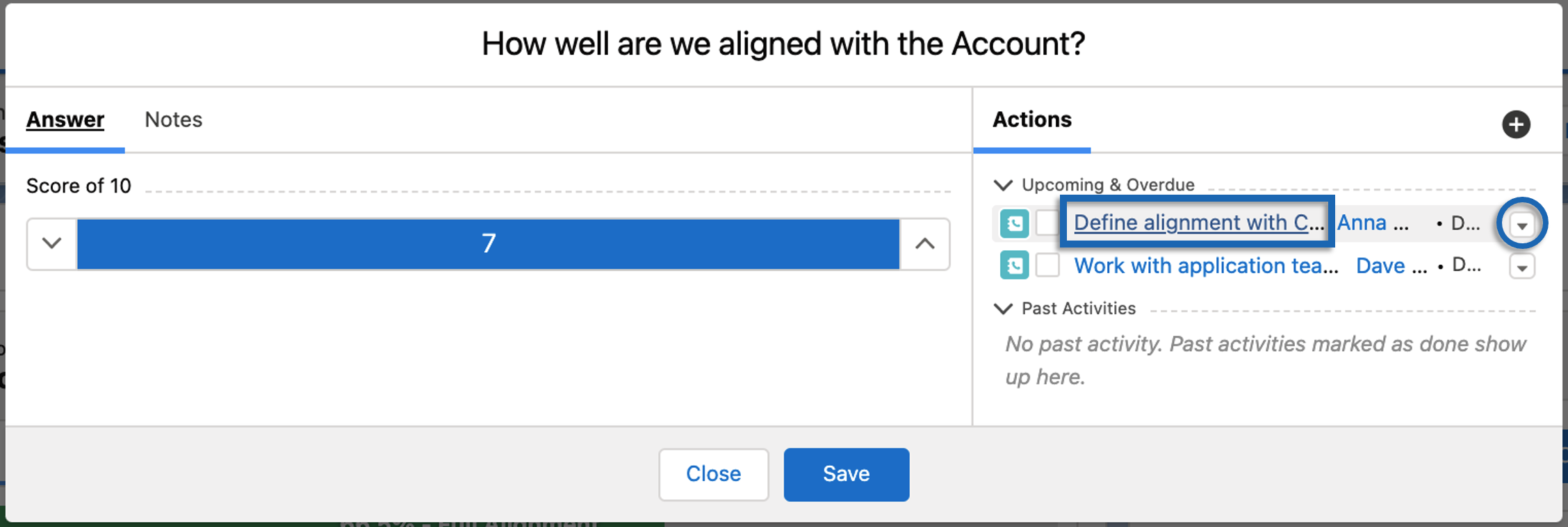
To complete the task, mark the check box or go to the edit mode and change the status.
Completed tasks will move to the Action list
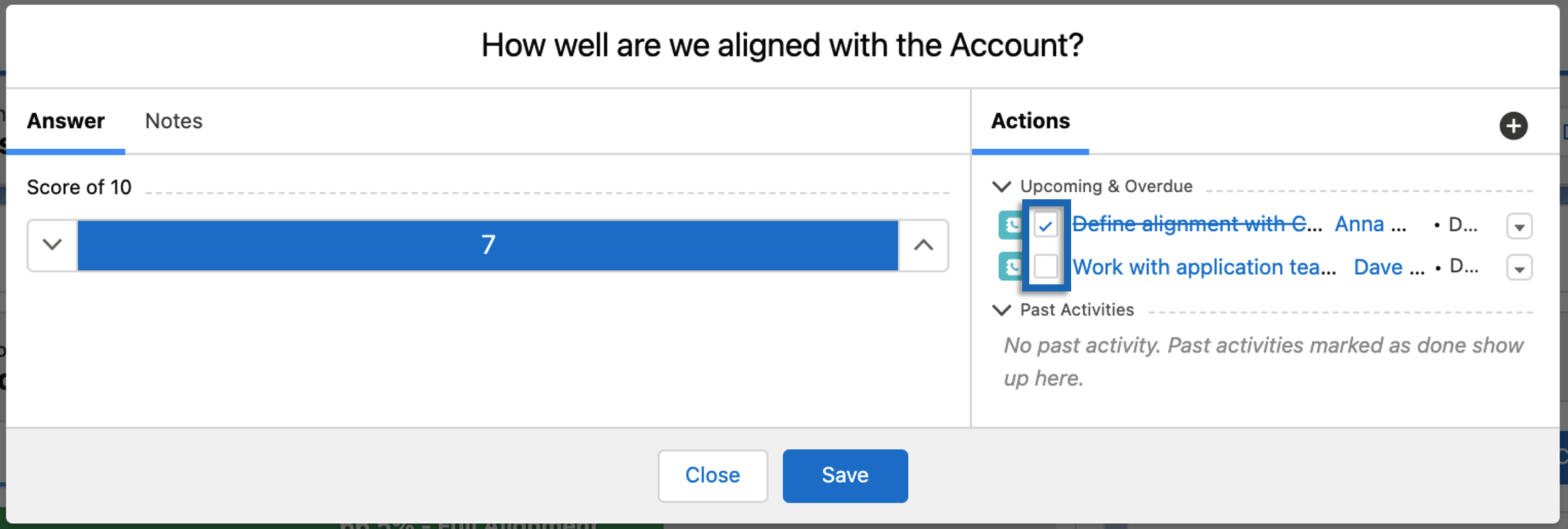
Change the Status in the Task window:
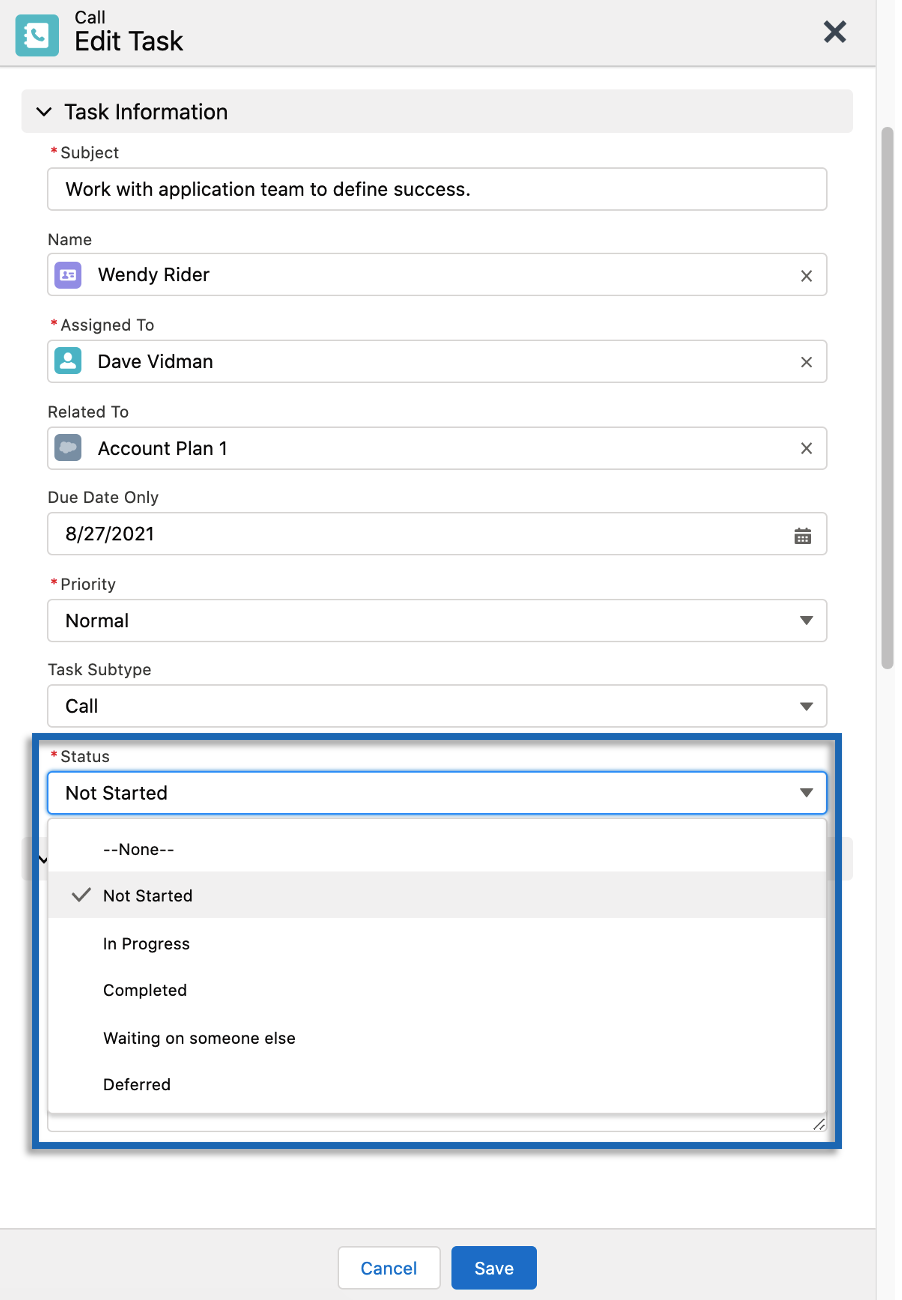
Result of completed task:
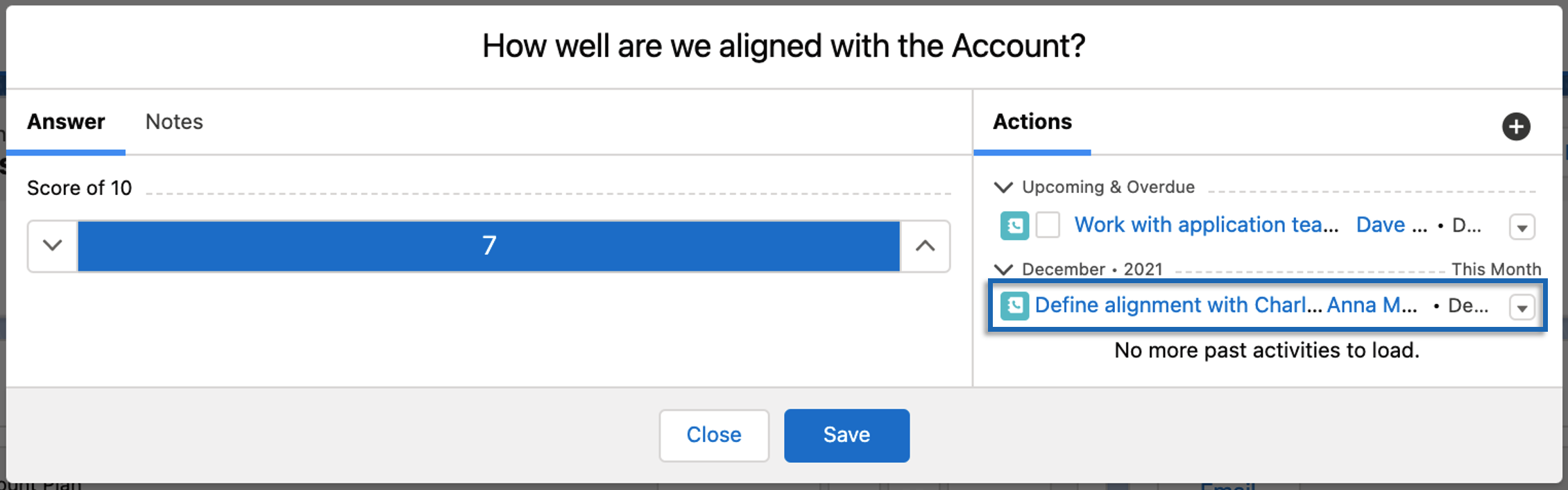
The following describes the relevant components and related navigation of Account Plan Whitespace. Detailed descriptions of functions are described below.
Whitespace Layout with example Template deployed:
Whitespace Layout with Business Units defined in Template
Add Item - Adds selected Product Line or Metric as defined in the Template
Toggle Full-Screen mode - Toggles to and from full screen view.
Back - Returns to Account Plan List
Business Unit - Added individually from the ‘Add Item’ button in Whitespace work area
Product Lines - Product Lines are created in the Template and their status is defined in the Account Plan
Product Line Status - Indicates the status of the Product Line relative to the Business Unit (Open, Deployed, Competition, Competitor)
Metrics - Metrics are created in the Template and defined in the Account Plan
Menu Button - Edit information or Delete the Business Unit
Business Unit - Enter each relevant Business Unit name of the Account.
Product Lines - Select the status of each Product Line (Default value is ‘Open’)
Open - This space is open for competition
Deployed - Your Product or Service is deployed to this Business Unit
Competitive - You are in competition for this Product Line in this Business Unit
Competitor - Your competitor has provided this Product or Service
Metrics - Enter the Metric values.
Click Save
Example of Whitespace with information entered:
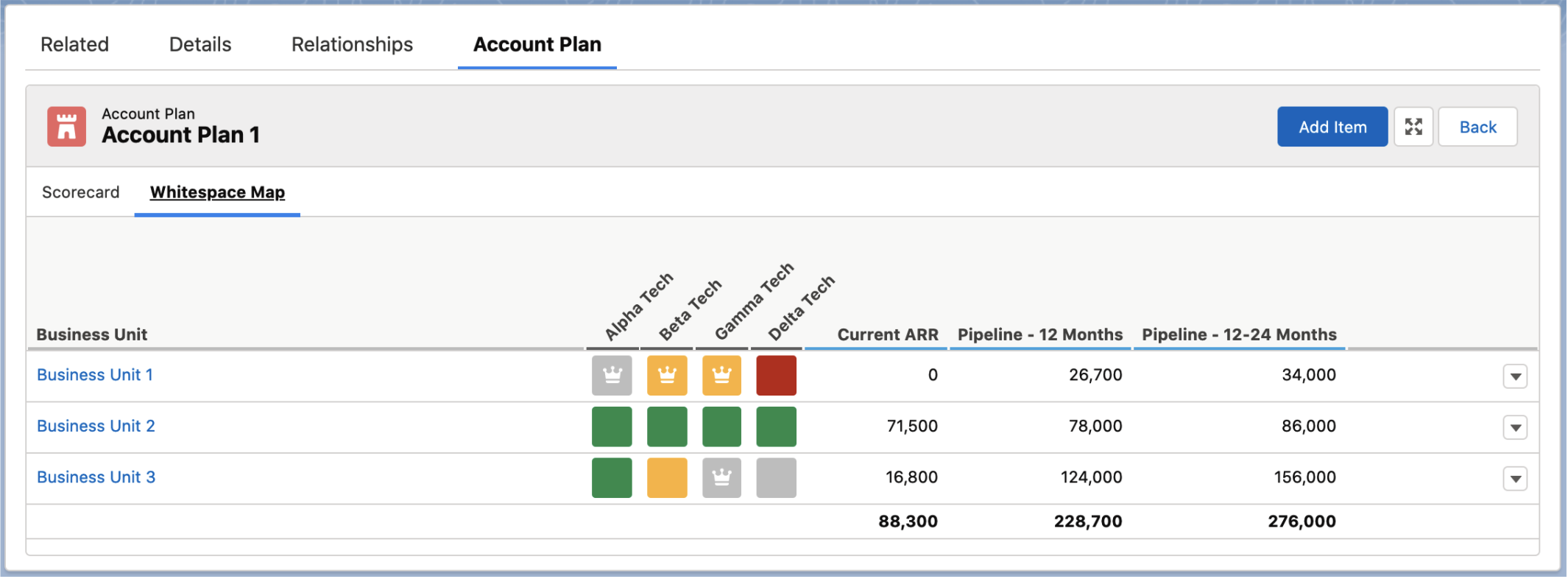
Click on the Product Line Status and select the current status
Link an Opportunity to a Product Line Status - Click on the Status > Click on Add Opportunity
Opportunities can be linked to any Product Line Status.
A Product Line Status that is linked to an Opportunity is highlighted with an icon
Double click directly on the Metric value to edit
Issue is incomplete - DD
When adding and configuring Account Plan to existing Accounts, ClosePlan Support or the System Administrator must redistribute Permissions and reconfigure Permission Sets to allow access.
Error Screen:
IMAGE NEEDED
Solution: Go to ClosePlan Admin > User Manager > click on ‘Redistribute Permissions’ and 'Configure'
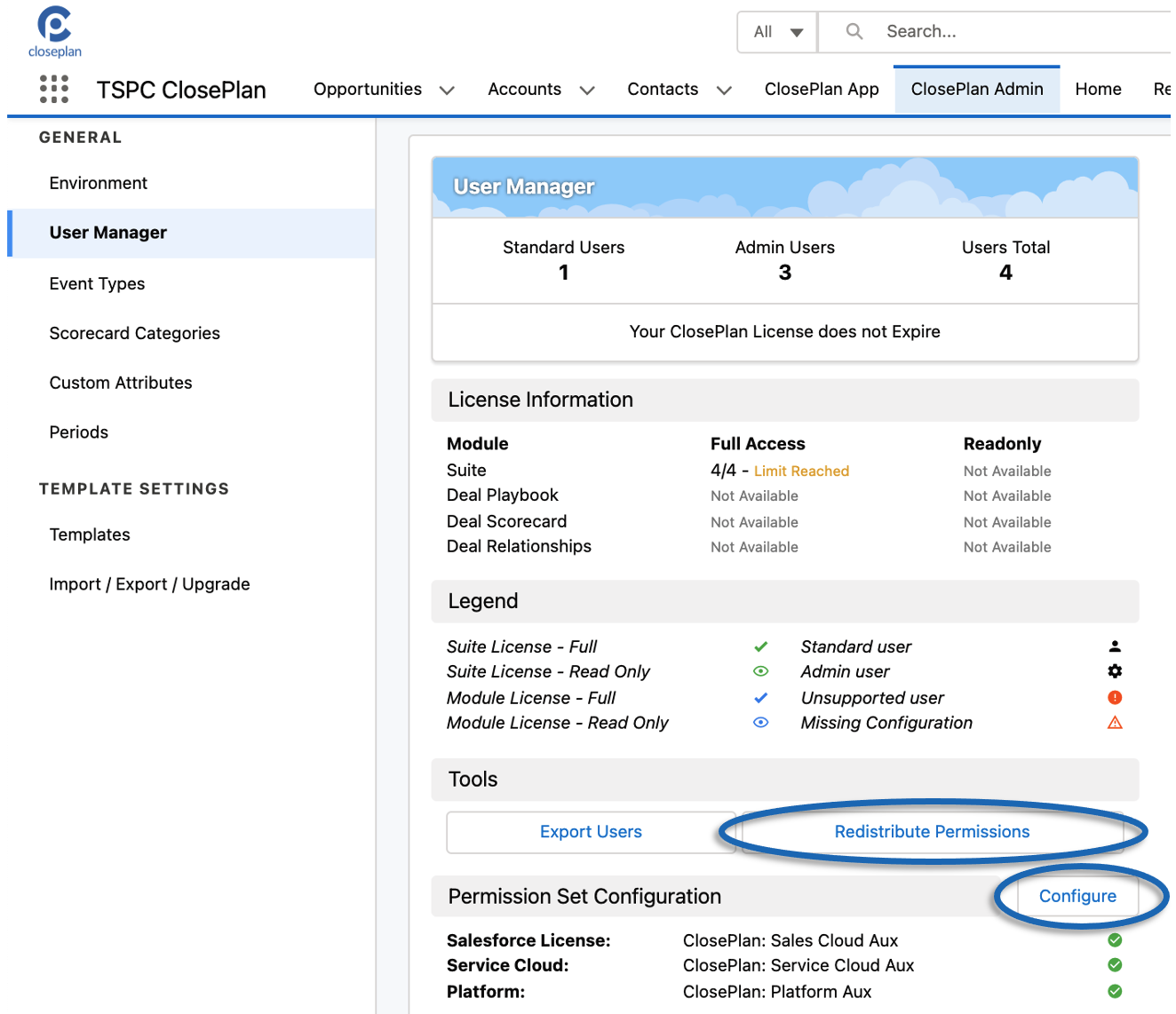
Error Message: Whitespace Map is referencing field which does not exist: XSBF_ProductA__c. Please contact your administrator
Solution: If a new field has been imported in an Account Plan, it is present but must be updated.
Error screen:
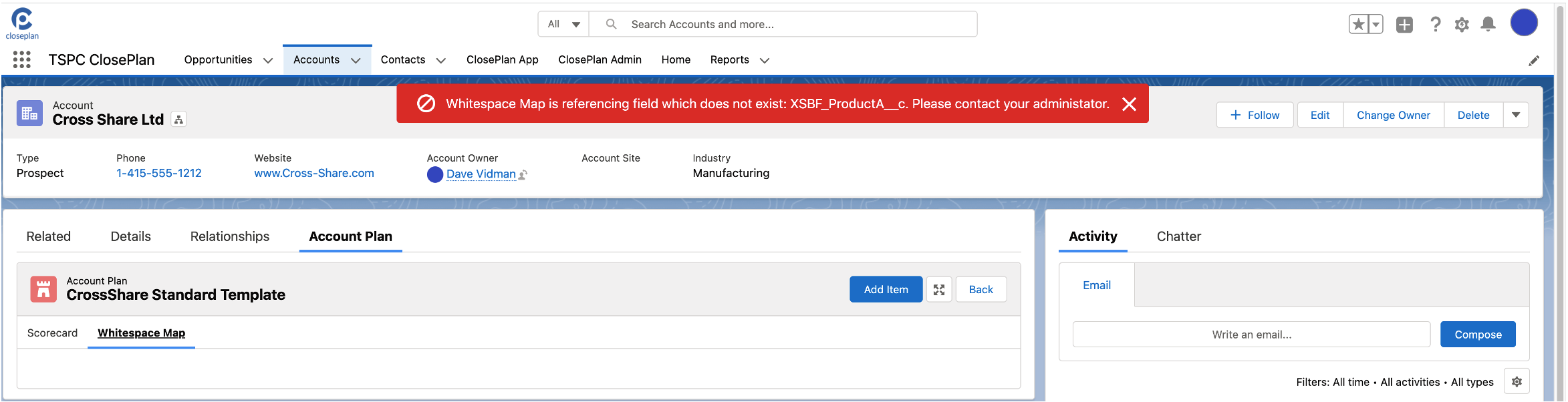
Solution: Go to ClosePlan Admin > Custom Attributes > Click the '…' button >
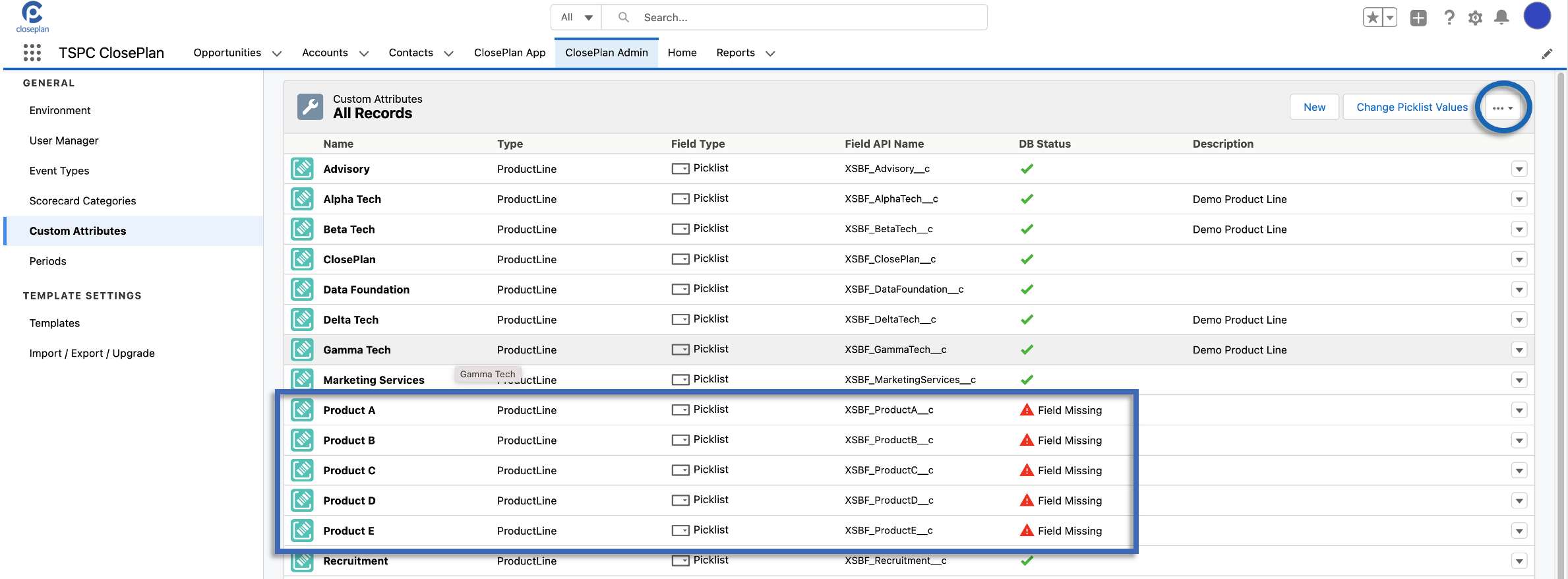
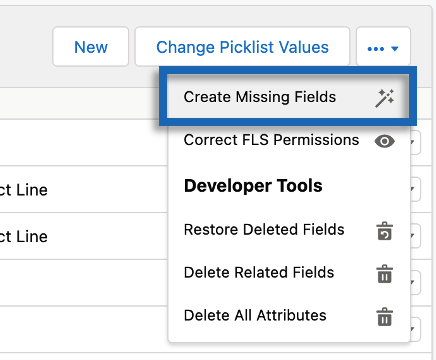
Result: