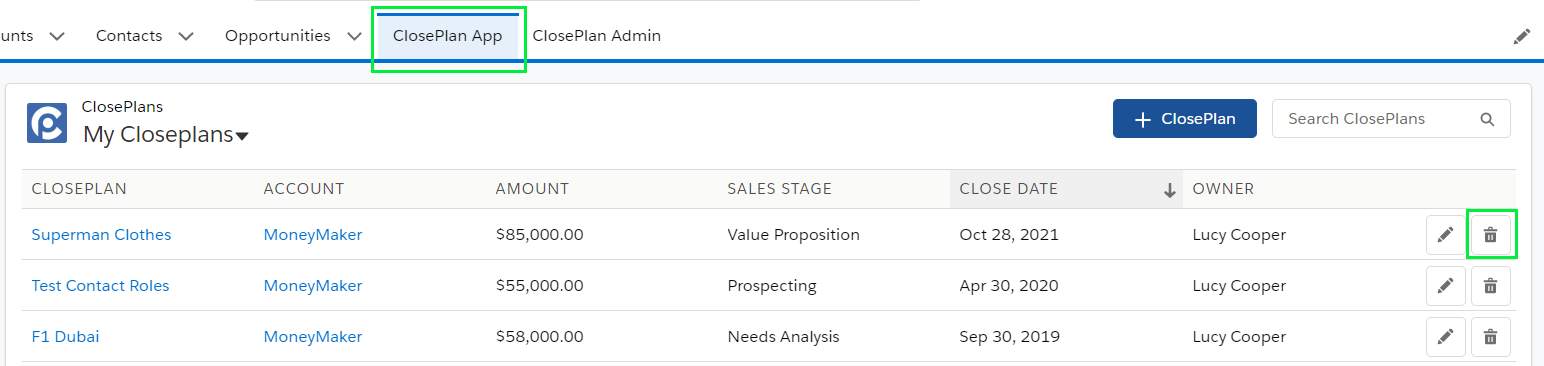To use ClosePlan for your Opportunity, a new ClosePlan must be created.
A ClosePlan can be created by:
There are several ways to create a new ClosePlan, depending on your Salesforce environment and whether you are running Classic or Lightning Experience version.
Currently there are two ways to create a new ClosePlan:
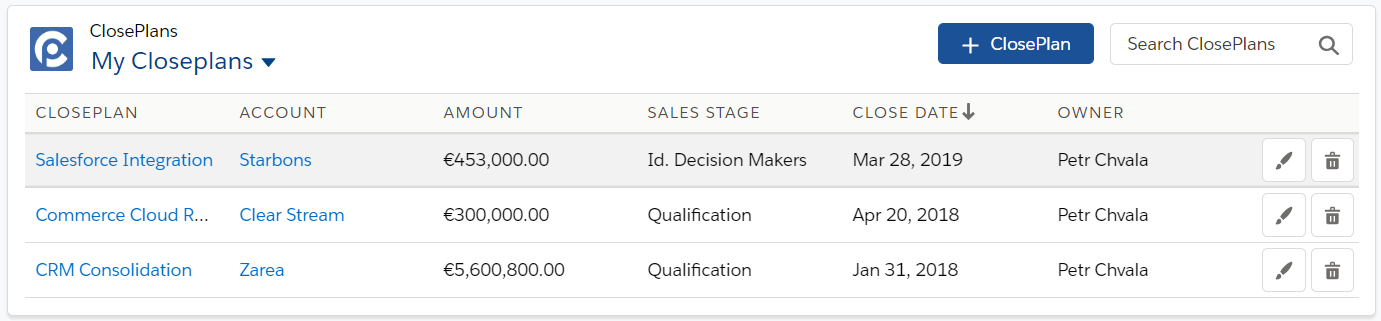
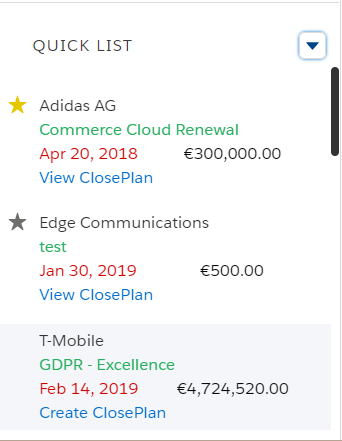
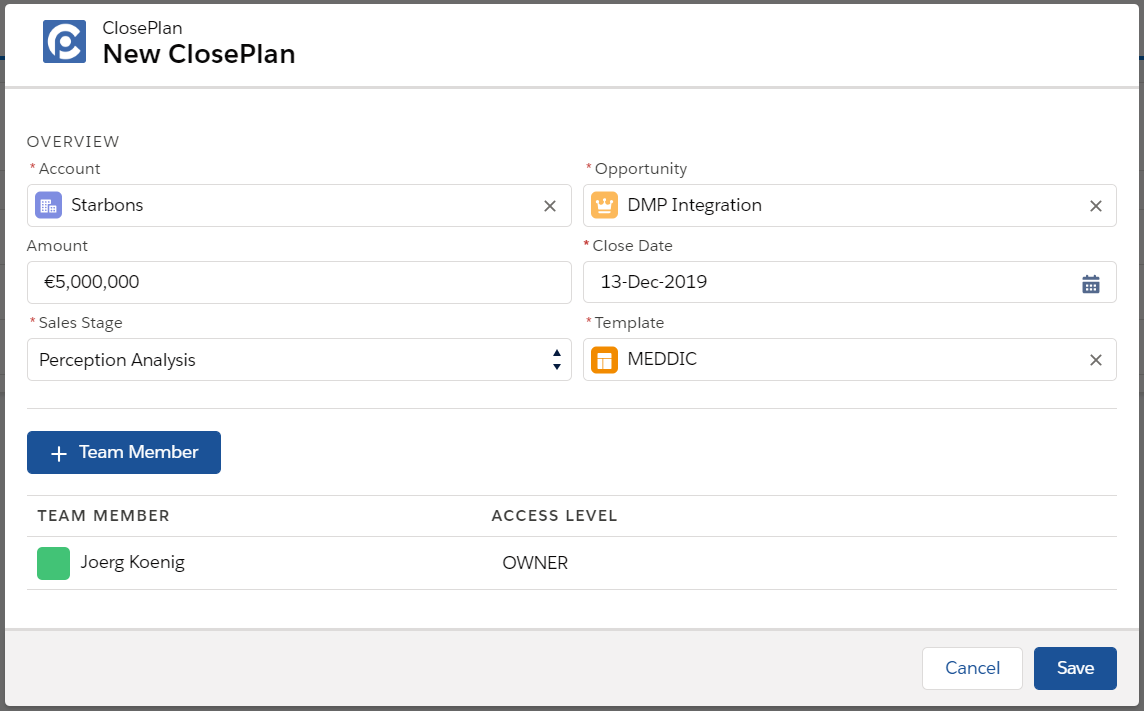
Creating a ClosePlan from an Opportunity Page can vary based on your environment and configuration. The following section describes the most common configuration use-case.
Note: This method will only work if the widget is present on the the page. If not, create your ClosePlan through Opportunity modules below.
For Lightning Experience:
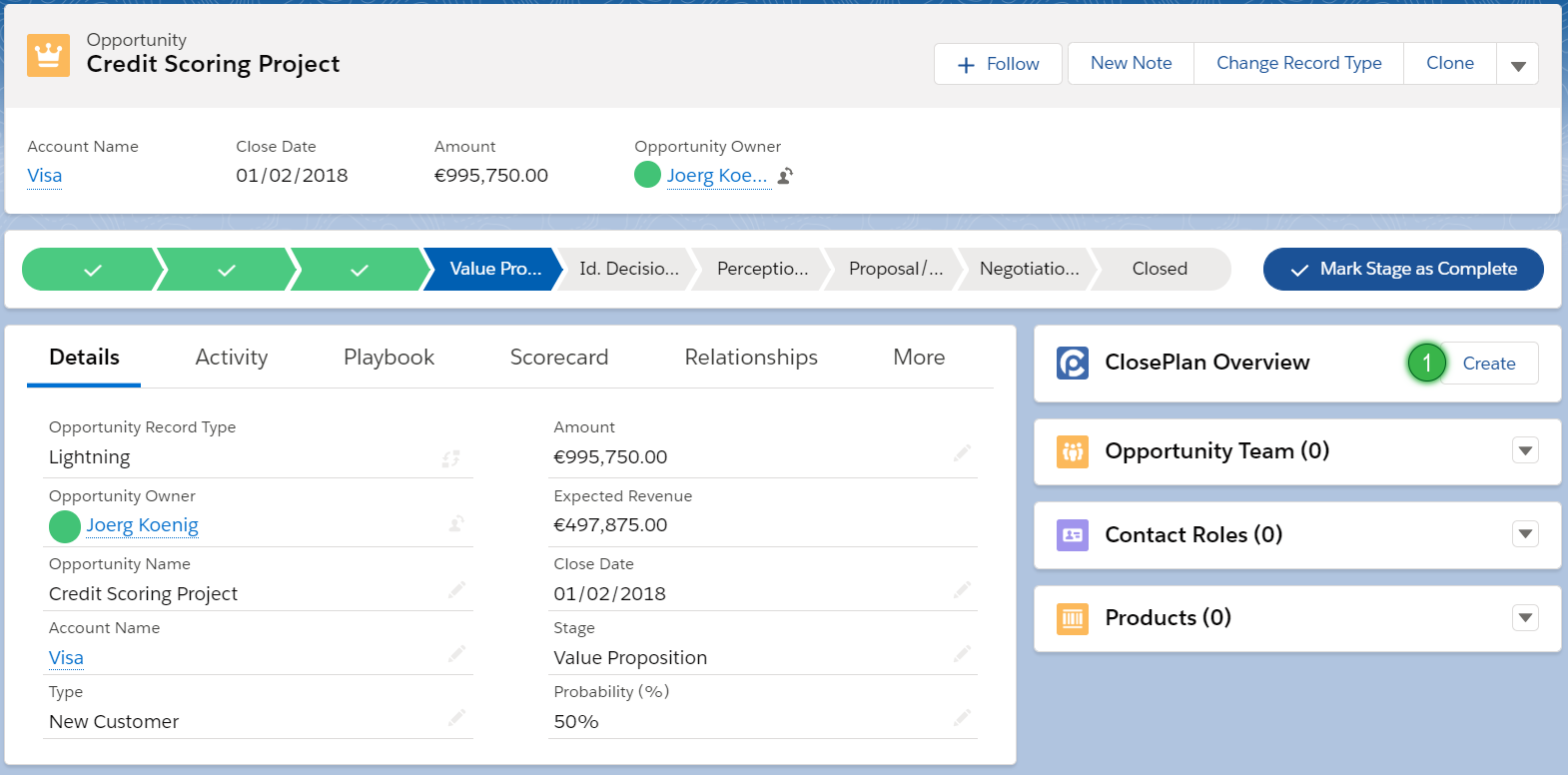
For Classic:

Every ClosePlan module allows you to create a ClosePlan from within, whether in Lightning or Classic view.
For Lightning Experience:

For Classic:

Selecting a template is a crucial step. The template you choose drives what content and process will be deployed to the Opportunity.

If multiple templates are available to the user, the user must choose the correct template based on the given opportunity. Users in your organization must be informed to choose the correct template based on predefined requirements.
Template pre-population:
If your organization has deployed only one template, this template will be automatically loaded.
If you choose the wrong template, you can delete the incorrect ClosePlan and recreate a ClosePlan with the correct template.
Any ClosePlan can be deleted through the Opportunity Overview widget or in the standalone ClosePlan App.
Opportunity Overview:
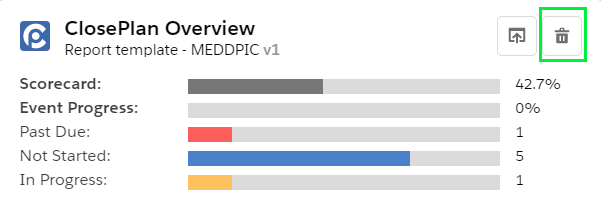
Standalone ClosePlan App tab: