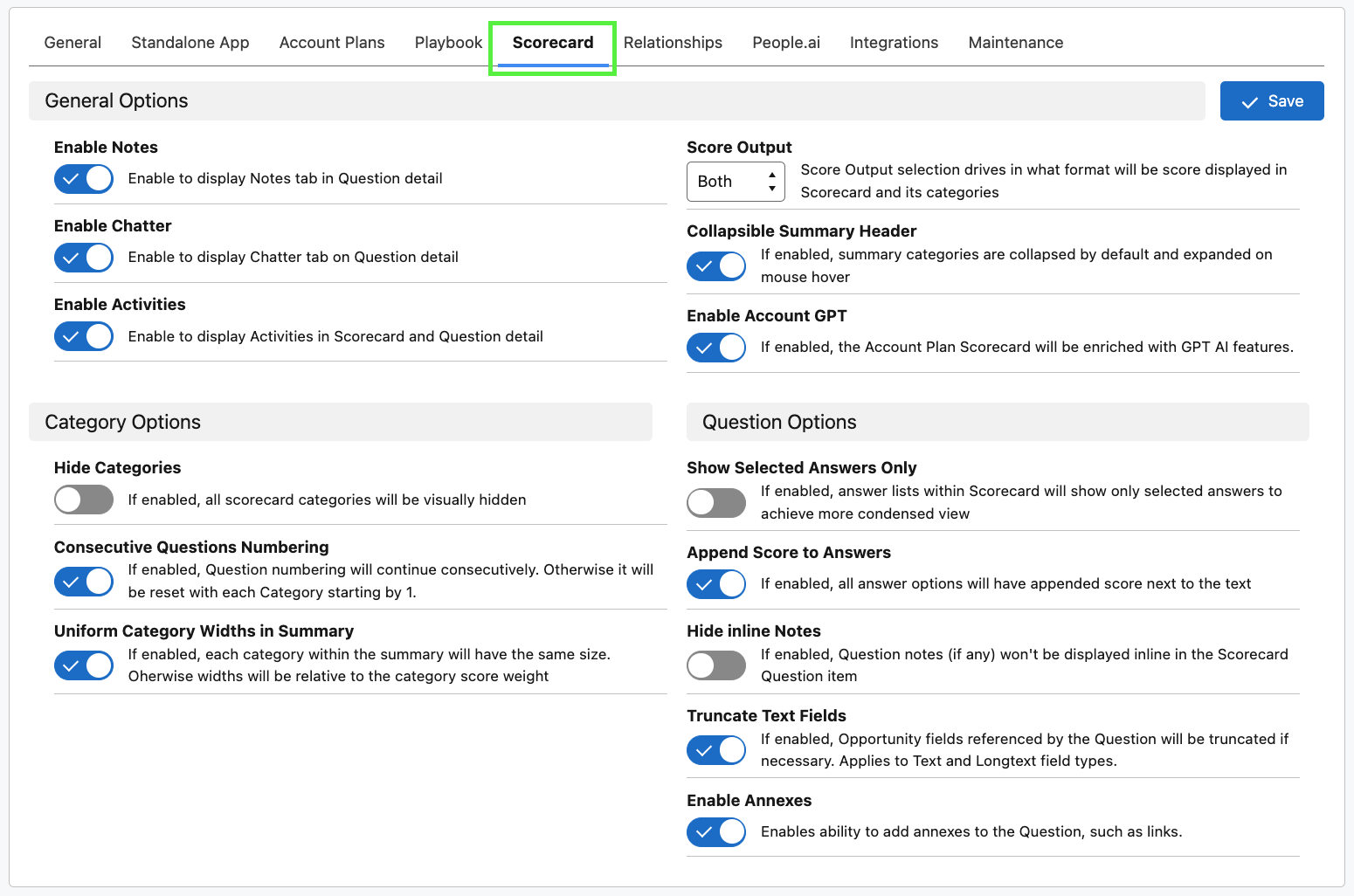
Enable or disable features in the Scorecard Layout and Questions
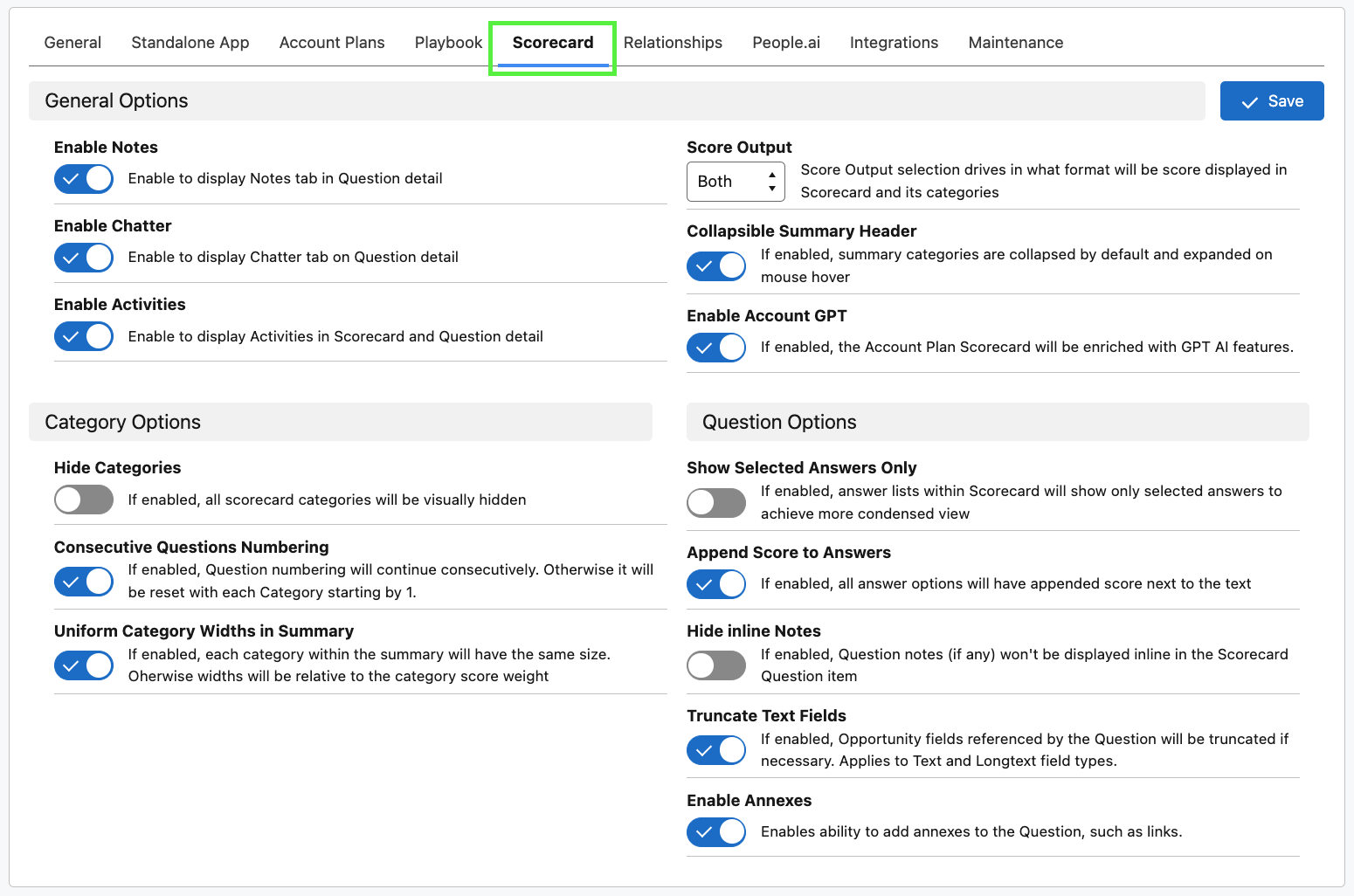
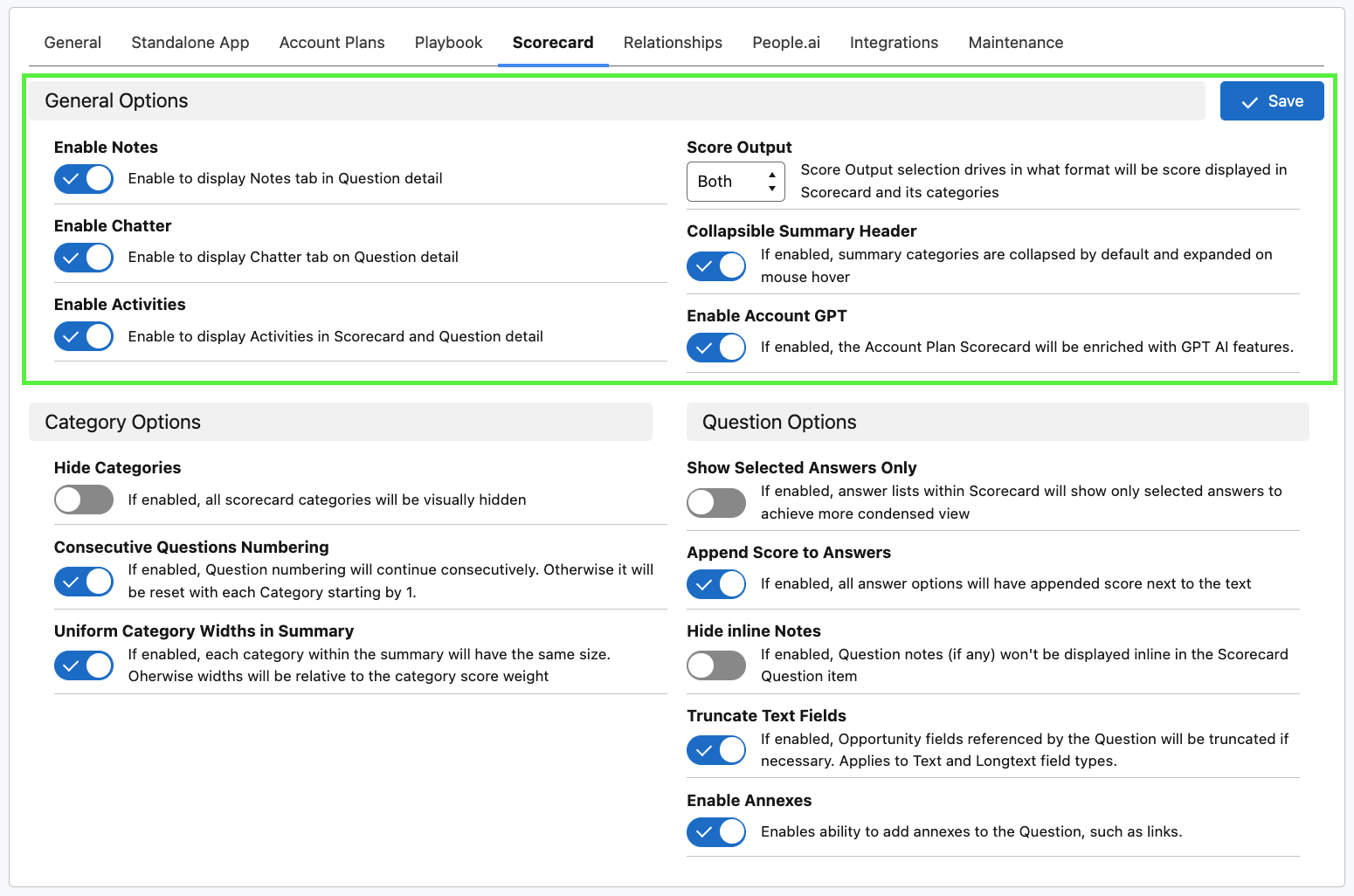
Enables the Notes tab, allowing Users to add notes to Scorecard Questions
Enabled:

Enables the Chatter tab, allowing Users to add Chatter to Scorecard Questions
Enabled:

Enables Tasks to be added and displayed in Scorecard Questions
Enabled:

Click the '+' button to add a Task. A New Task Modal will open:

Score Output enables the Scorecard Score to be displayed in points, percent or both.

If enabled, summary categories are collapsed by default and expanded on mouse-over

If enabled, Account Plans will have the ability to be enriched with GPT AI features
Enabled:
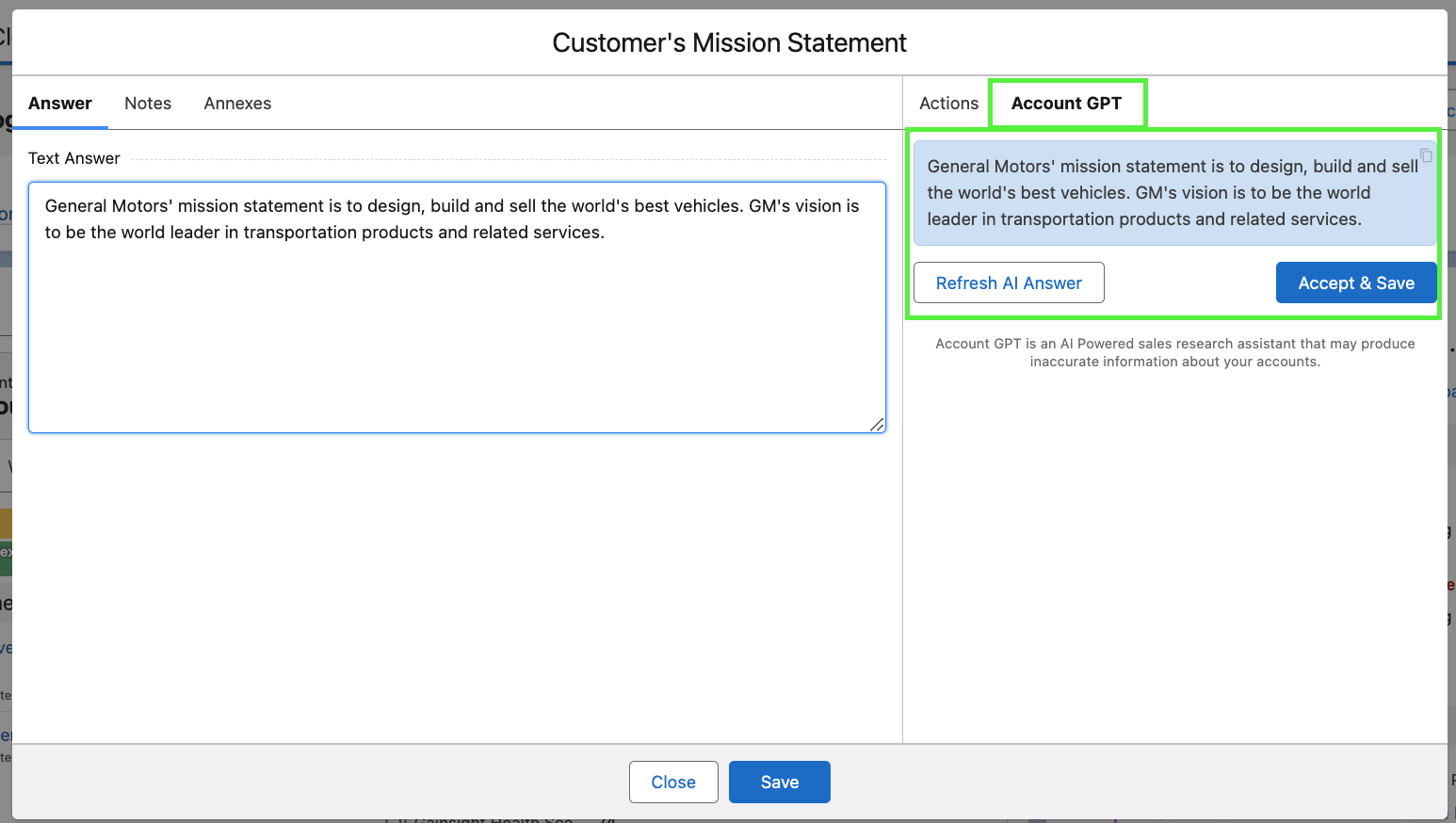
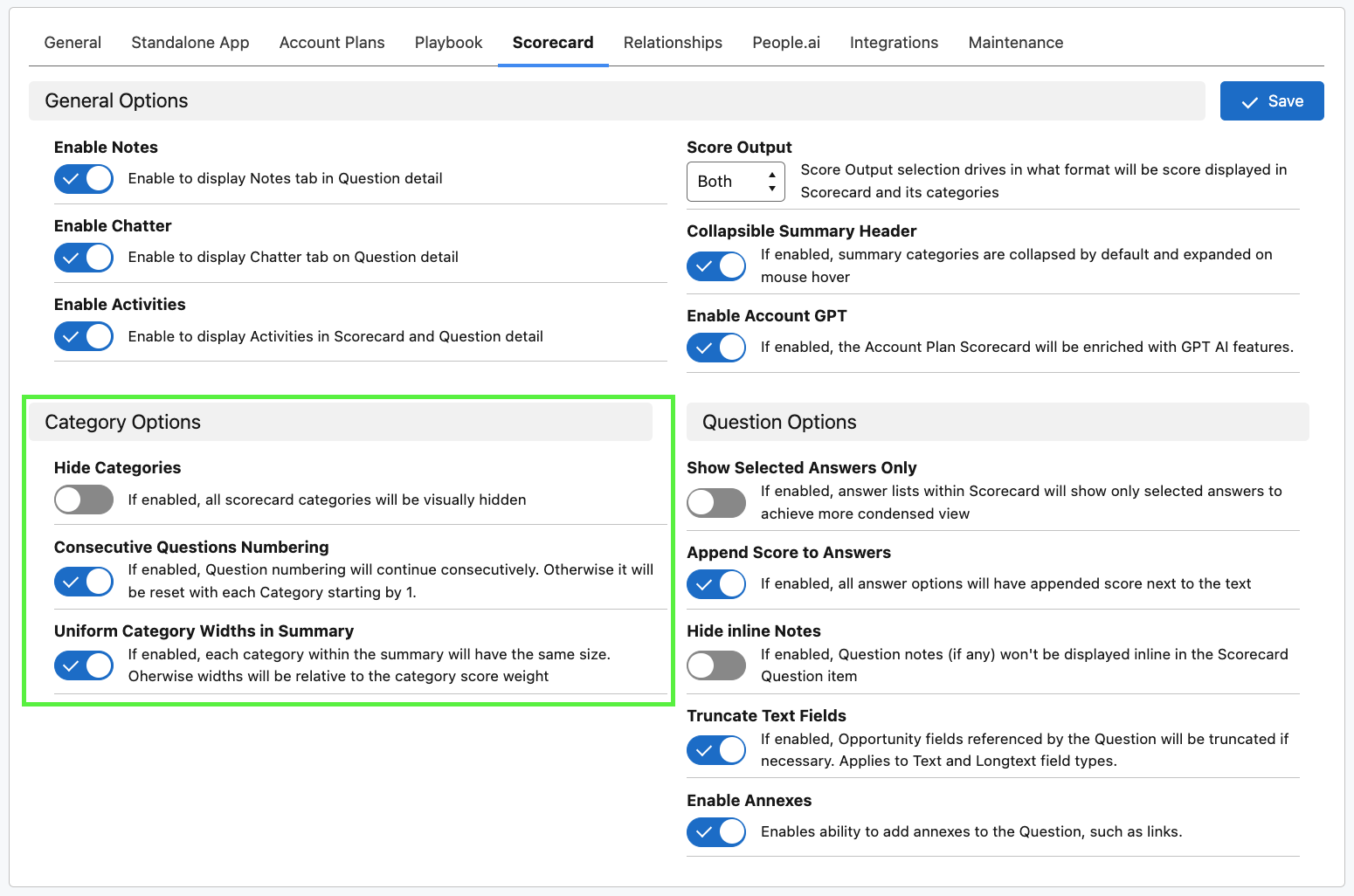
If enabled, all scorecard categories will be visually hidden
Disabled: if disabled, the Scorecard Categories are displayed

If enabled, Question numbering will continue consecutively. If disabled, numbering is reset to 1 in each Category.
Enabled:
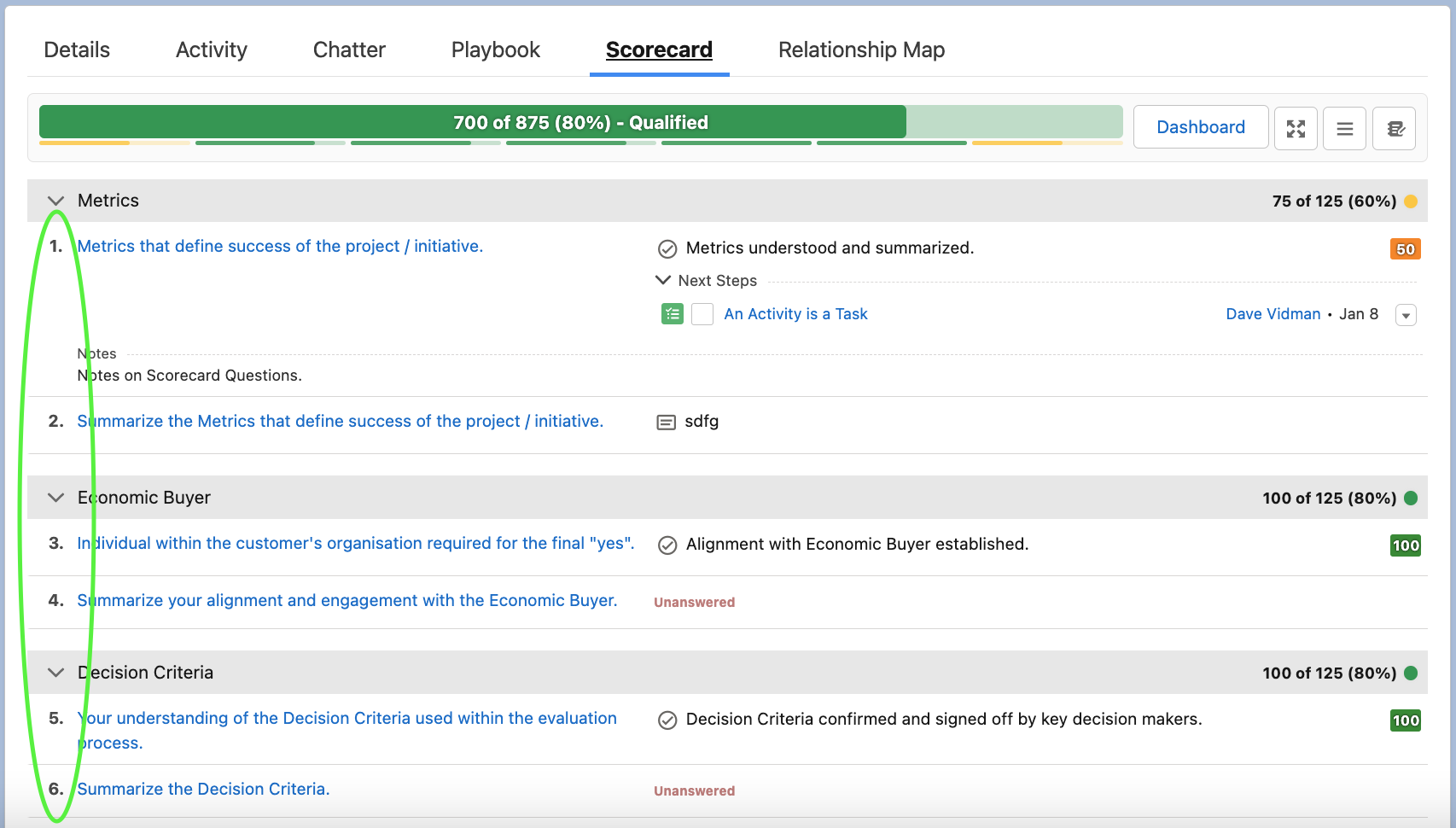
If enabled, each category within the summary will have the same size. Otherwise widths will be relative to the category score weight
Enabled:

Disabled:




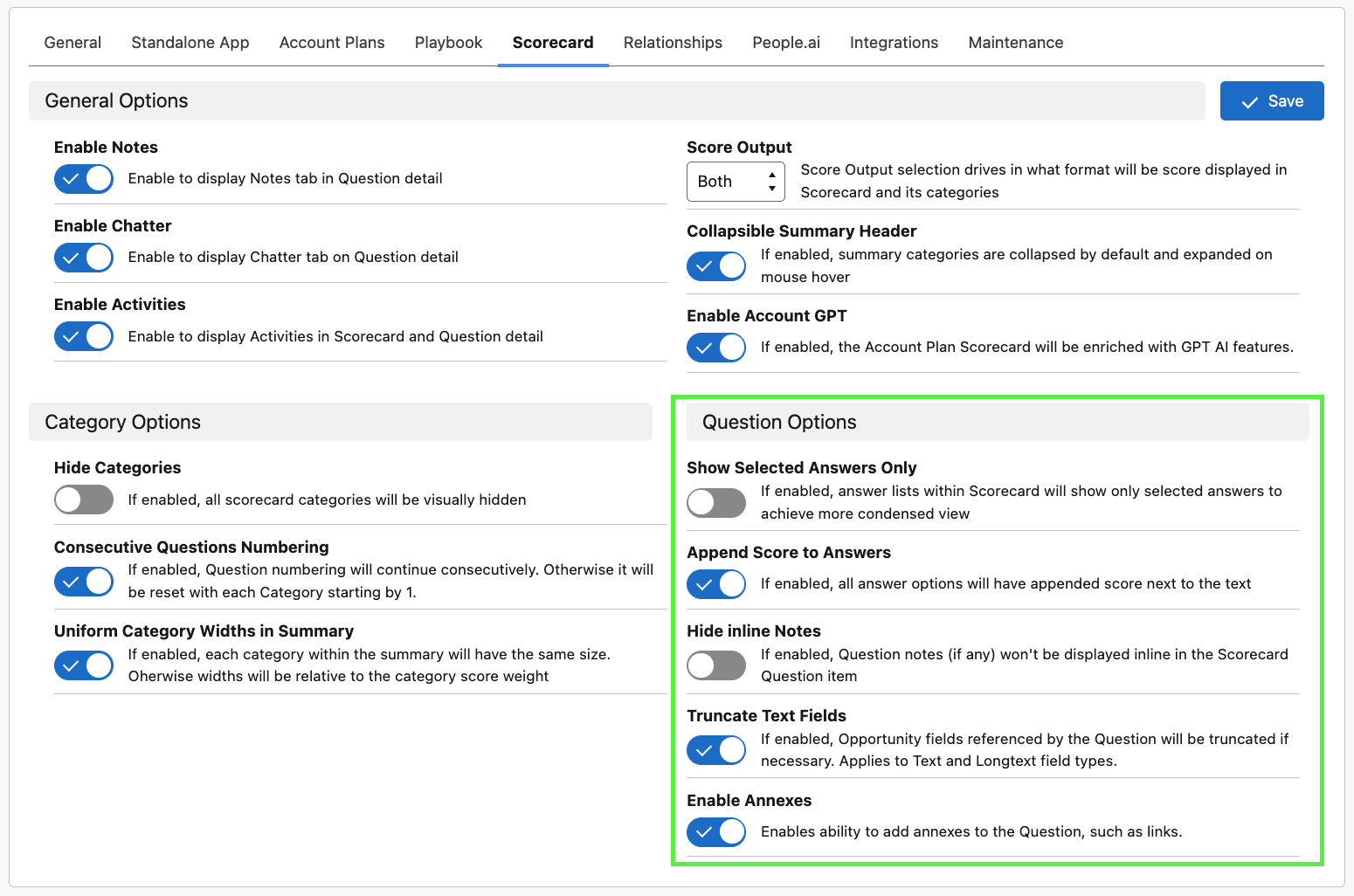
If enabled, answer lists within Scorecard will show only selected answers to achieve more condensed view
Enabled: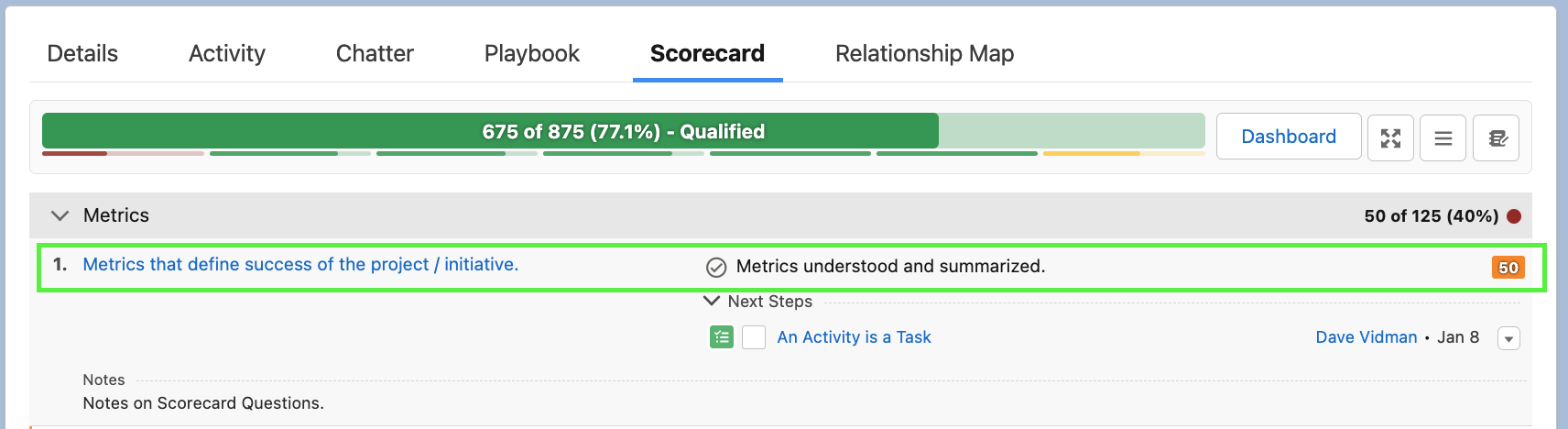
Disabled: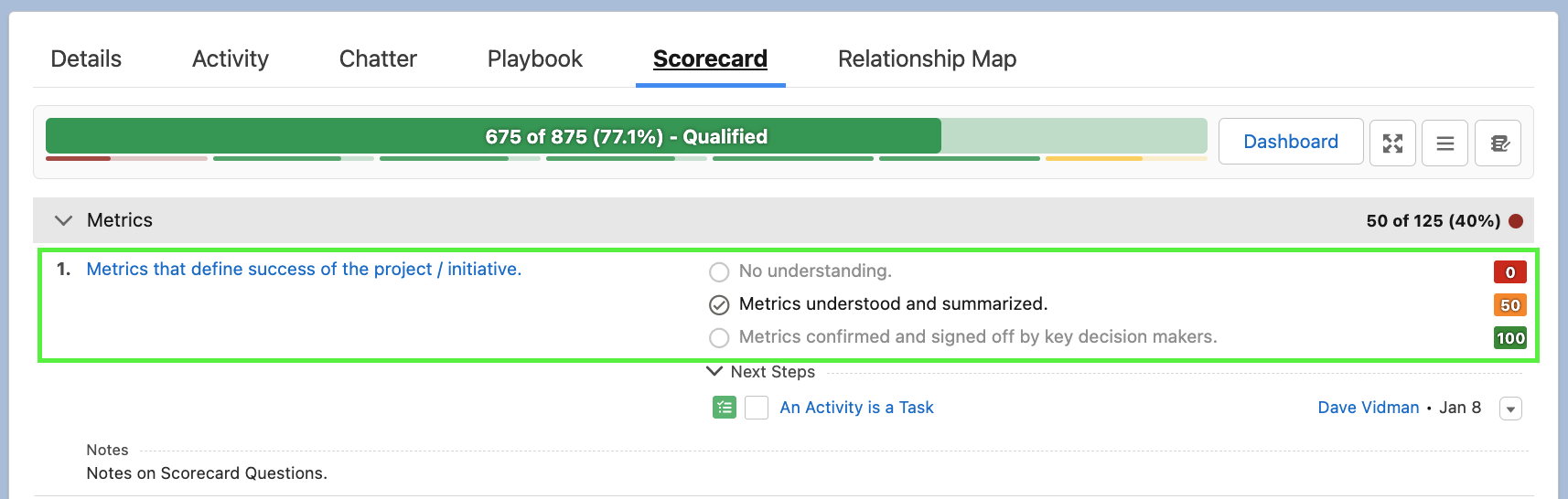
If enabled, all answer options will have appended score next to the text
Enabled:
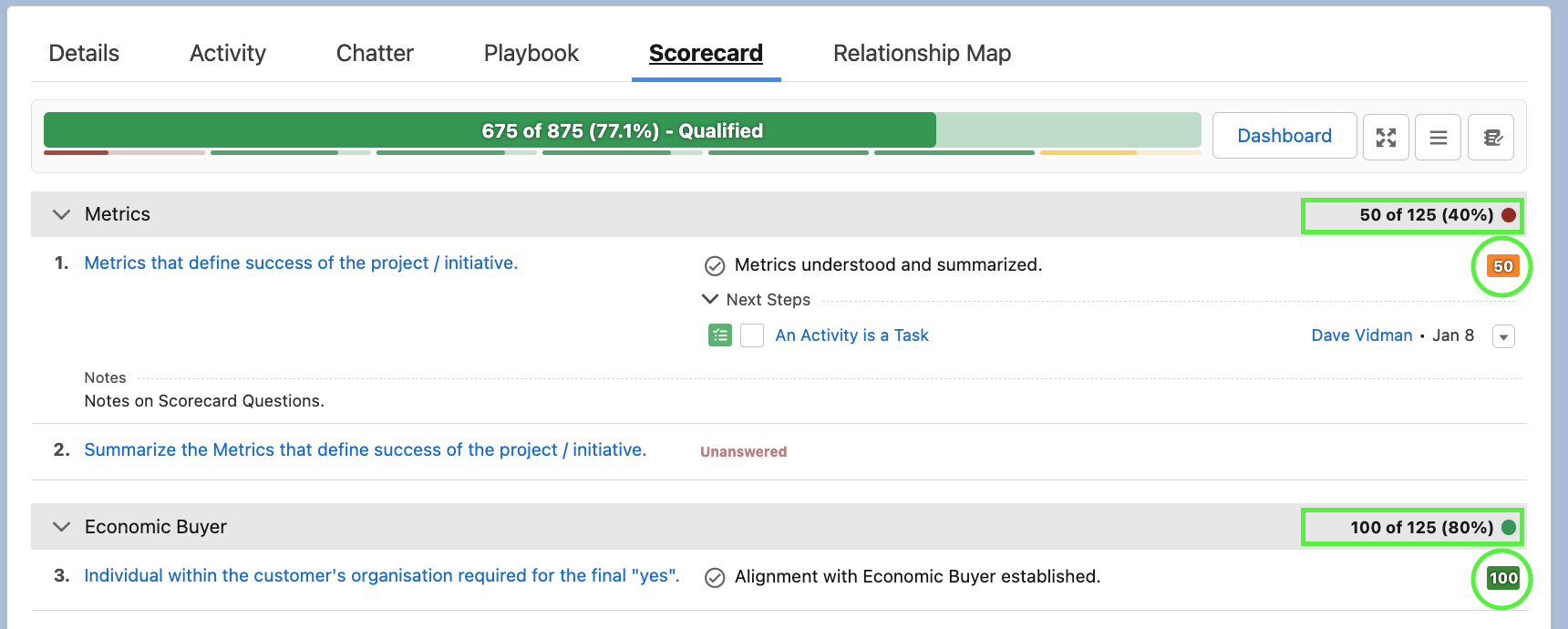
If enabled, Question notes (if any) won't be displayed inline in the Scorecard Question item
Disabled:
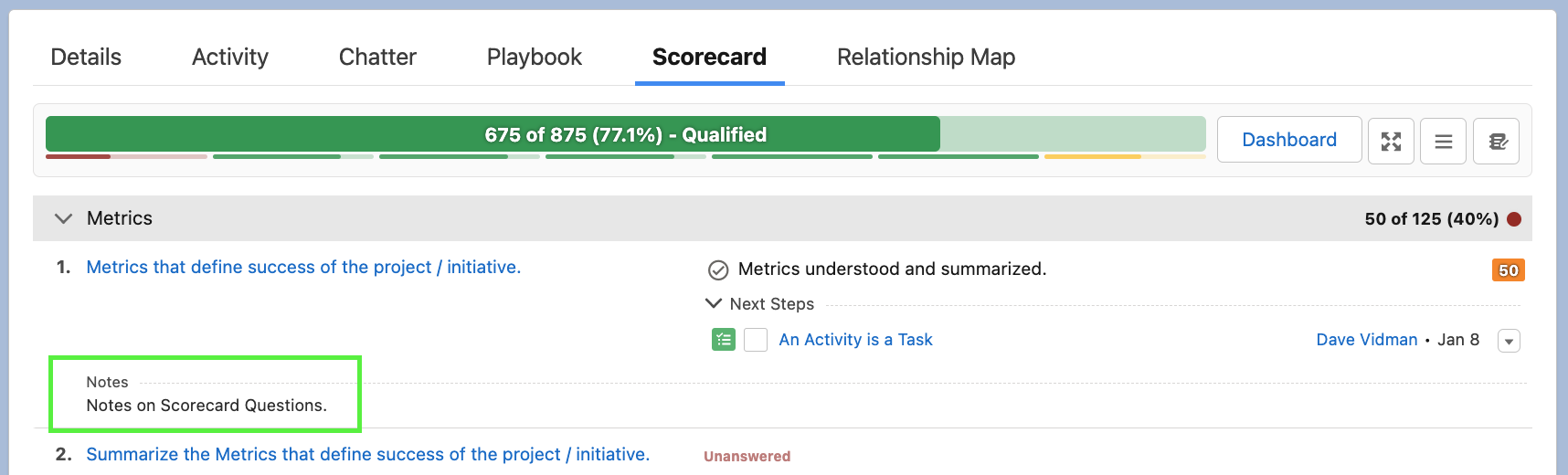
If enabled, Opportunity fields referenced by the Question will be truncated if necessary. Applies to Text and Longtext field types.
Enables the ability to add annexes to the Question, such as links.