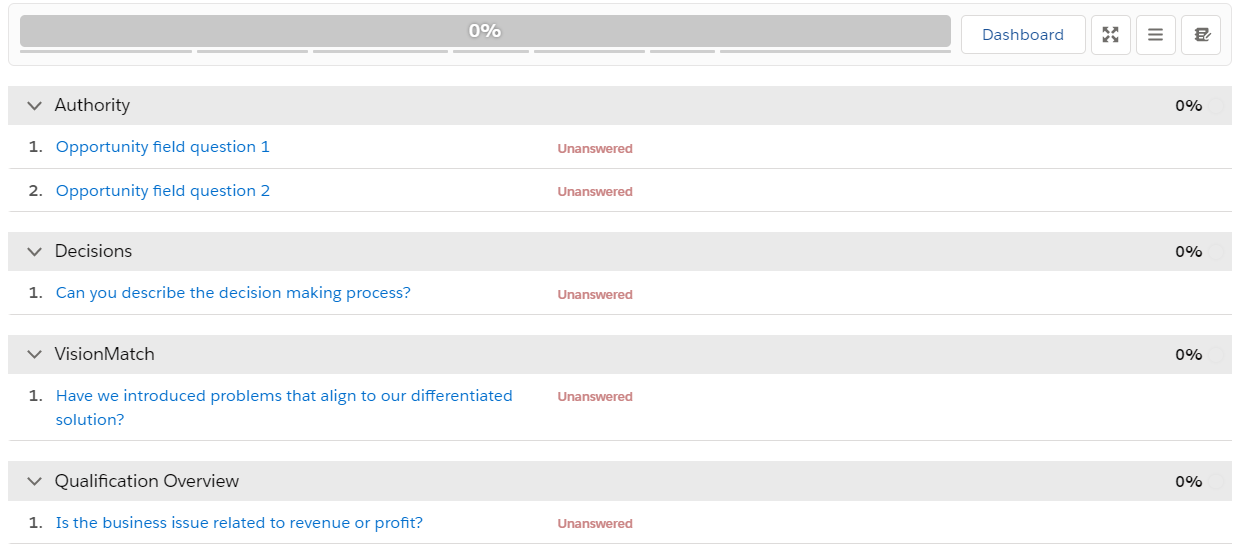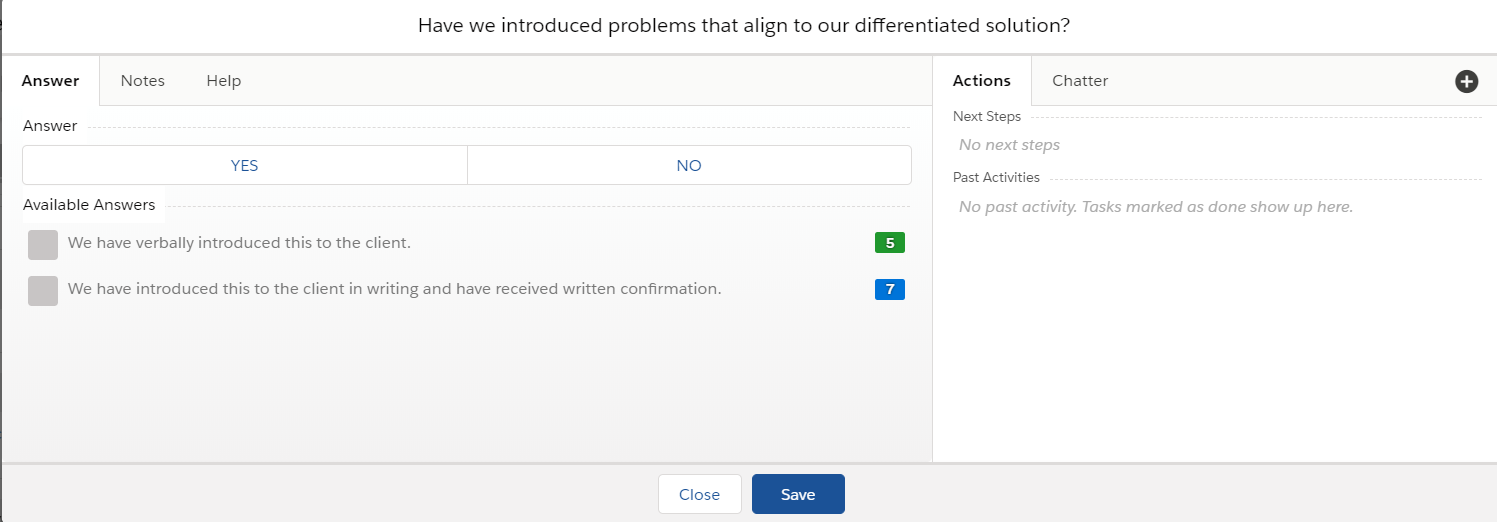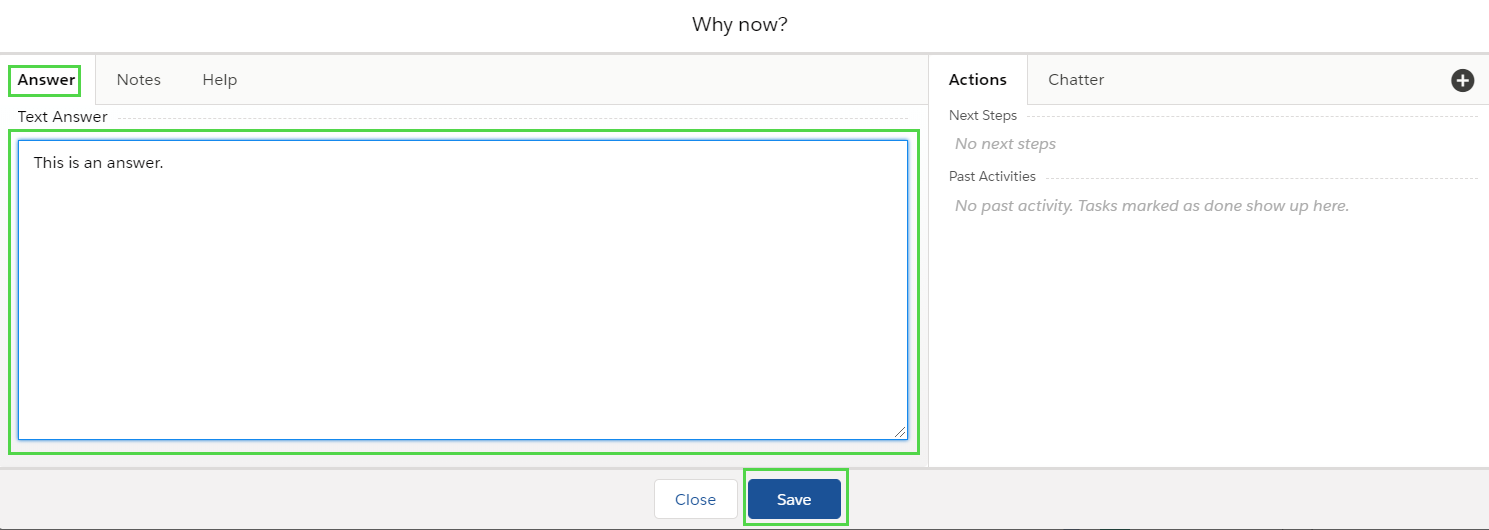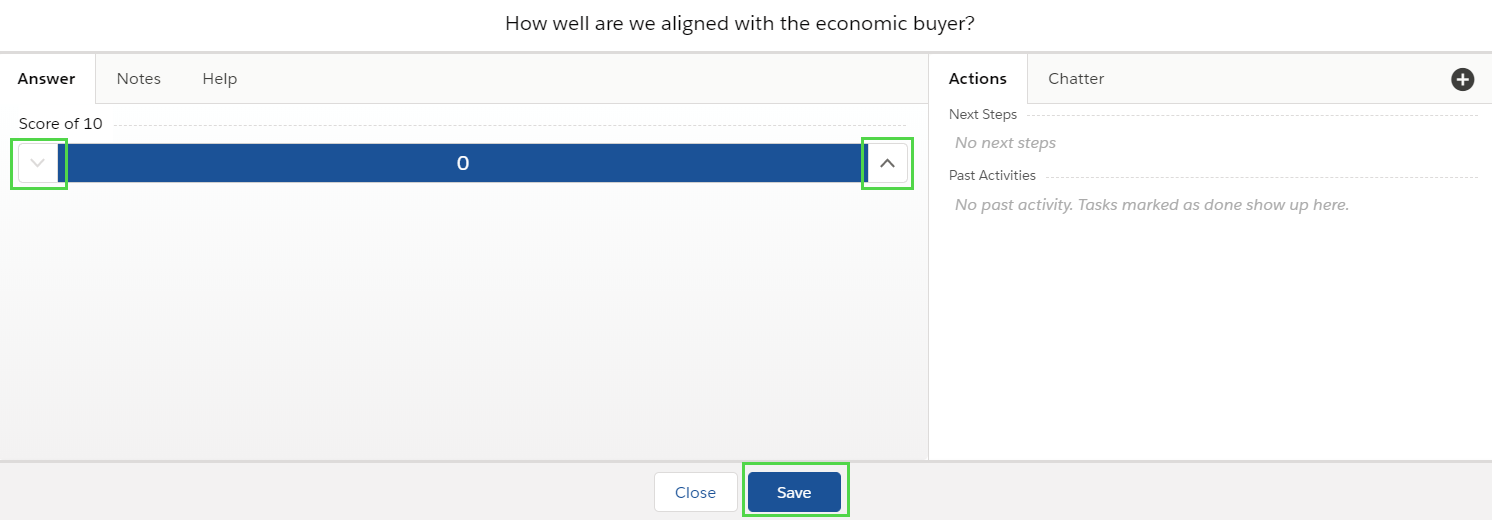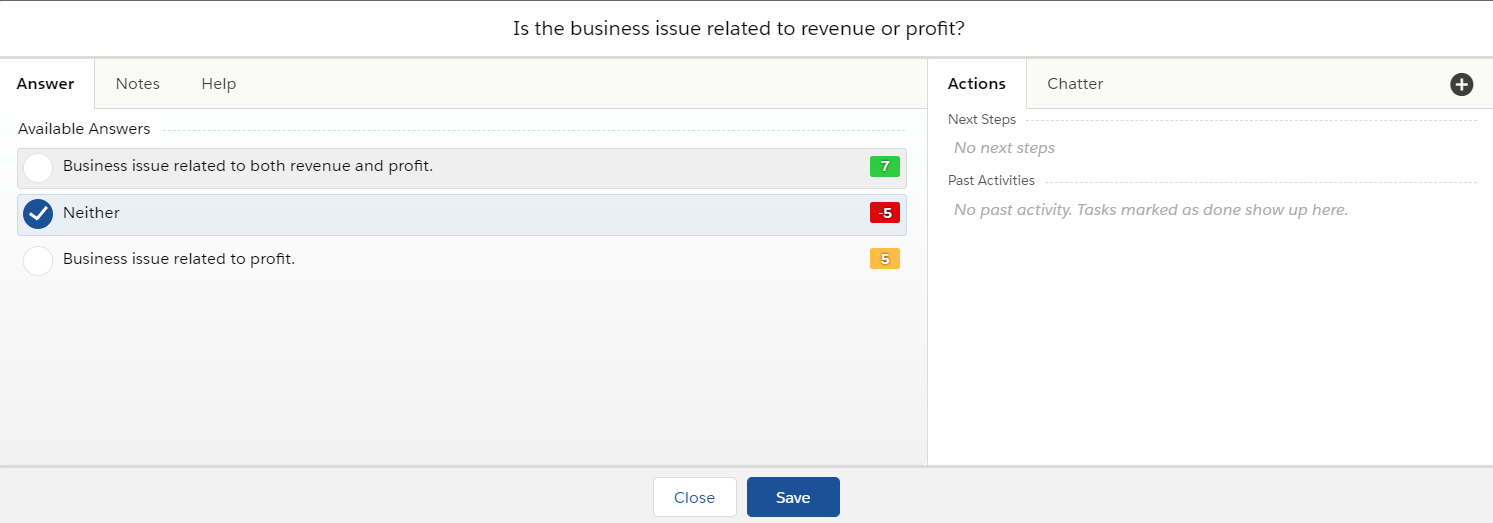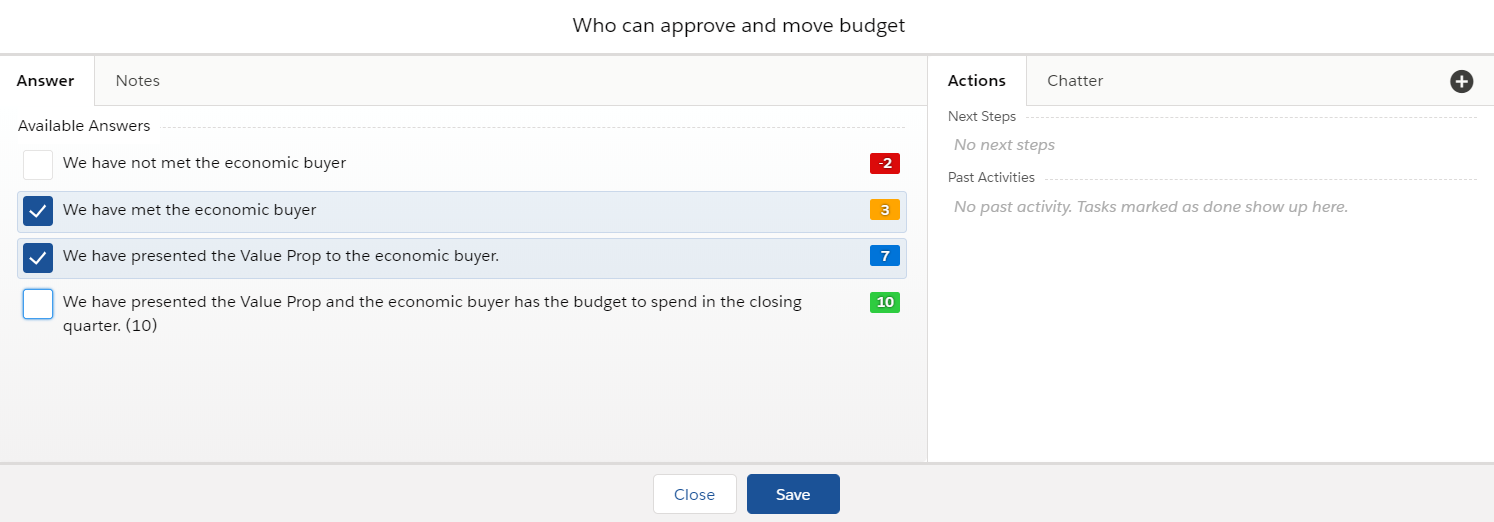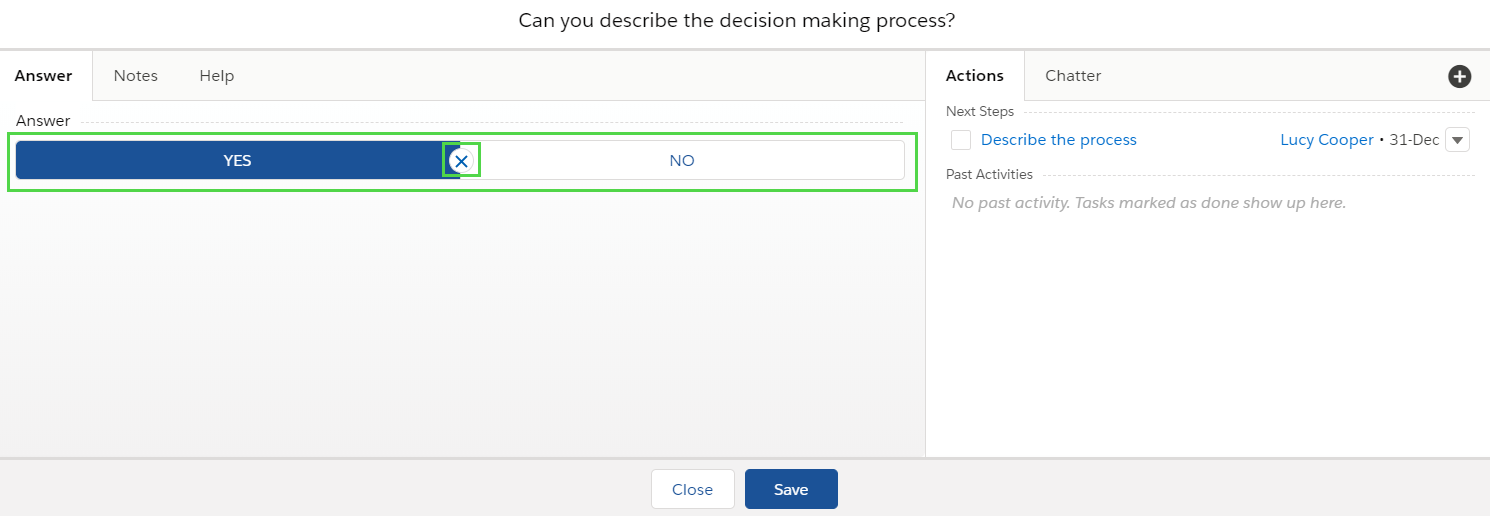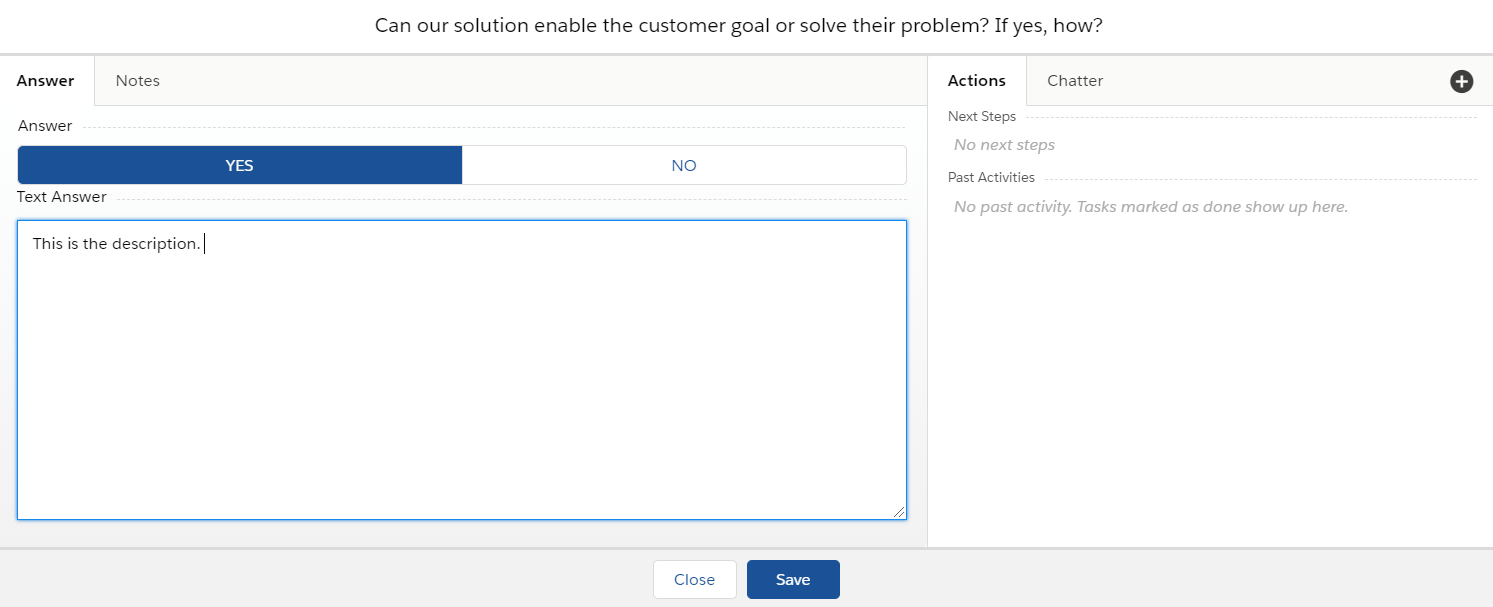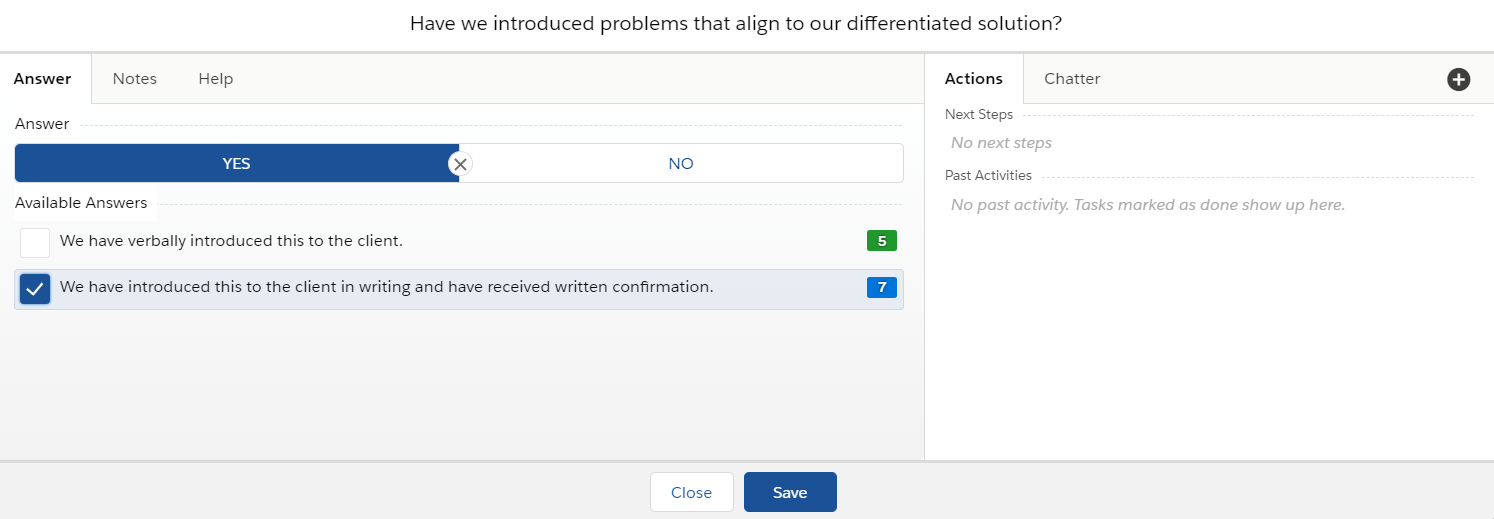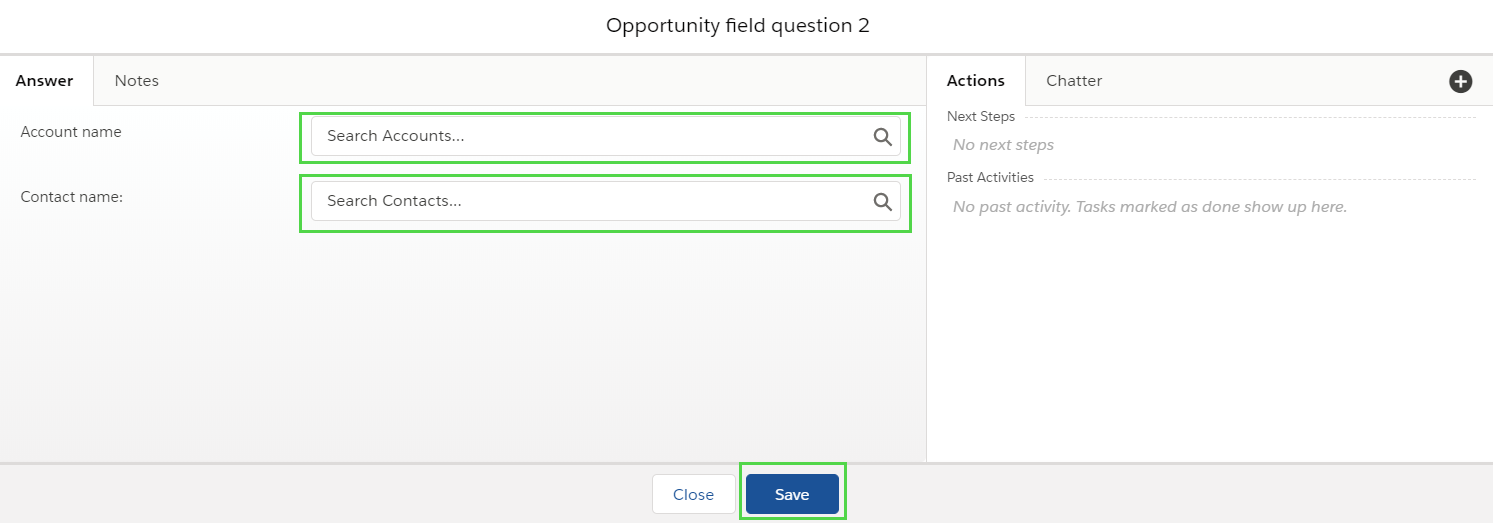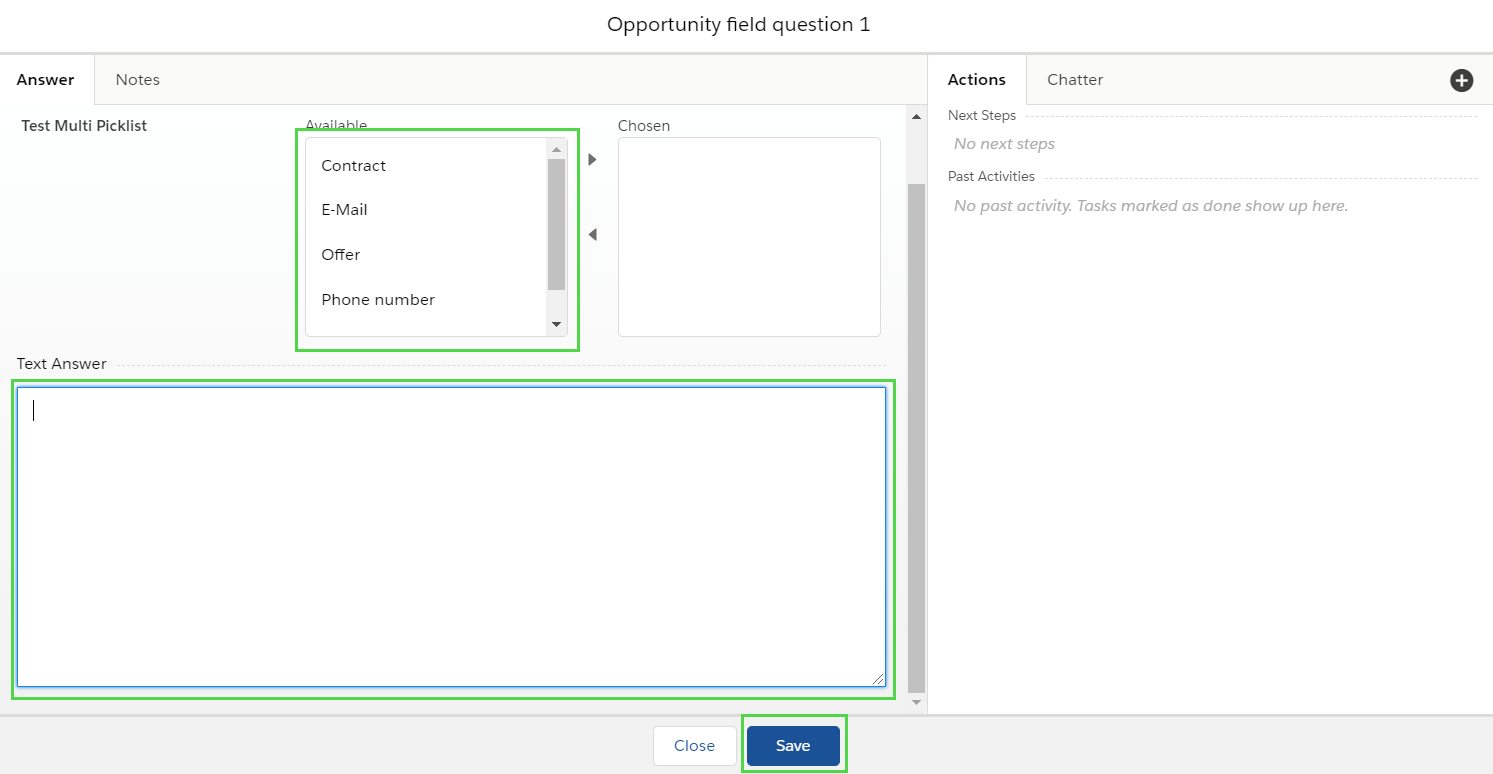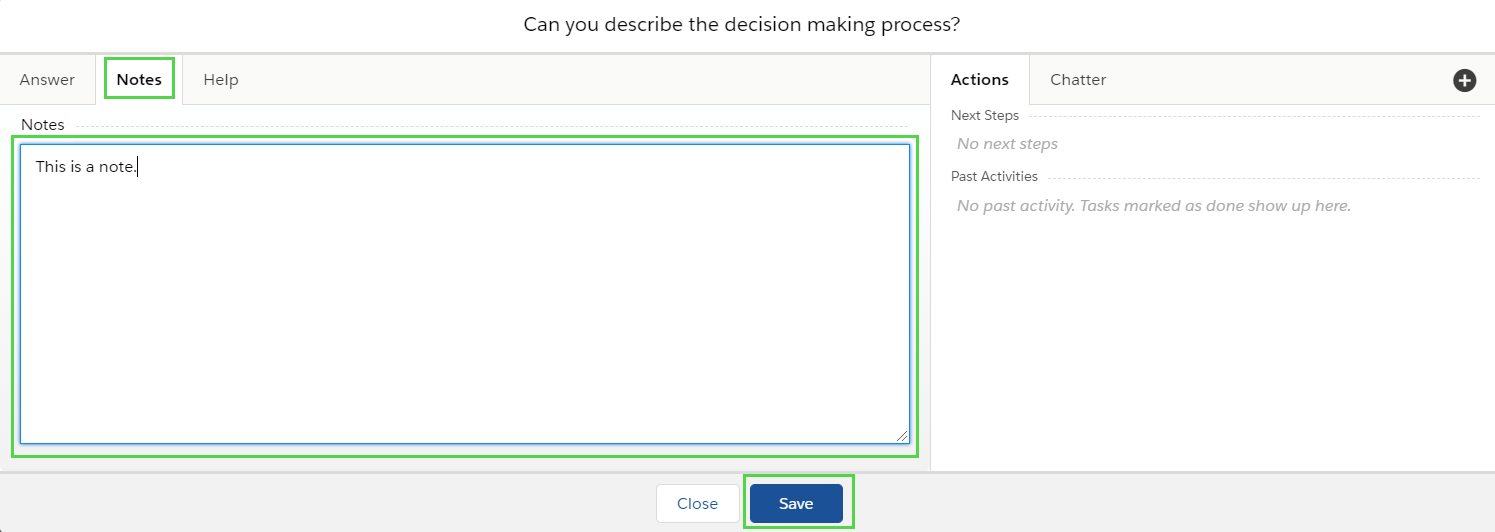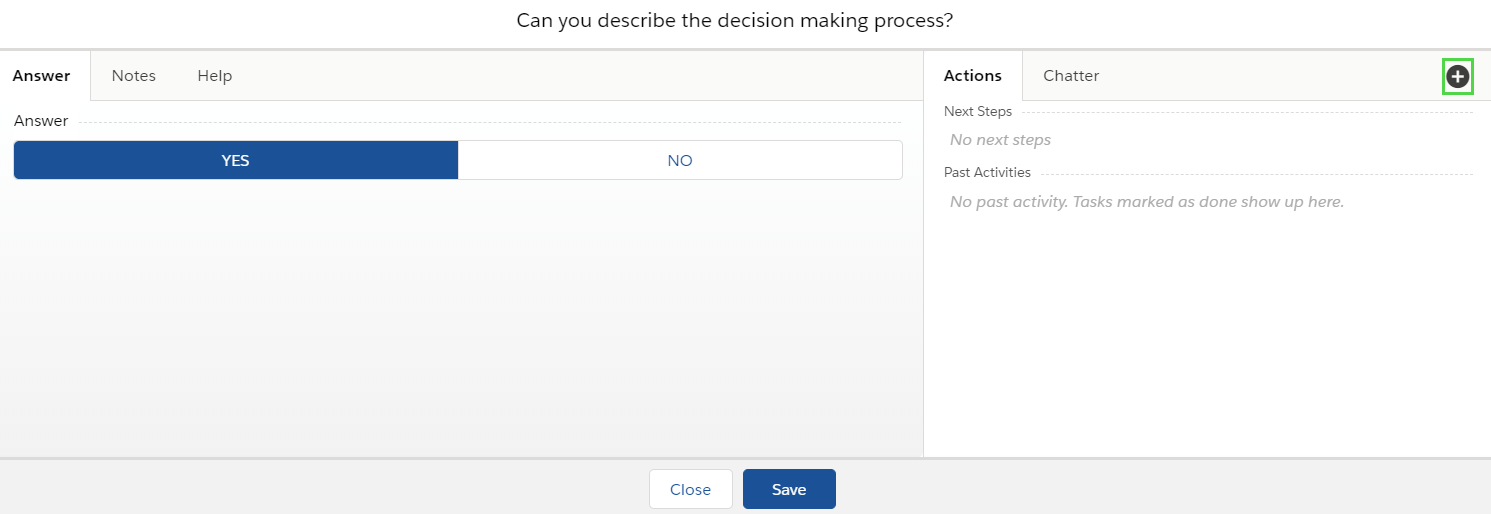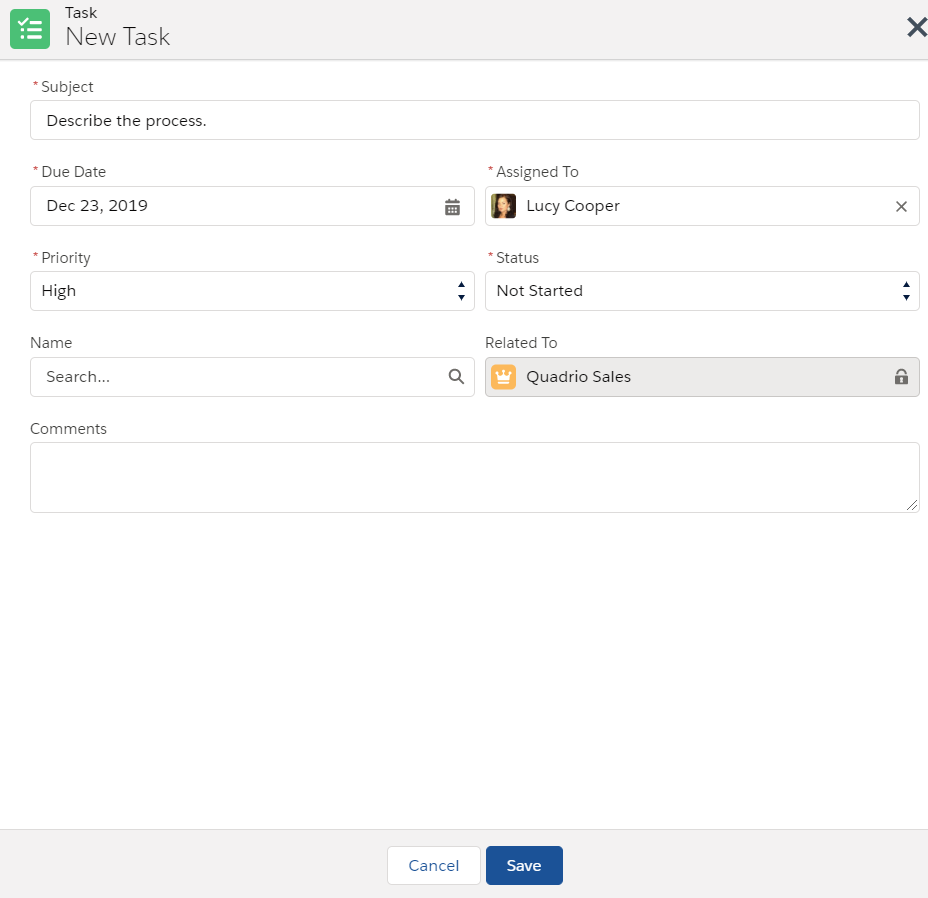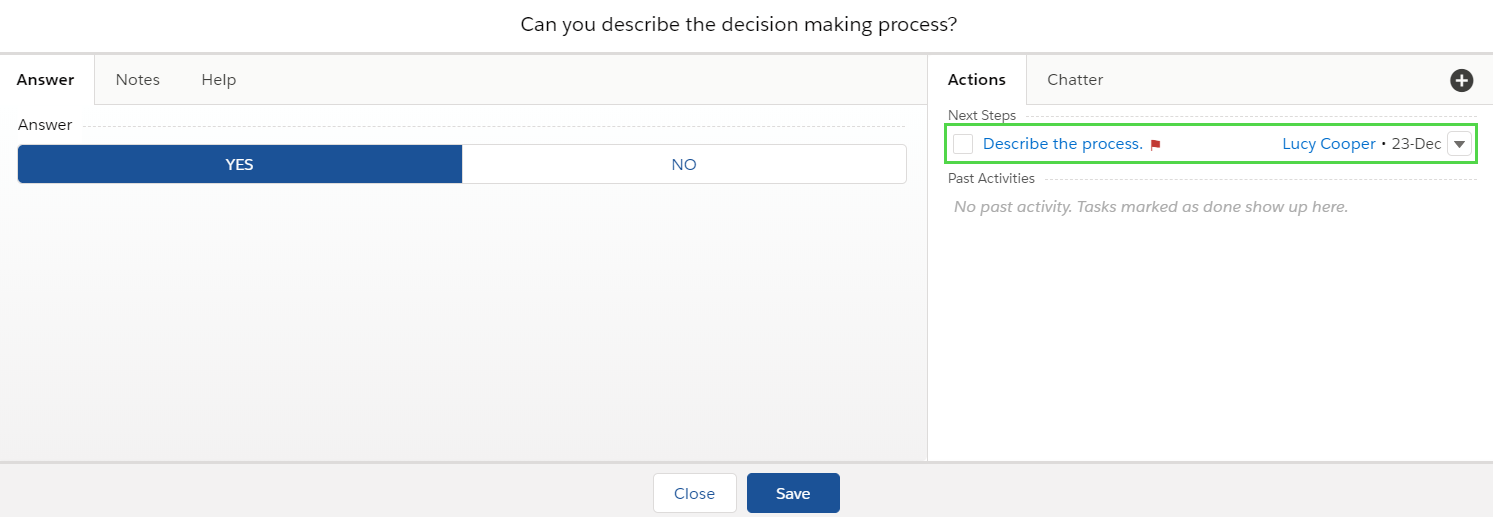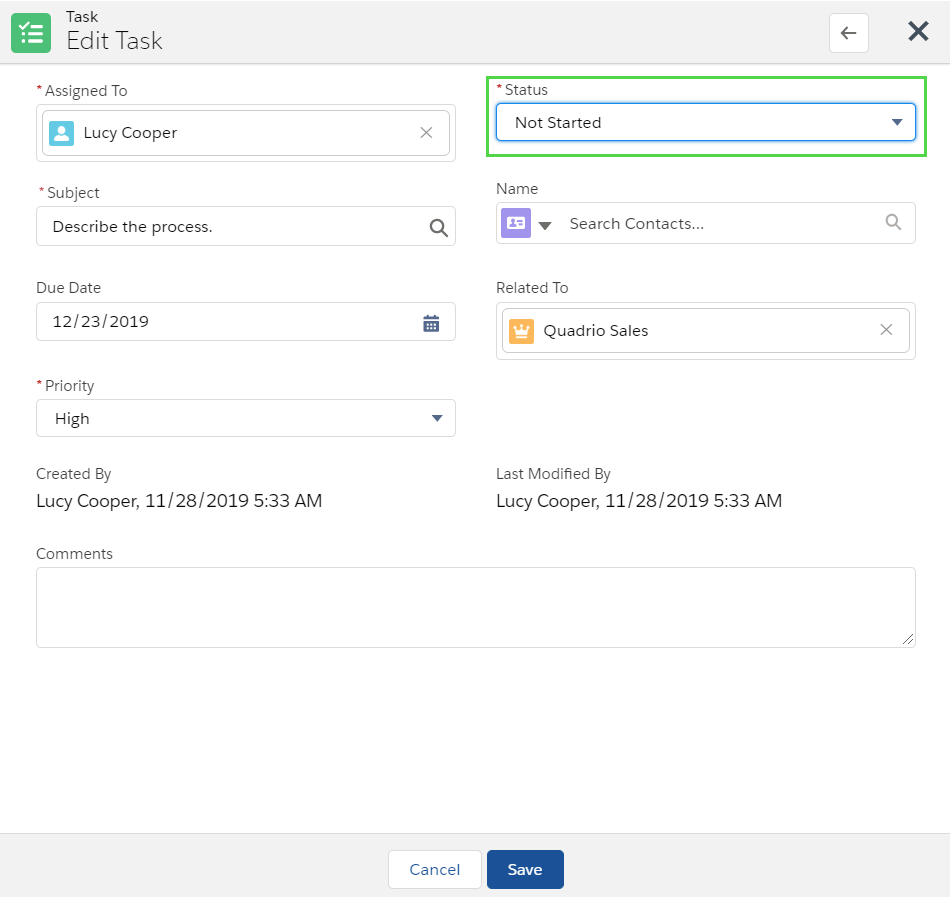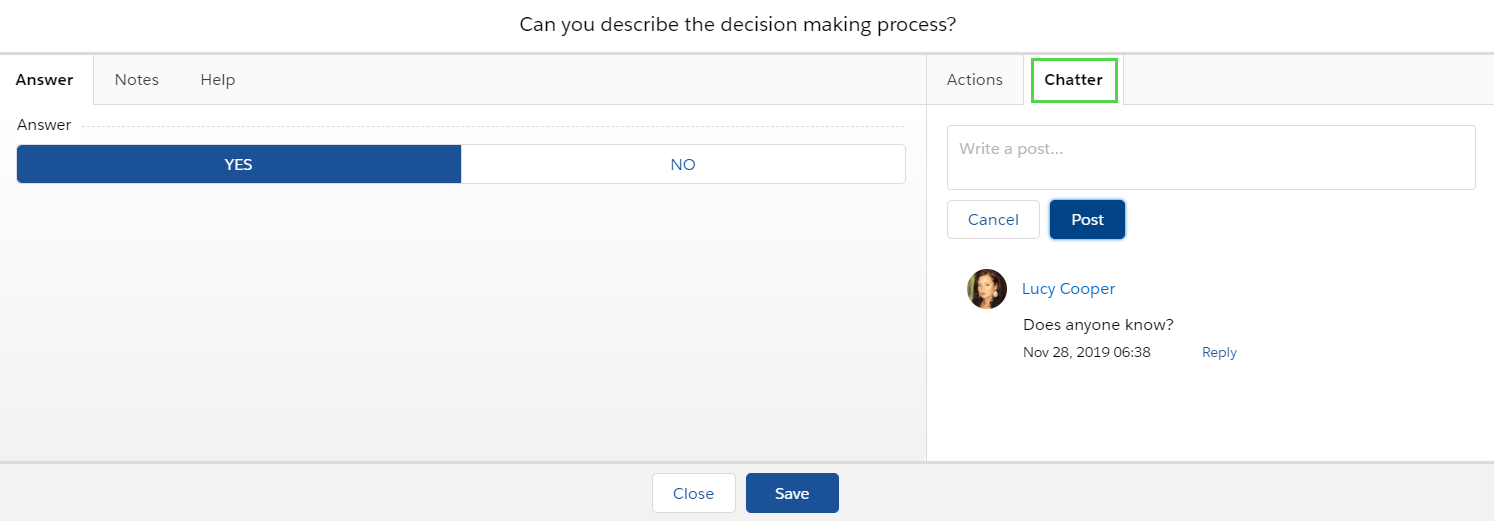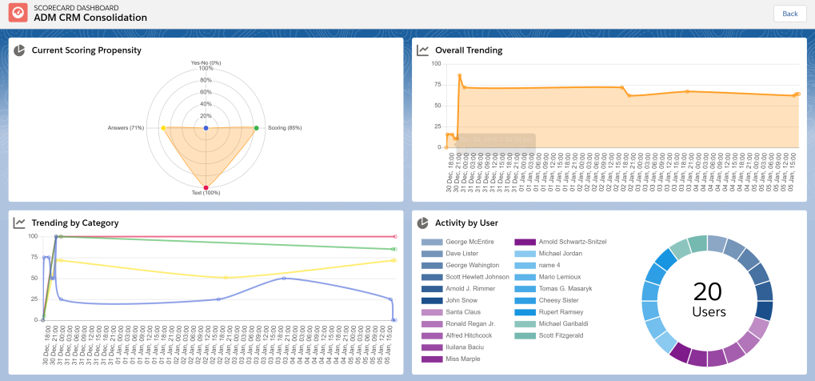Overview
ClosePlan Deal Scorecards create a common language across your team with deal qualification scorecards that adapt to any sales methodology. Sales can now qualify opportunities in a simple and intuitive way.
Deal Scorecards give sales leaders quick visibility into opportunity health, so that conversations and forecasts are aligned, and surprises are eliminated.
- Supports any qualification method - MEDDIC, BANT, Triangle Selling, Value Prime, etc.
- Multiple Deal Scorecards can be deployed for different business lines, sales regions, and industries
- Collaborative team scoring
- Fully customize the weight of any scoring question.
- Quickly identify your blind spots with timeline and radar chart views.
Accessing Your Scorecard
You can access your Scorecard in three different ways, based on your configuration. See the general accessibility description here.
Note: A ClosePlan must be created in order to see the Scorecard. If you have not created a ClosePlan, follow our description here.
Layout & Navigation

- Score Summary Bar - Indicates the score as defined in the Scorecard Template.
- View Dashboard - Brings you to the Dashboard when clicked.
- Toggle Full-Screen mode - Shows the page in full screen when clicked.
- Collapse / Expand All - Collapses or expands all categories.
- Toggle notes edit mode - Expands notes section to add/edit or delete notes directly from the layout.
- Unanswered - Indicates the question is not answered. To answer the question click on the question.
- Selected Answer - Selected answer for opportunity field question. This answer propagate selected data from the opportunity. - DEP - clarify this
- Category Header - Name of individual section
- Added Action - Indicates added action/s for the question needing completion.
- Notes - Indicates that a note has been added to the question.
- Selected Yes/No Question with Multi-Select answers - Indicates Yes answers and related score. The Color is set in template.
- Selected Answer Question with Single-Select answer - Indicates selected answer for the question with the related score.
Note: If only selected answer is showed in the layout and you can not see another answers, its because of setting in ClosePlan Admin environment for Scorecard section. - DEP - Is this necessary?
Working with Questions
The Scorecard consists of individual questions that may contain additional information. These are presented in Question Mode.
There are different types of questions that have a predefined score based on the selected answer.
The Question Mode window is used to answer the questions and contains the following sections:
- Answer - Used to answer the questions, provide predefined answers or score.
- Notes - Used for taking notes.
- Help - Displays help. (Help tips are created in the template)
- Actions - Adds tasks or displays tasks that have been created by Users.
- Chatter - Enables Users to write a post related to the question and allows for feedback.
 - Used to add an action.
- Used to add an action.
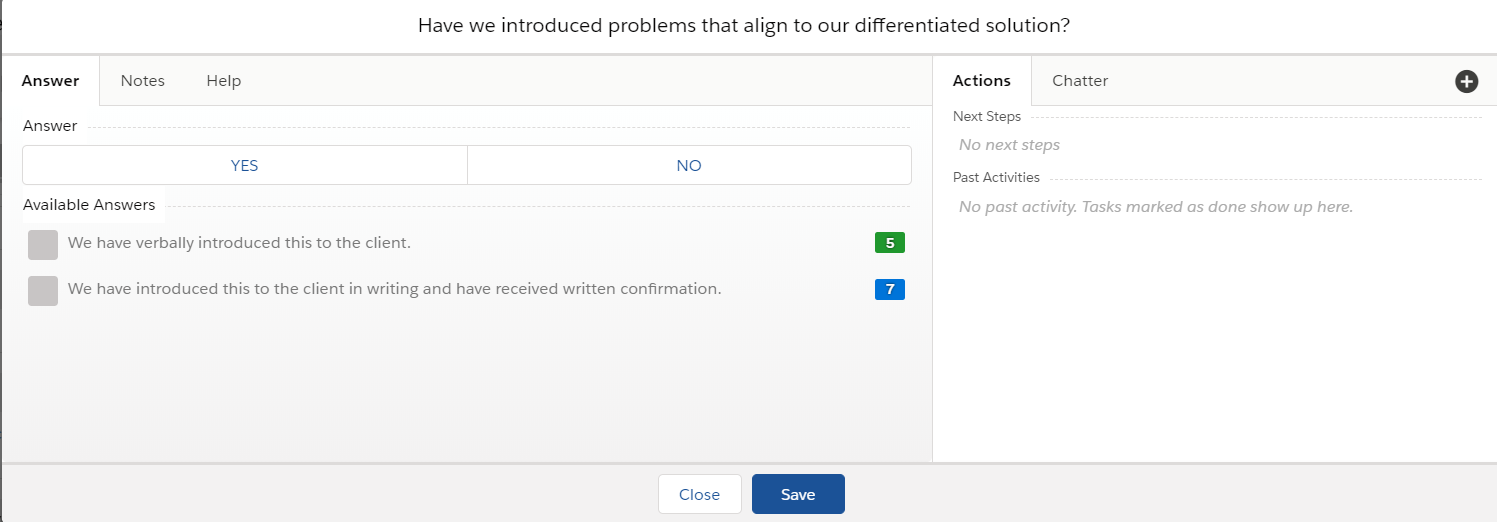
Question Types
Every scorecard is based on a defined template, consisting of various question types. The following question types are available:
- Text Answers
- Scoring
- Selected Answers
- Single Select
- Multi-Select
- Yes-No
- Yes-No with Text Answer
- Yes-No with Select Answers
- Single Select
- Multi-Select
- Opportunity Field
- Opportunity Field with Text Answer
Each Question Type provides a different behavior as described below:
Text Answer
Text Answer Questions are used when only a text answer is required. Answers are posted as plain text. Text Answer Questions are scored with a predefined score value if the answer is provided. If no answer is provided the value is 0 points.
- Click on the Question name to open the question mode window.
- Enter your answer in the text box area and Save.
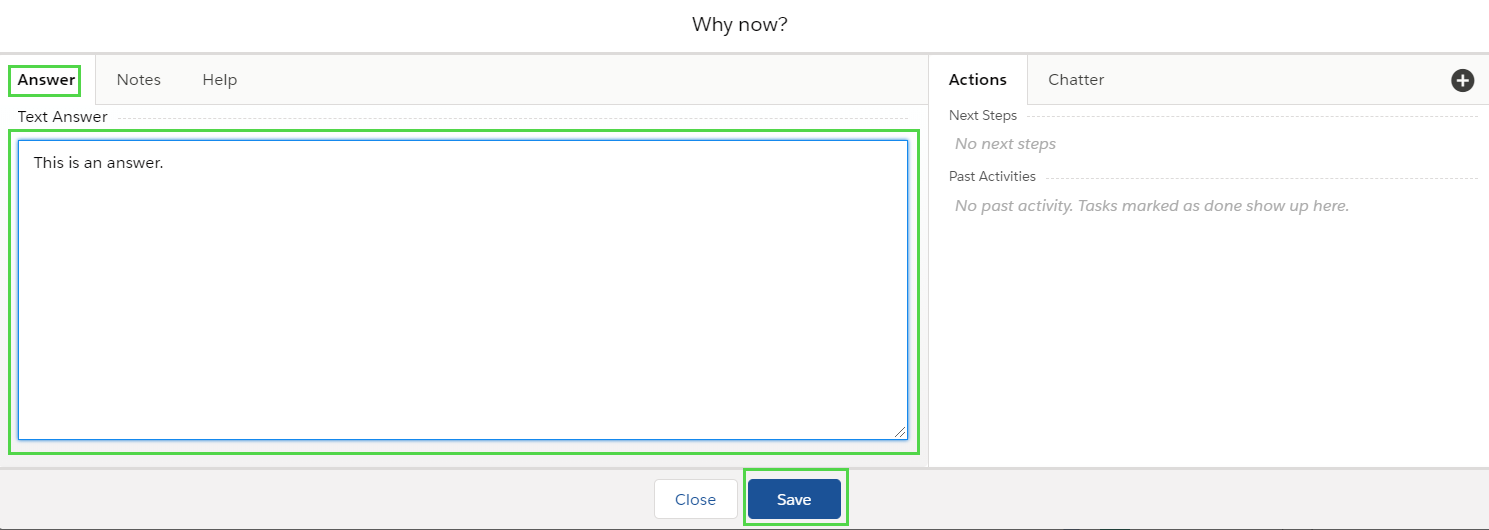
Scoring
Unlike other types of questions where the answer score is predefined, Score Questions are based on your subjective decisions under min/max limit.
- Click on the Question name.
- Change number based scoring by using the up/down arrows.
- Click Save
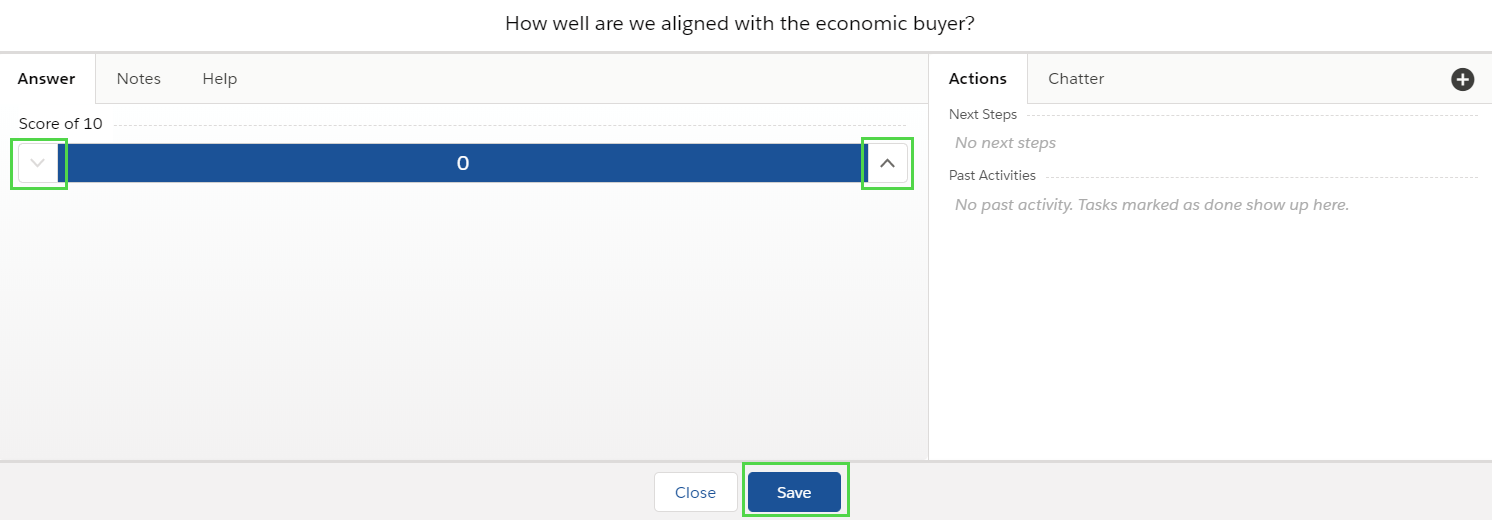
Selected Answers
Selected Answer questions have predefined answers. The answers are scored and added to the overall score.
Selected Answer questions work in one of two modes:
- Multi-select
- One or more answers may be selected
- Single-select
- Only one answer may be selected
- Click on the Question name.
- Select your answer and Save.
Single select
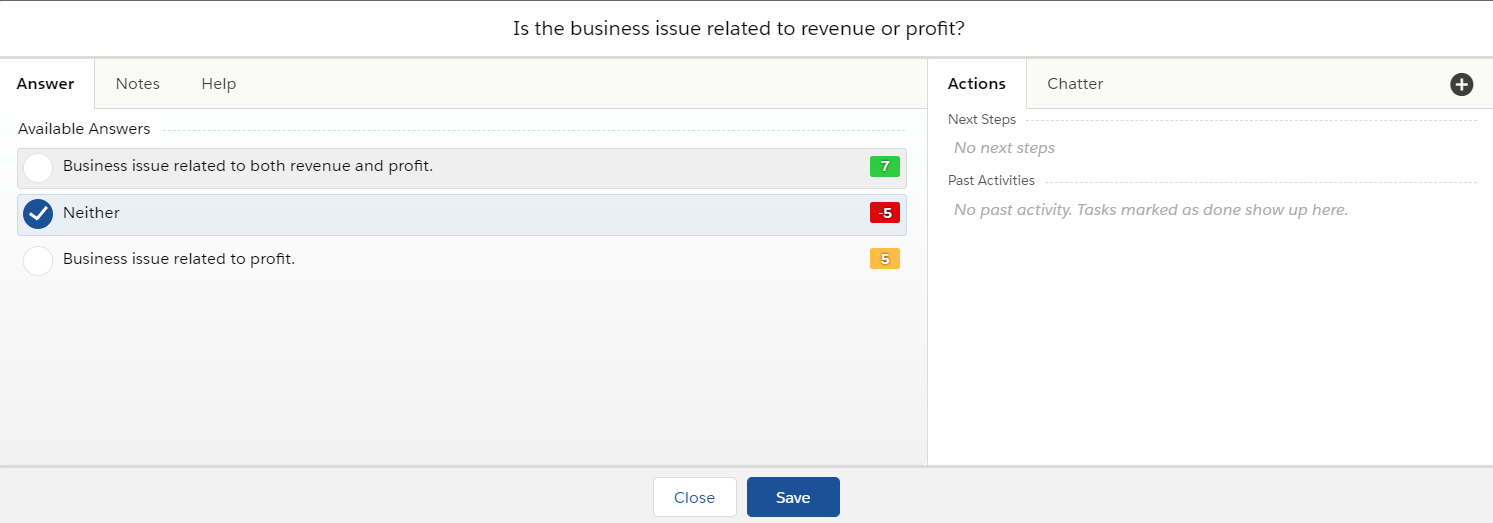
Multi select
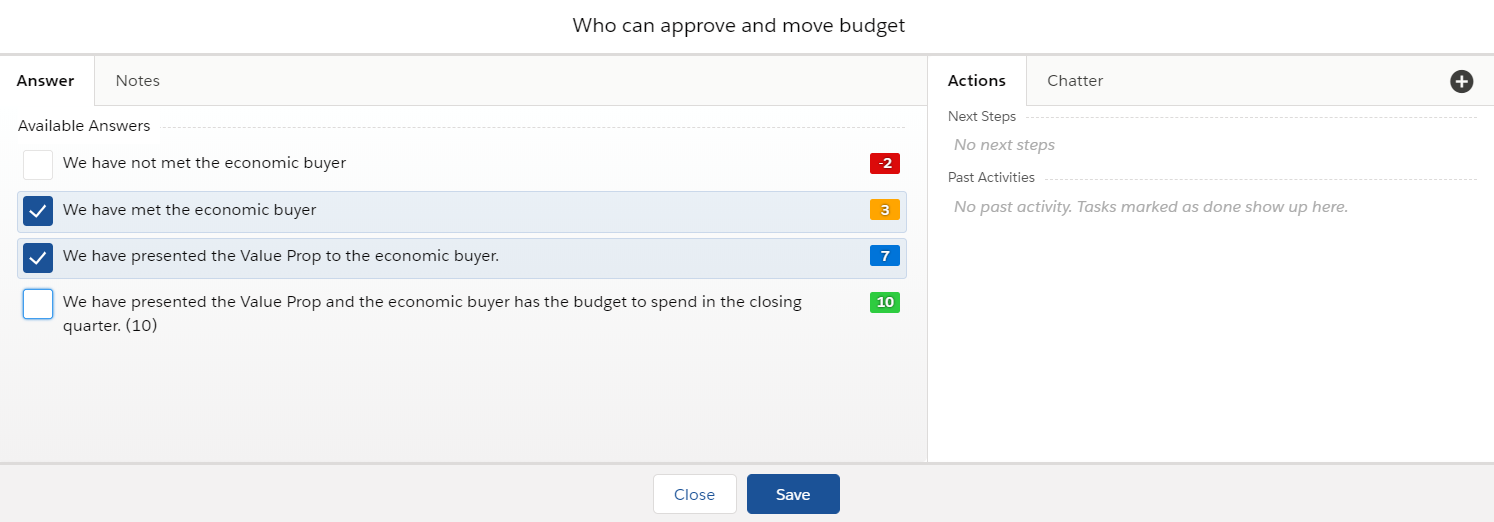
Yes-No
Yes-No questions are designed to provide simple Yes or No answers to the related question. If Yes is selected, the predefined score will be added to the overall score, otherwise the value will be zero.
- Click on the Question name
- Click directly on the Yes or No and Save
- If you want to reset the question as unanswered, use the X button between Yes and No.
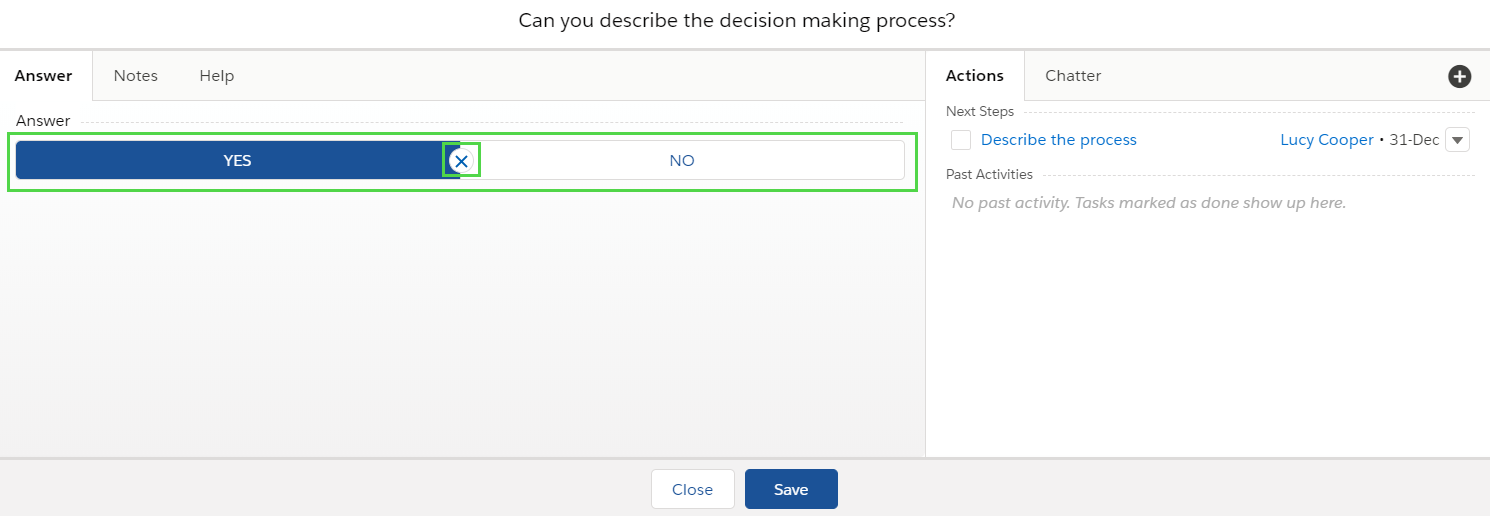
Yes-No with Text Answer
Yes-No with Text Answer allows for a Yes answer with a plain text comment. If Yes is selected, the predefined score will be added to the overall score, otherwise the value will be zero.
- Click on Question name
- Click directly on the Yes or No button
- For Yes, you can add an additional text answer.
- If you want to reset the question as unanswered, use the X button between Yes and No.
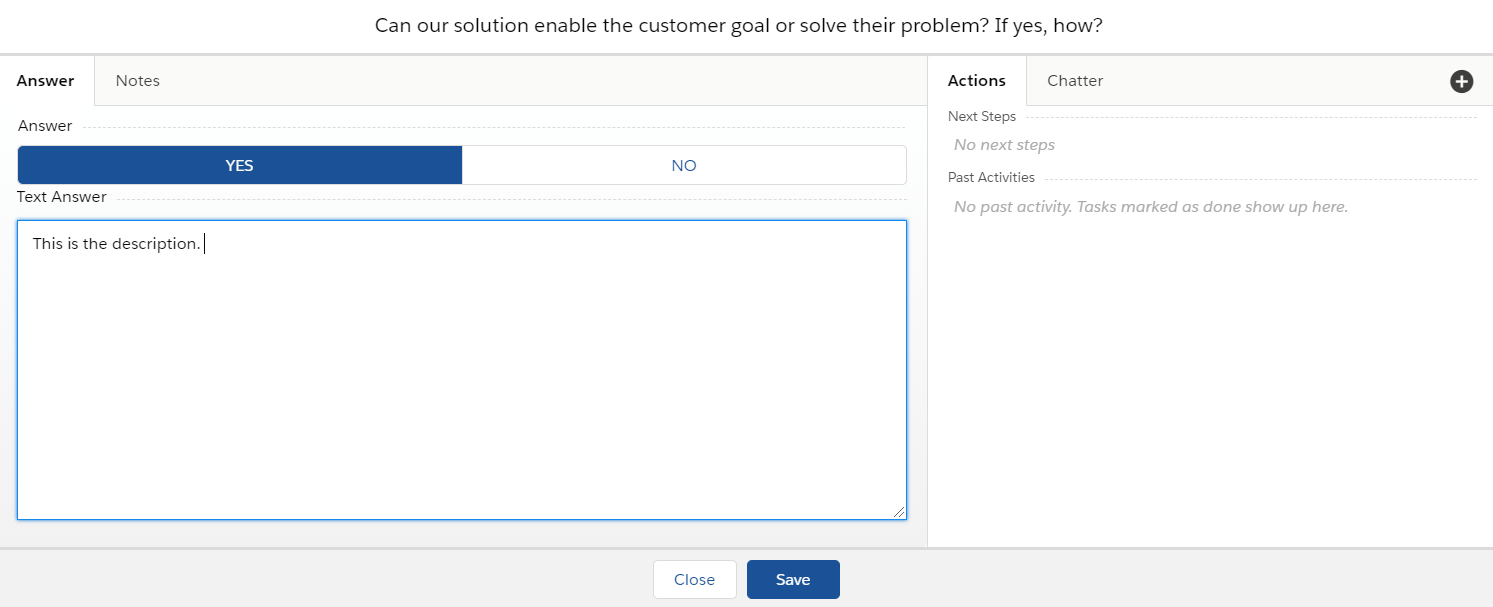
Yes-No with Answers
Yes-No with Answers allow for a Yes or No answer with additional information. If Yes is selected, you will be prompted to select an answer from a created list. If No is selected, the answer list will be disabled and will not appear.
- Multi-select
- One or more answers may be selected
- Single-select
- Only one answer may be selected
- Click on the Question Name
- Click directly on the Yes or No button
- For Yes, select the preferred answers from the list in the Answers panel and Save.
- If you want to reset the question as unanswered, use the X button between Yes and No.
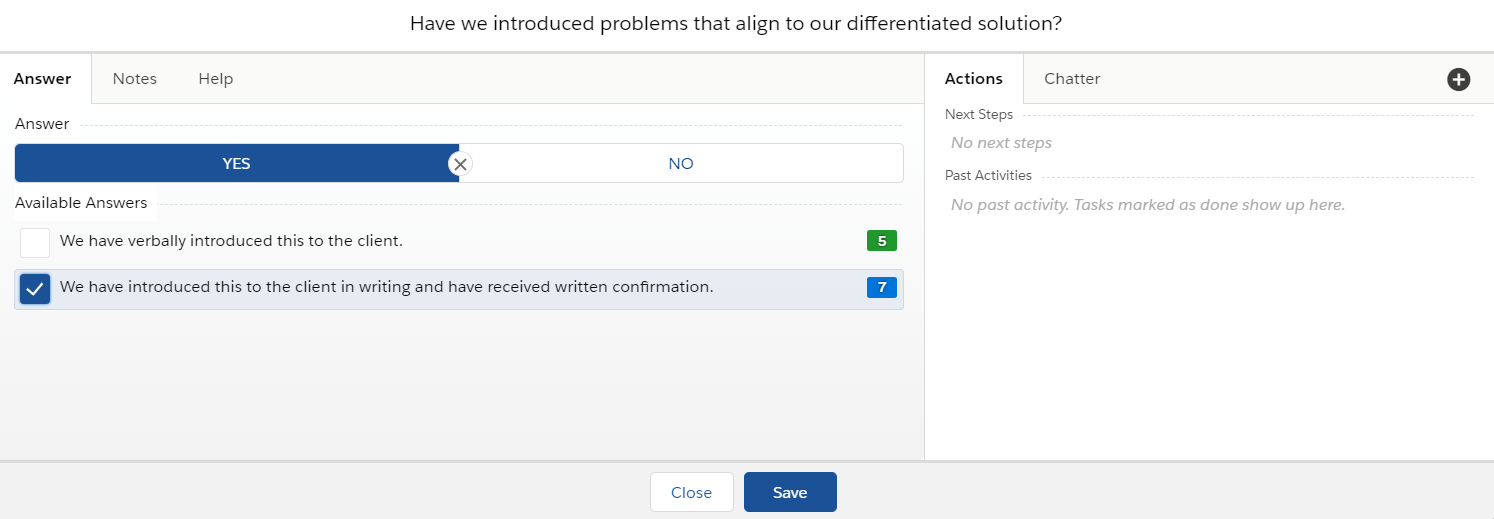
Opportunity Field
Opportunity field question allows Users to select answers from predefined fields whose are propagated from the Opportunity. DEP - Clarify
- Click on the Question name
- Select the answer from the field/fields and Save
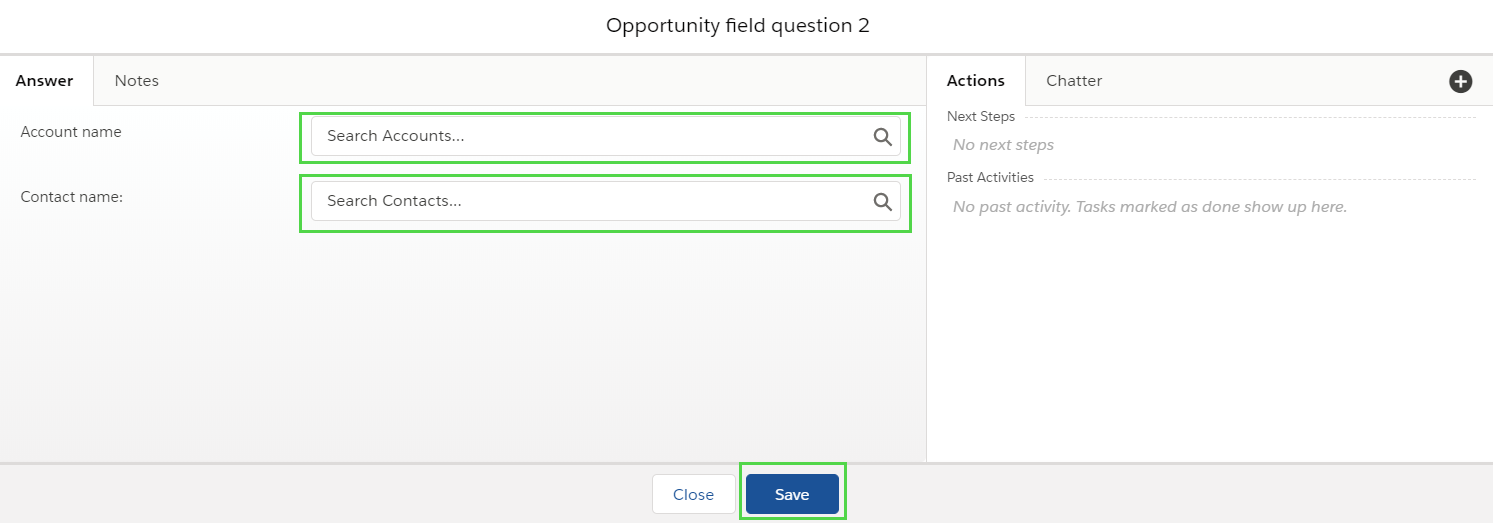
Opportunity field with Text Answer
Opportunity field question with Text Answer allows Users to select answers from predefined fields whose are propagated from the Opportunity and optionally add text. - DEP - Clarify
- Click on Question name
- Select the answer from the field/fields, enter a text answer and Save
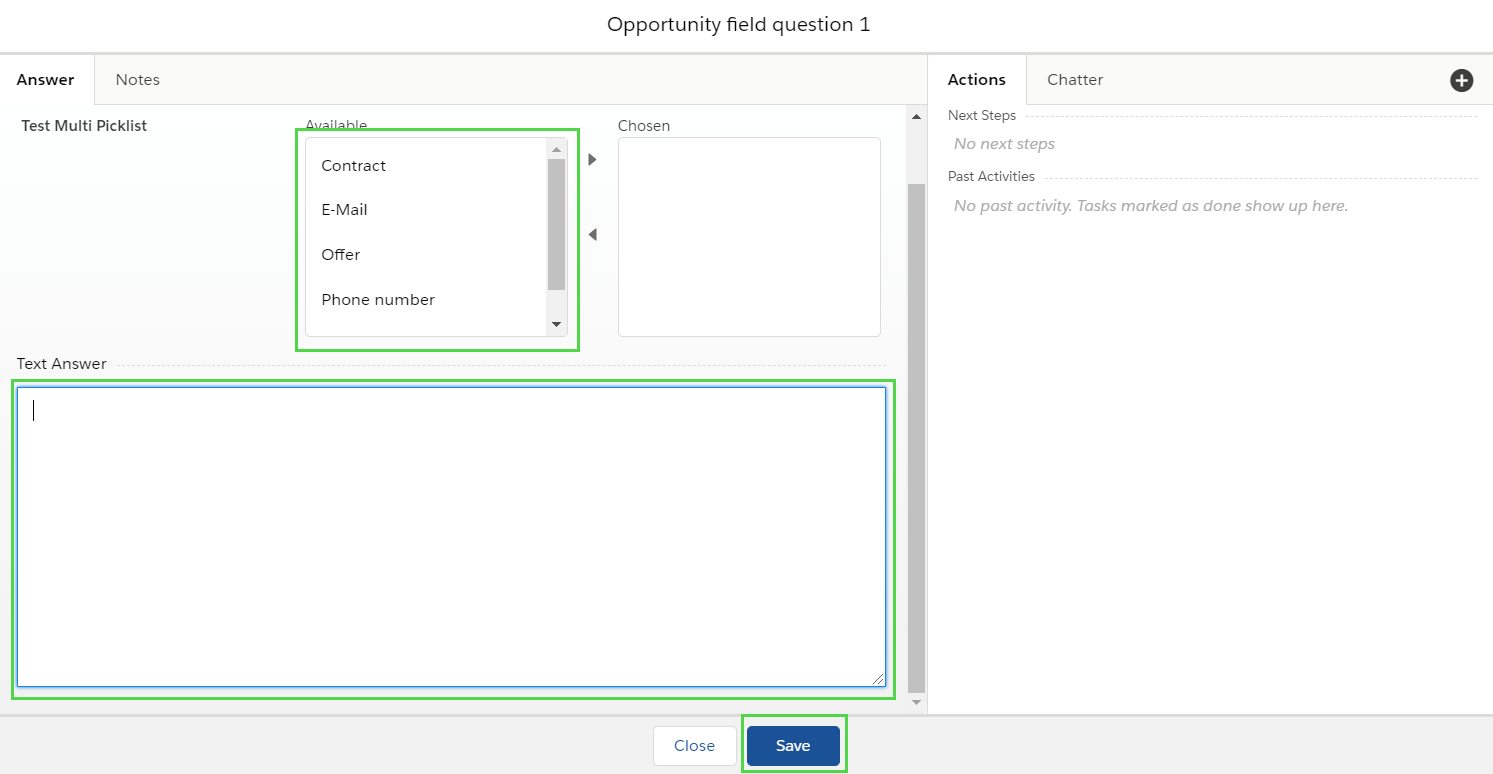
Taking Notes
- Add or edit notes as necessary and Save.
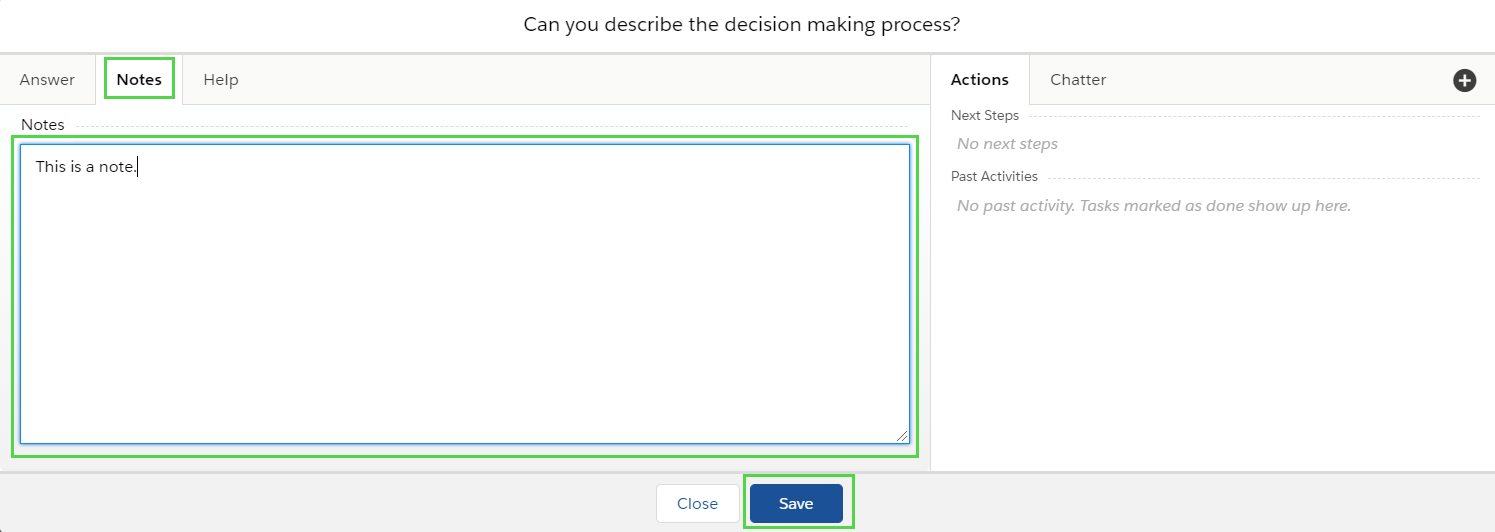
Help for Questions
Access Help content for further information provided by your company settings. If there is no Help tab, help text was not provided or is not enabled.
- Click on the Question name and go to the Help tab. - DEP - Is this graphic correct?

Scorecard Actions (Tasks)
Every Scorecard question may have its own Salesforce Tasks (actions) which can be required, or which can be created by Users. DEP - Make sure this is correct.
Creating a Task
- Click on the Question name
- Click
 button
button - Fill in the appropriate fields in the Task detail side panel and click Save.
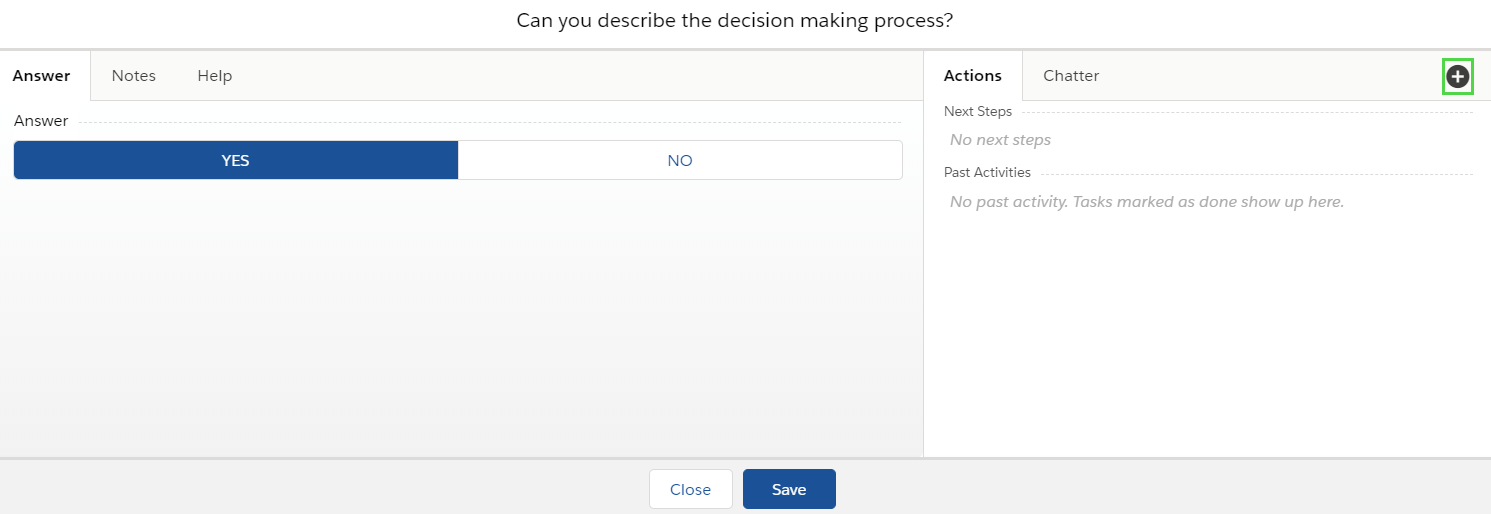
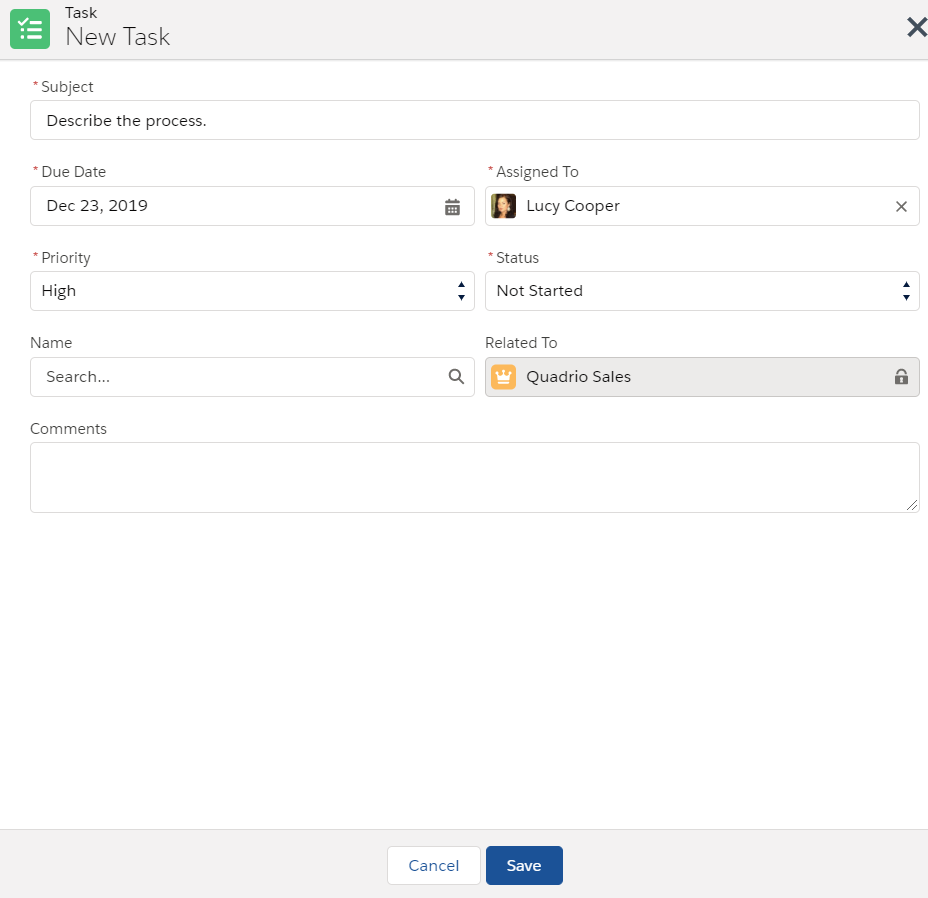
- The newly created task will appear in the Action list and in the Scorecard layout. From these 2 places you can view / edit / delete tasks.
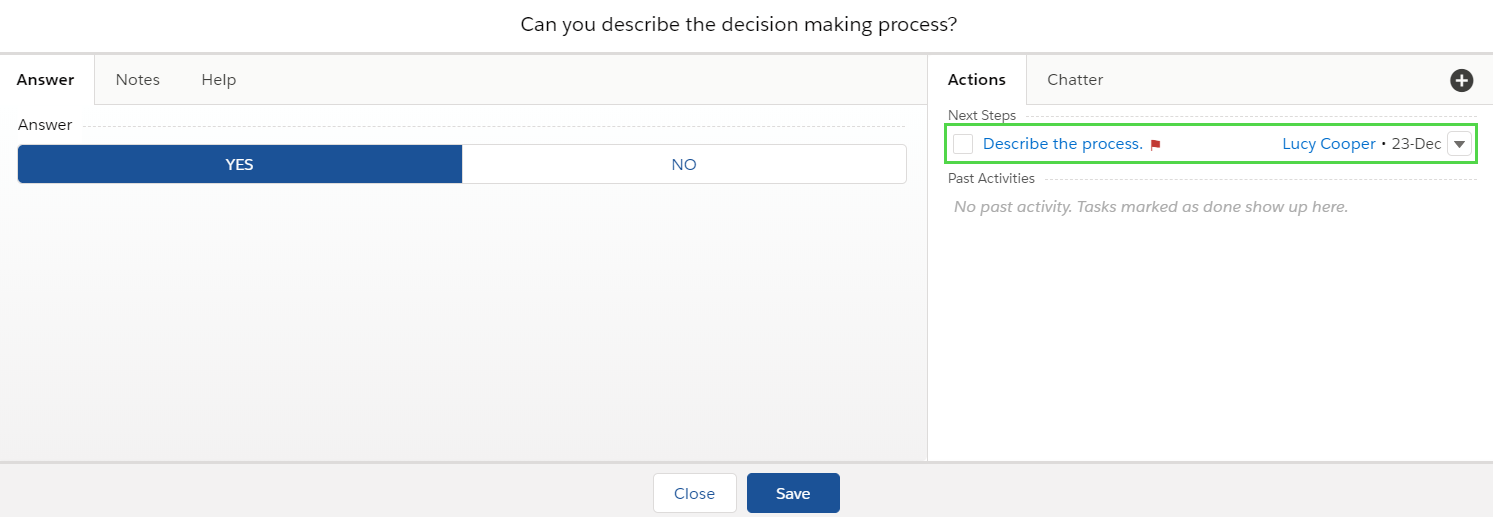

Viewing / Editing / Deleting Tasks
- Open tasks are displayed directly in the body of Questions.
- Users can view all 'question tasks' by clicking on the Question name.

- To view / edit a single Task detail or delete the task, click on task's subject or the menu button on the right.

- To complete the task, mark the check box or go to the edit mode and change the status.
- Completed task will move to the Action list

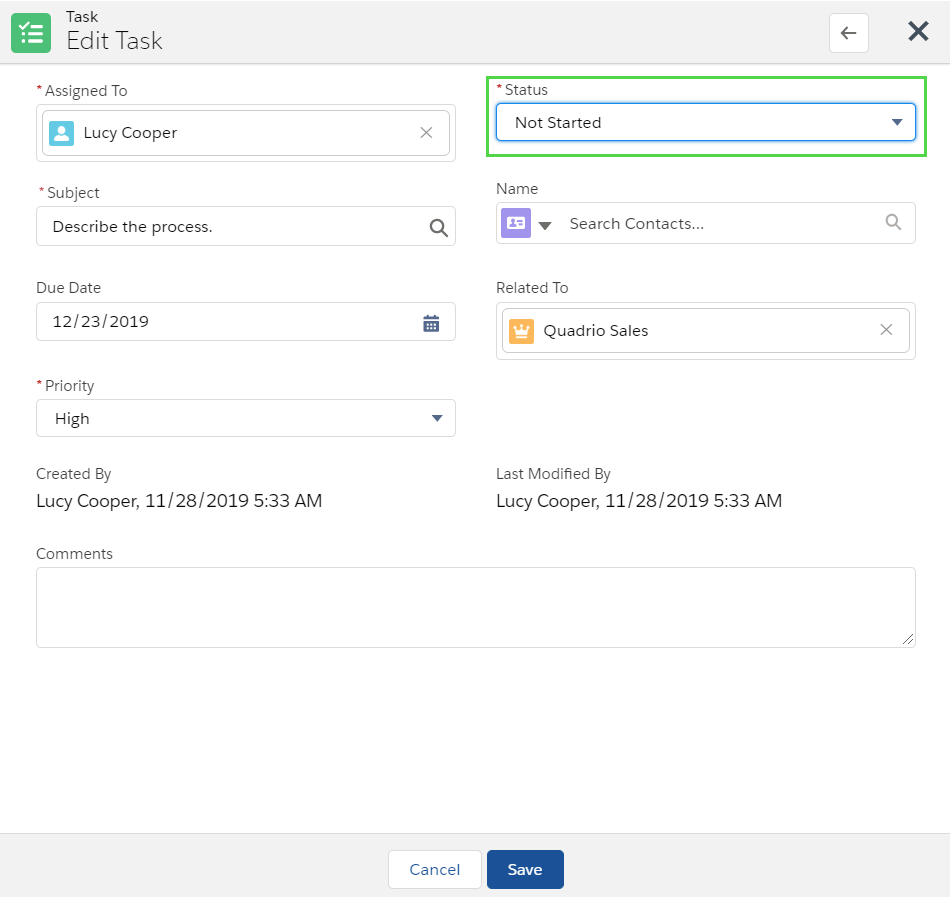
Chatter
The Chatter tab enables you to write a post related to the question with the possibility to answer. If the chatter tab is not available, it is disabled in ClosePlan Admin settings.
- To access Chatter, click on the Question name, go the Chatter tab, add your comment, and Post.
- To edit the post, click on the Edit icon next to the post, write your changes and Save.
- To delete the post click on the Delete icon.
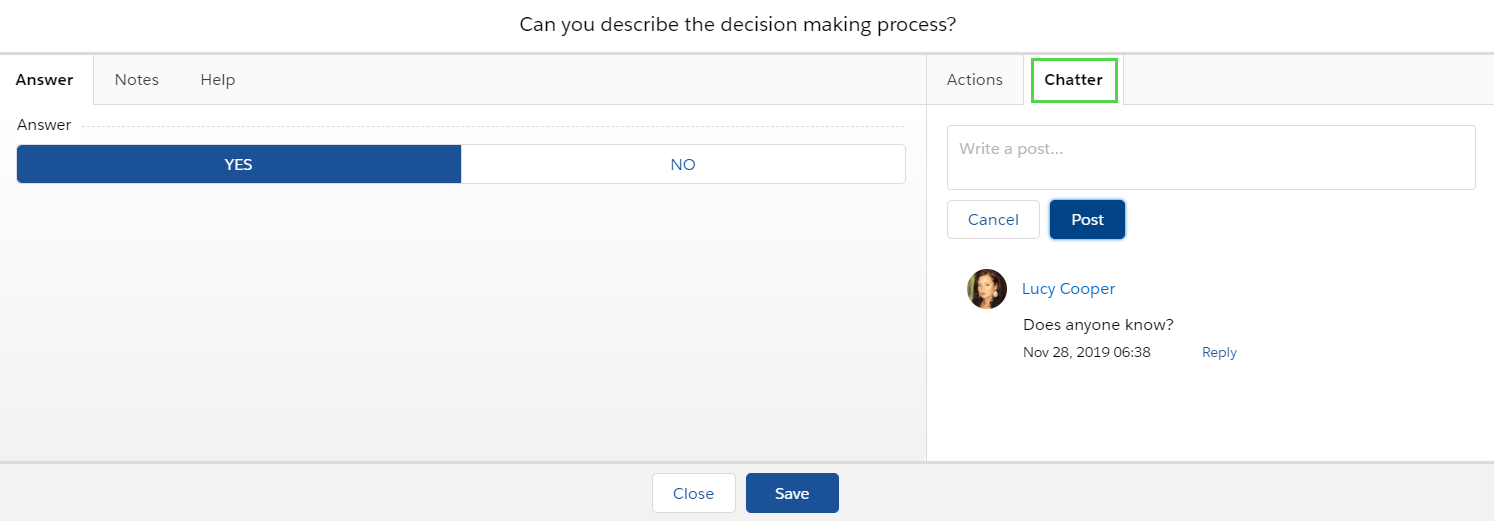
Scorecard Dashboard
The Scorecard Dashboard provides an overview of the overall Deal Scorecard score. There are 4 sections to the dashboard.
- Scoring Propensity - Provides a radar overview of category scores.
- Trending By Category - Provides a historical view of category scoring over time.
- Overall Trending - Provides a historical view of your score over time.
- Activity By User - Provides an overview of scoring activity by individual Users.
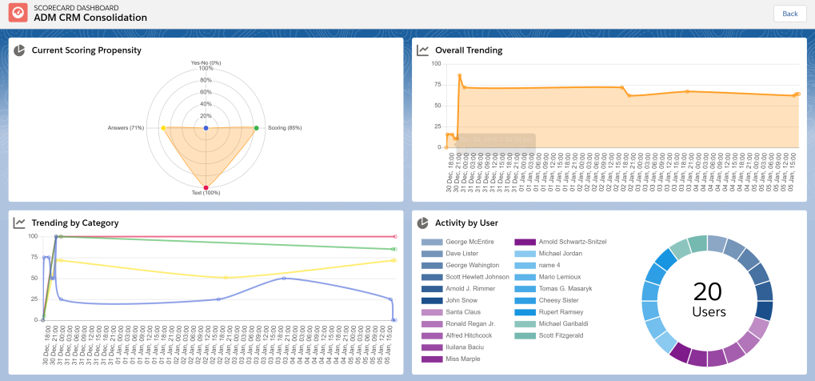
Accessing Dashboard
- Click the Dashboard button to open the dashboard.
- Click the Back button to close the dashboard.