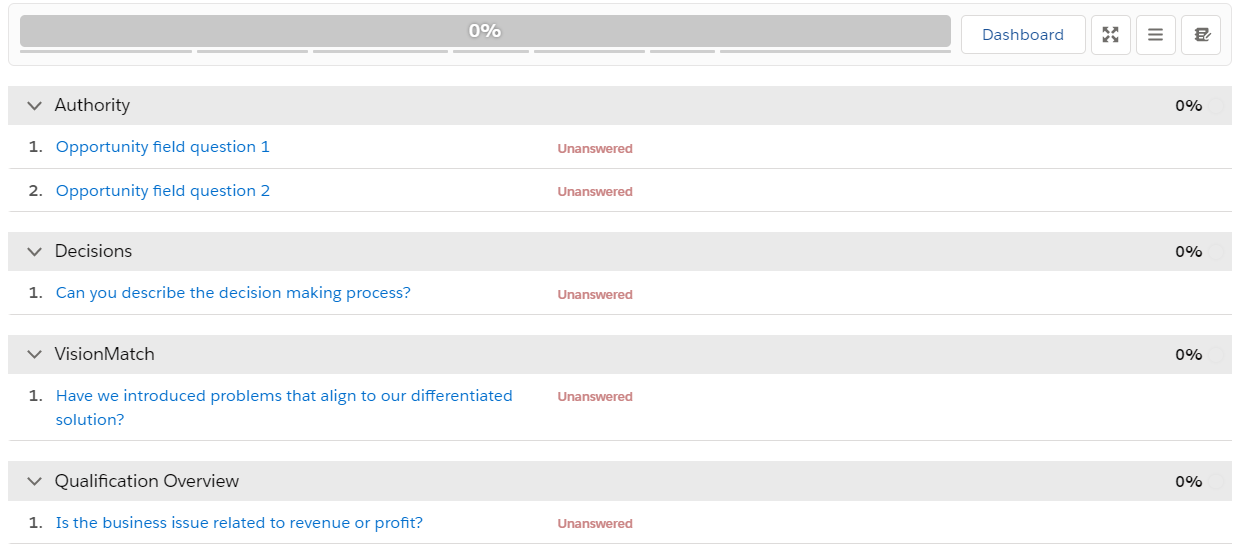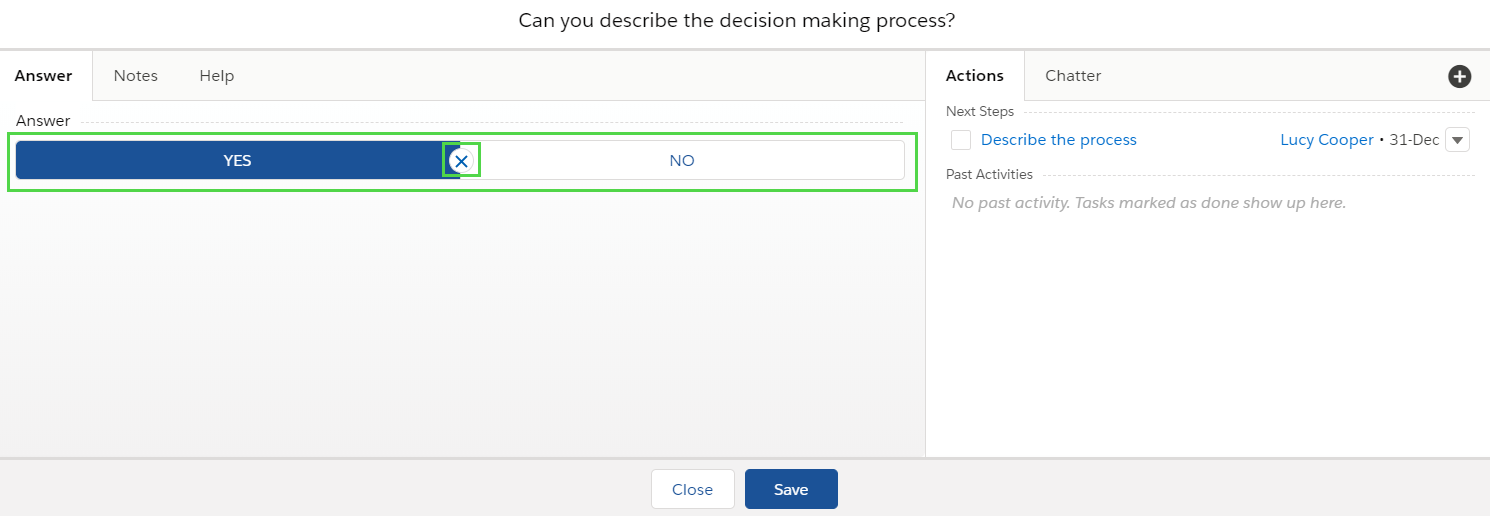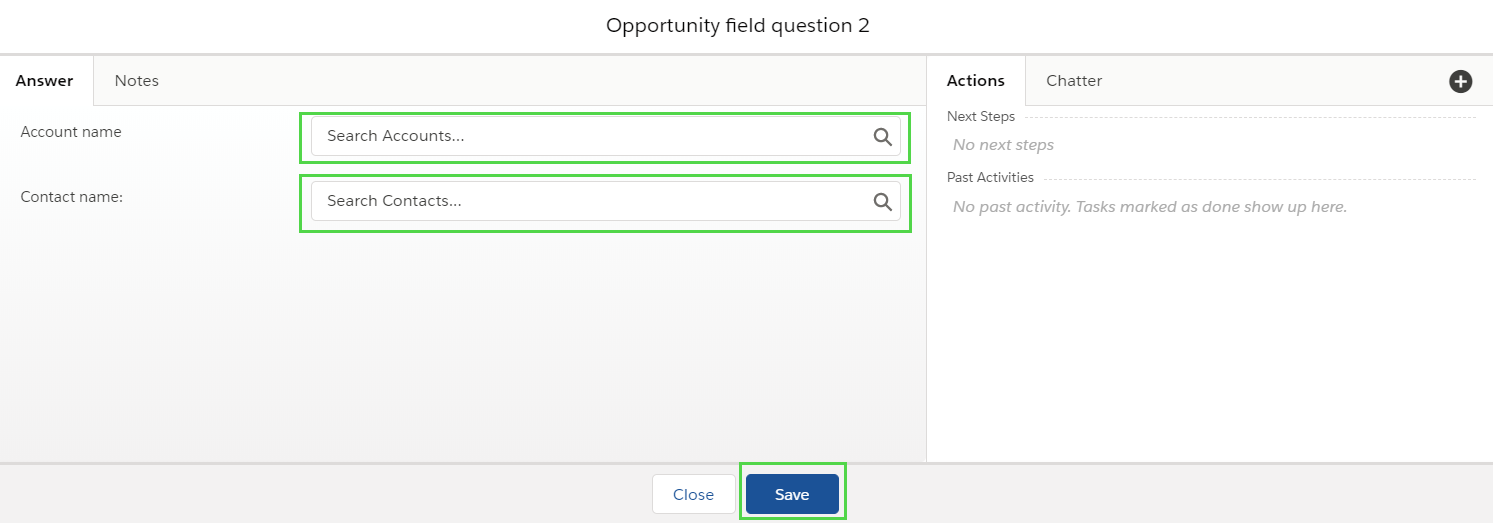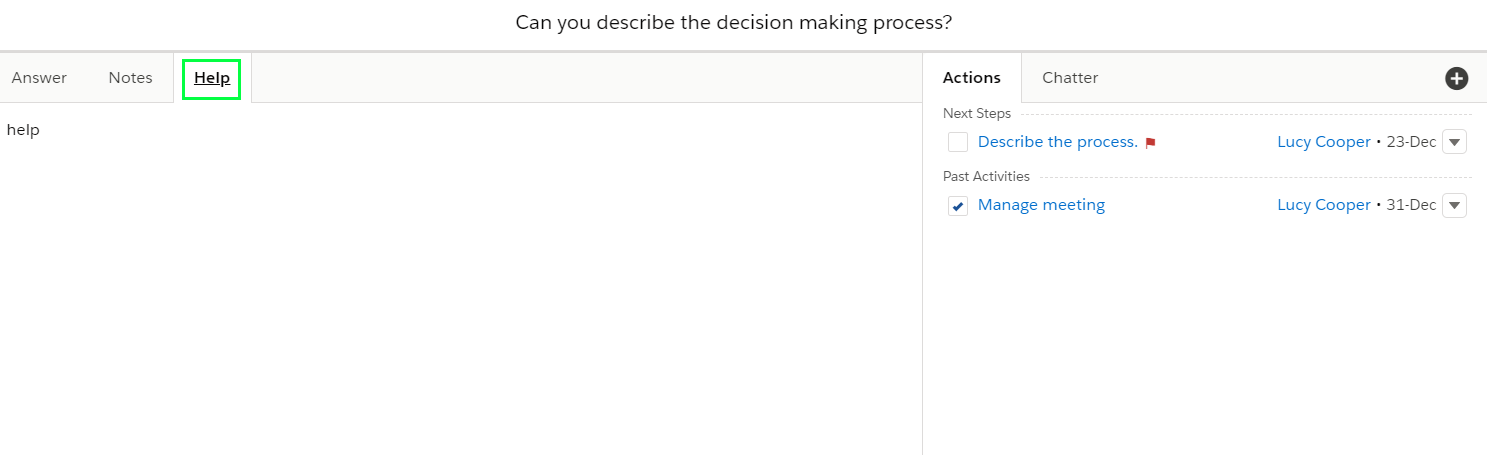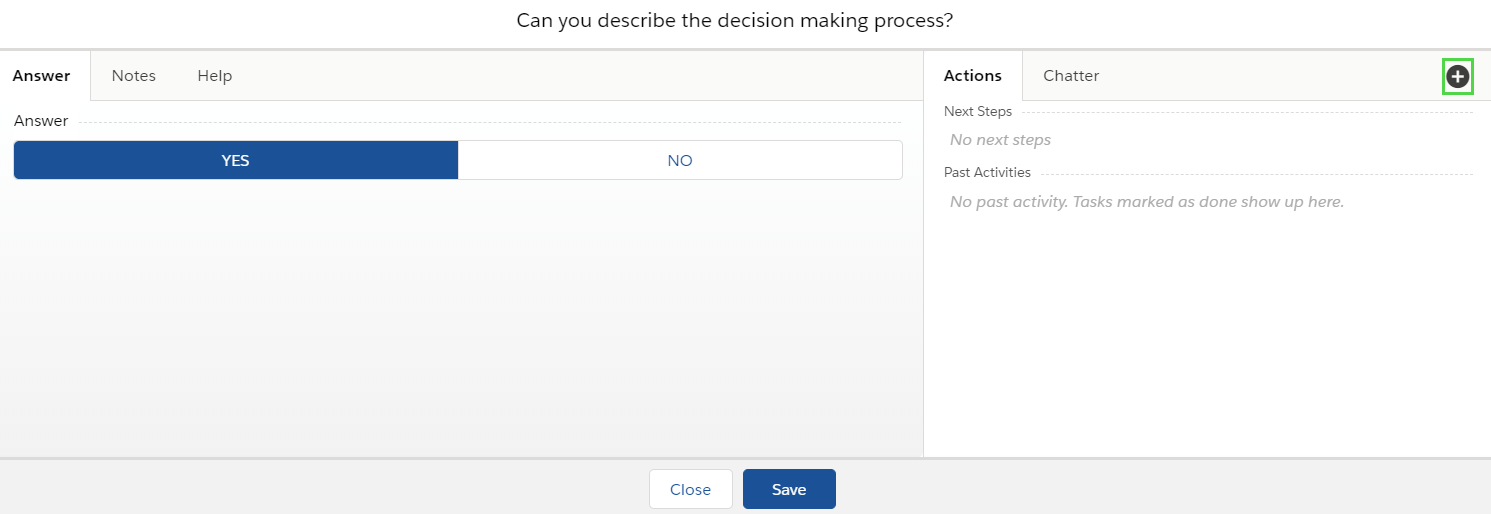| Table of Contents |
|---|
...
Layout & Navigation
The following describes the relevant components and related navigation. Detailed descriptions of functions are described below.
Unanswered Layout:
Answered Layout:
- Score Summary Bar - Indicates the score as defined in the Scorecard Template.
- View Dashboard - Brings you to the Dashboard when clicked.
- Toggle Full-Screen mode - Shows the page in full screen when clicked.
- Collapse / Expand All - Collapses or expands all categories.
- Toggle notes edit mode - Expands notes section to add/edit or delete notes directly from the layout.
- Unanswered - Indicates the question is not answered. To answer the question click on the question.
- Selected Answer - Selected answer for opportunity field question. This answer propagate selected data from the opportunity. - DEP - clarify this
- Category Header - Name of individual section
- Added Action - Indicates added action/s for the question needing completion.
- Notes - Indicates that a note has been added to the question.
- Selected Yes/No Question with Multi-Select answers - Indicates Yes answers and related score. The Color is set in template.
- Selected Answer Question with Single-Select answer - Indicates selected answer for the question with the related score.
Note: If only selected answer is showed in the layout and you can not see another answers, its because of setting in ClosePlan Admin environment for Scorecard section. - DEP - Is this necessary?
Working with Questions
The Scorecard consists of individual questions that may contain additional information. These are presented in Question Mode.
There are different types of questions that have a predefined score based on the selected answer.
...
- Click on the Question name
- Click directly on the Yes or No and Save
- If you want to reset the question as unanswered, use the X button between Yes and No.
Yes-No with Text Answer
Yes-No with Text Answer allows for a Yes answer with a plain text comment. If Yes is selected, the predefined score will be added to the overall score, otherwise the value will be zero.
...
Opportunity field question allows Users to select answers from predefined fields whose are propagated from the Opportunity. DEP - Clarify
- Click on the Question name
- Select the answer from the field/fields and Save
...
Opportunity field question with Text Answer allows Users to select answers from predefined fields whose are propagated from the Opportunity and optionally add text. - DEP - Clarify
- Click on Question name
- Select the answer from the field/fields, enter a text answer and Save
...
Access Help content for further information provided by your company settings. If there is no Help tab, help text was not provided or is not enabled.
- Click on the Question name and go to the Help tab. - DEP - Is this graphic correct?
Scorecard Actions (Tasks)
Every Scorecard question may have its own Salesforce Tasks (actions) which can be required, or which can be created by Users. DEP - Make sure this is correct.
Creating a Task
- Click on the Question name
- Click button
- Fill in the appropriate fields in the Task detail side panel and click Save.
...
- The newly created task will appear in the Action Actions list and in the Scorecard layout. From these 2 places you can view / edit / delete tasks.
...