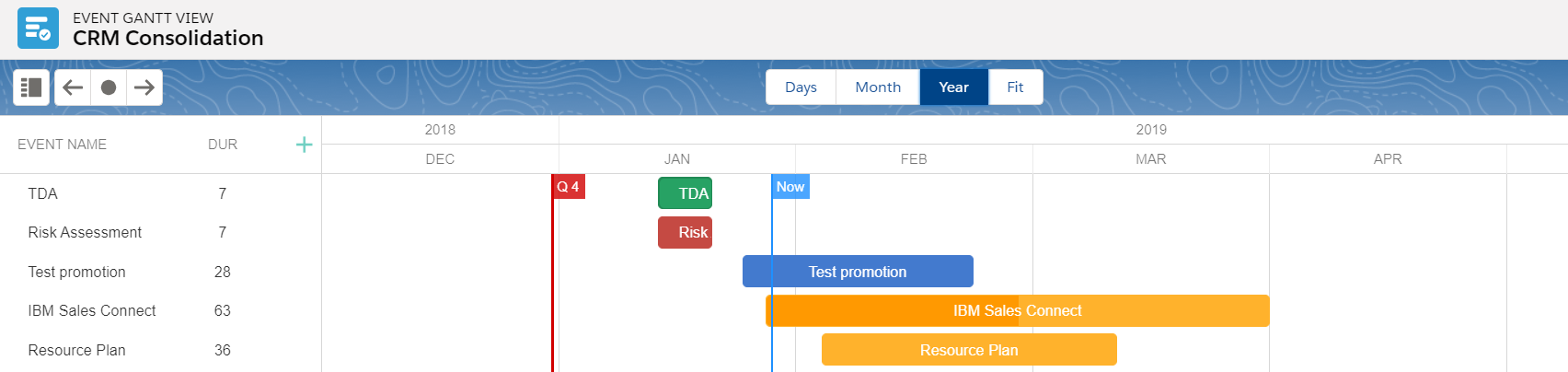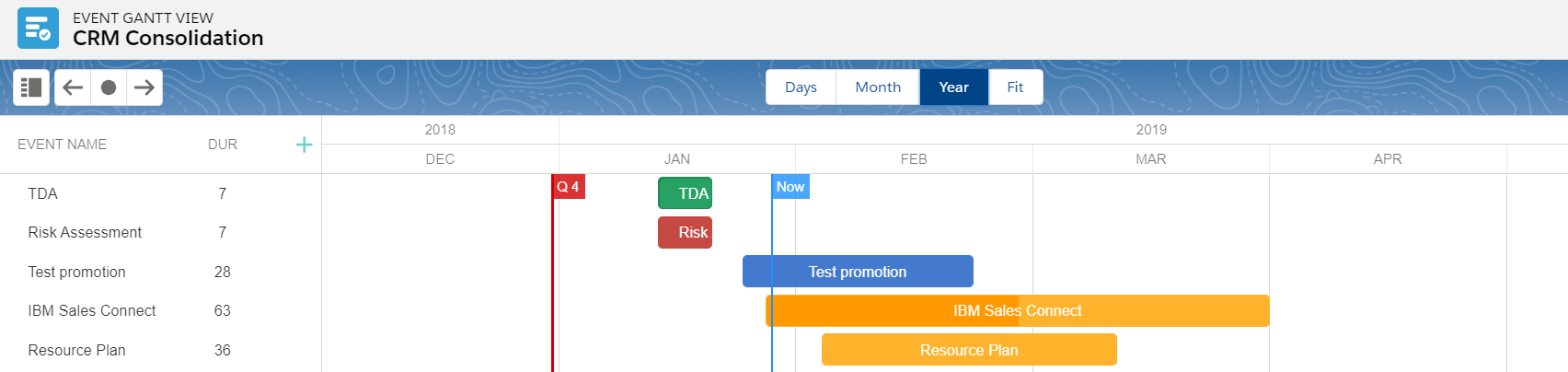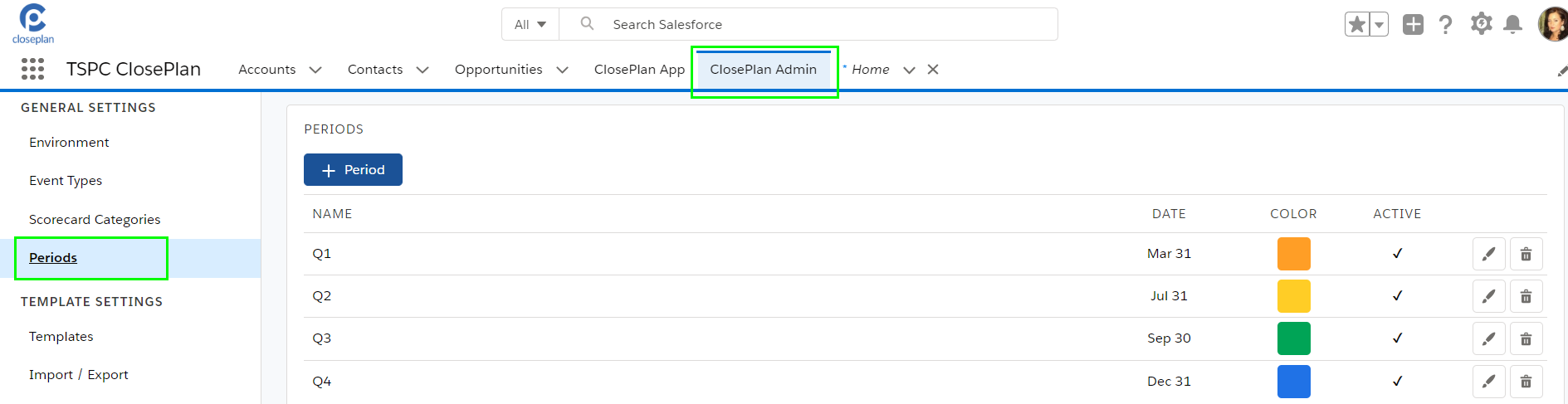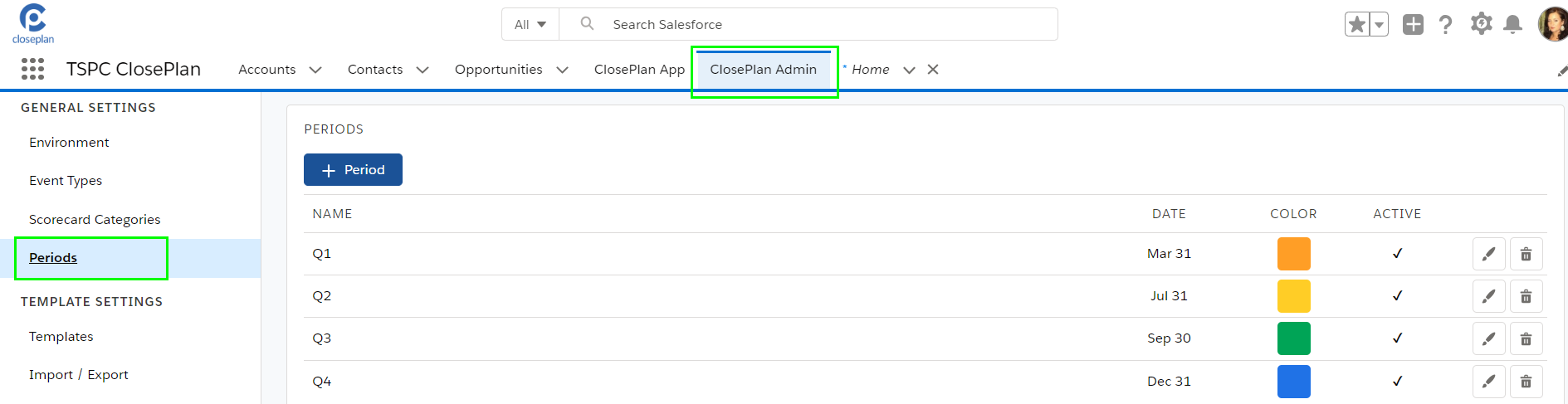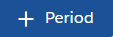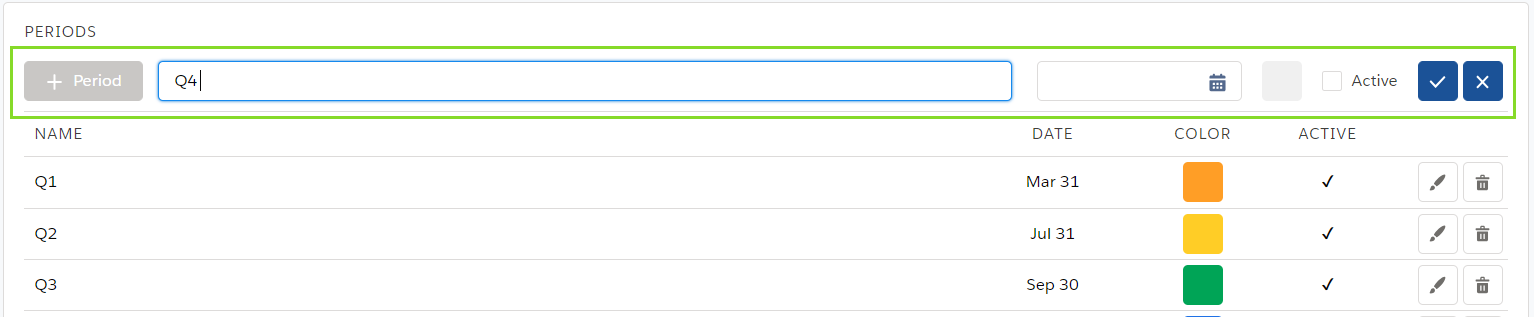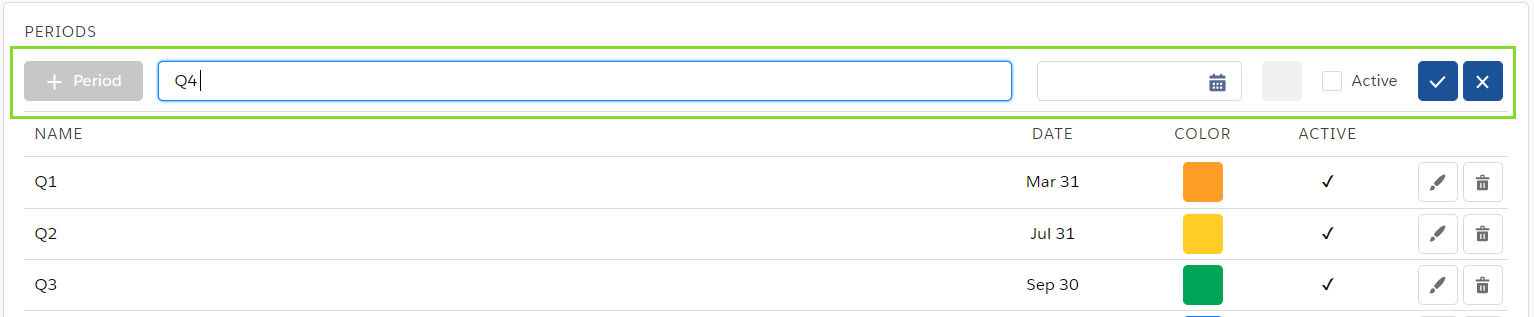| Table of Contents |
|---|
...
The most common use case is the marking of fiscal quarter end dates.
Access
- ClosePlan Admin tab > Periods on the left panel menu
Create a Period
- Click
- Enter the Period name and select the Date from the calendaricon.
- Click on the Color button and choose the color you would like to display in Gantt.
- Click the Active checkmark box to make the period visible immediately and save it.
| Info |
|---|
Period settings can be updated anytime. |
...
| Note |
|---|
If you don´t mark the period as Active, it will be not shown in reports and Gantt view. |
Edit a Period
- Click onby the period.
- Make your changes and save it.
Delete a Period
- Click on by the period and Confirm your step.