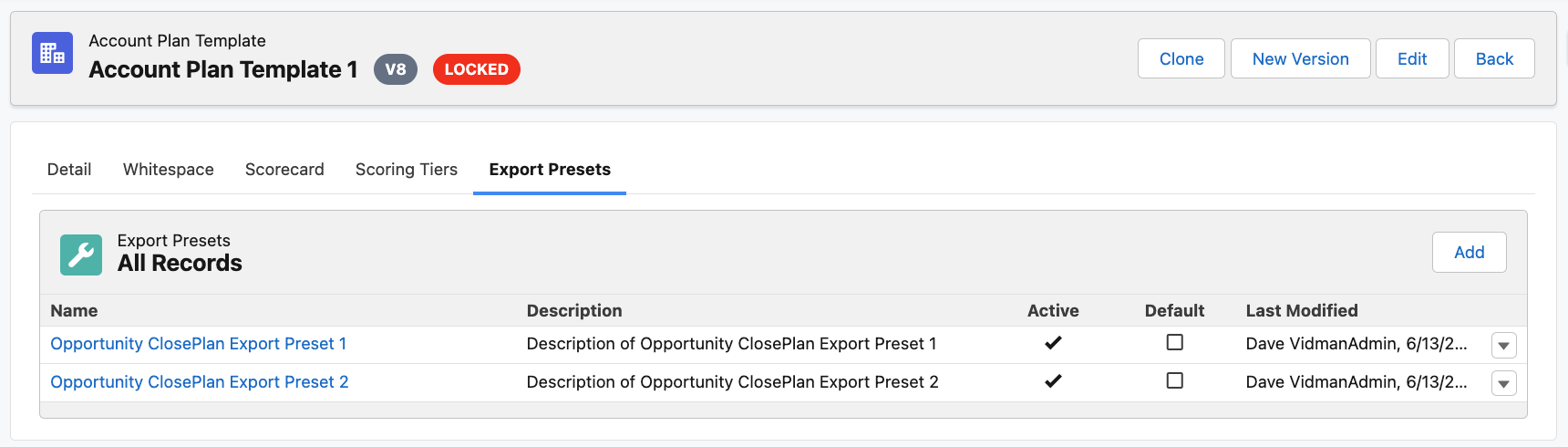Table of Contents
...
Playbook Read/Edit accessibility
When a ClosePlan is created, all Events in the Playbook are assigned to the owner of the Opportunity by default.
Playbook Events have independent sharing from the Opportunity. The Opportunity is set to Private sharing mode by default.
ClosePlan distributes sharing access using Managed Sharing, which will make sure that Playbook Event Owner access is granted to the Opportunity Owner as well as the Opportunity Team Members.
Users in the hierarchy above the Users with granted access will also be able to access related Playbook Events.
Other Users must be added to the Opportunity Team, or have the individual Event(s) assigned to them, in order to have access.
| Info |
|---|
Sharing mode for ClosePlan Events can be changed to Public Read-Only, which will allow users to see the Events if they don't have access. To change: Gear Icon > Settings > In the Quickfind box: Sharing Settings > Edit > find 'CP: Event' > Change to 'Public Read Only' |
...
- Export options
- Page Format: Select paper size A4 or Letter
- Misc: Show blank spaces
- Opportunity ClosePlan Overview Information
- Build Status
- Collapse All - Collapses all sections to display only Headers
- Expand All - Expands all sections to display all information
- Rebuild - Rebuilds the export
- Print - Send to printer or create PDF
- Close - Closes the Opportunity ClosePlan Export Wizard - No record is retained in the Salesforce Org.
- Document Outline - Choose which sections to include
- Preset - Displays any Export Presets as created under the 'Export Presets' tab
More info below in the ClosePlan Admin > Templates > Select Template and Version > Opportunity ClosePlan Export Presets section - Cover Page - Show or hide Cover Page
- Table of Contents - show or hide TOC
- Opportunity Details - show or hide Opportunity Details
- Record Page Layout - Select Record Page Layout.
More info below in the Record Page Layout section - Limit Sections - choose # of sections to show
- Scorecard - Show or hide the individual Categories in the Opportunity Scorecard
- Relationships - show or hide -
More information in the Relationship Map section
See more information below - Key Activities - show or hide
- Legend - show or hide
- Preview Section - Each section is indicated in the preview
- Section title - Correlates to the Document Outline
- Collapse section / Include section
- Collapse or expand section - Section will be included in export
- Include or exclude section from export
...
Opportunity ClosePlan Export Presets
Sys Admins can create Opportunity ClosePlan Presets. Opportunity ClosePlan Presets allow organizations to create a customized export with information tailored to the purpose of the export. For example:
...