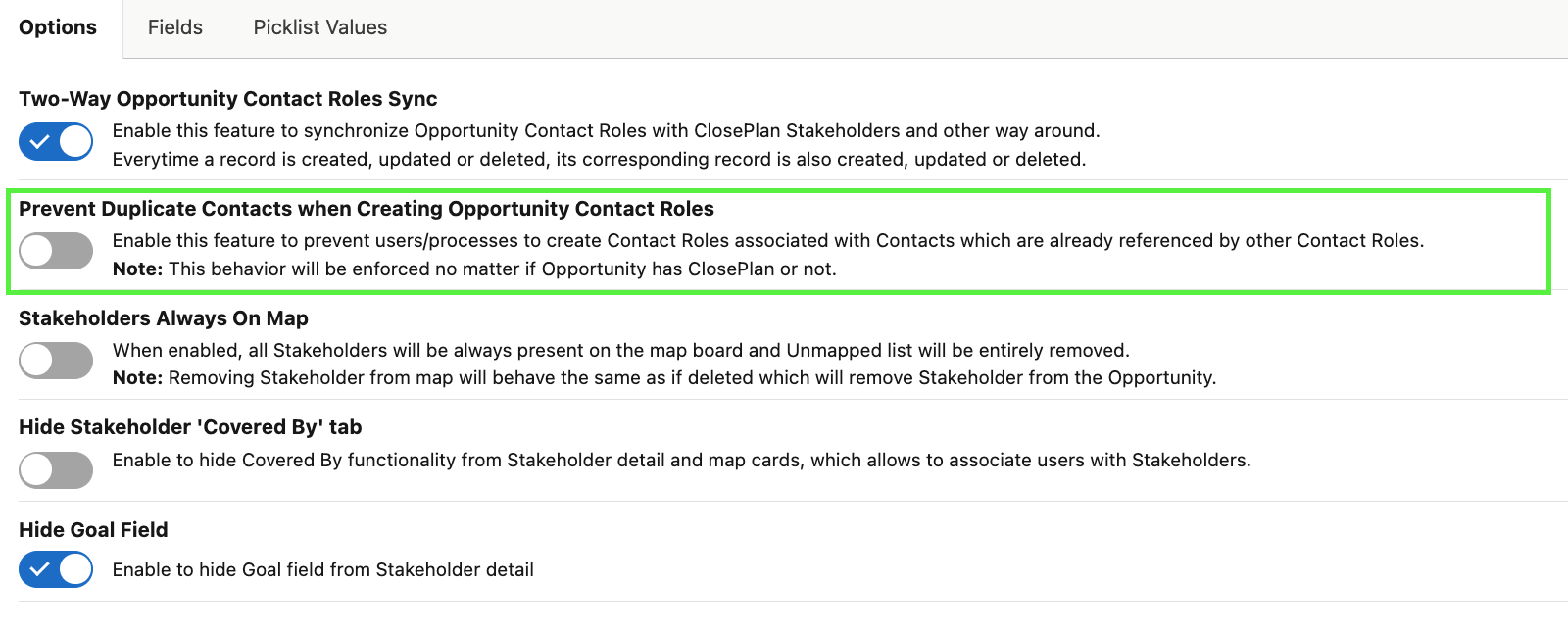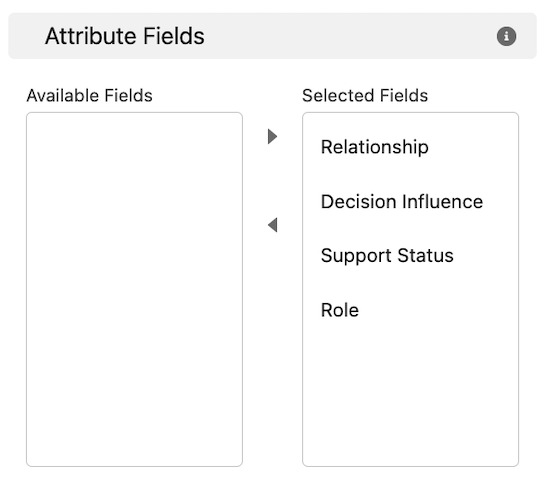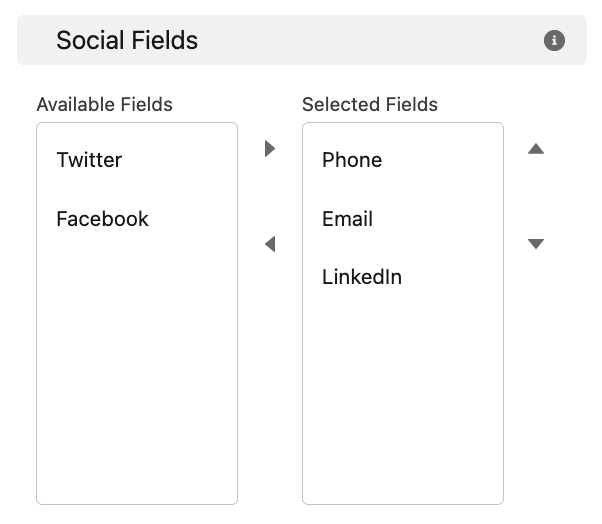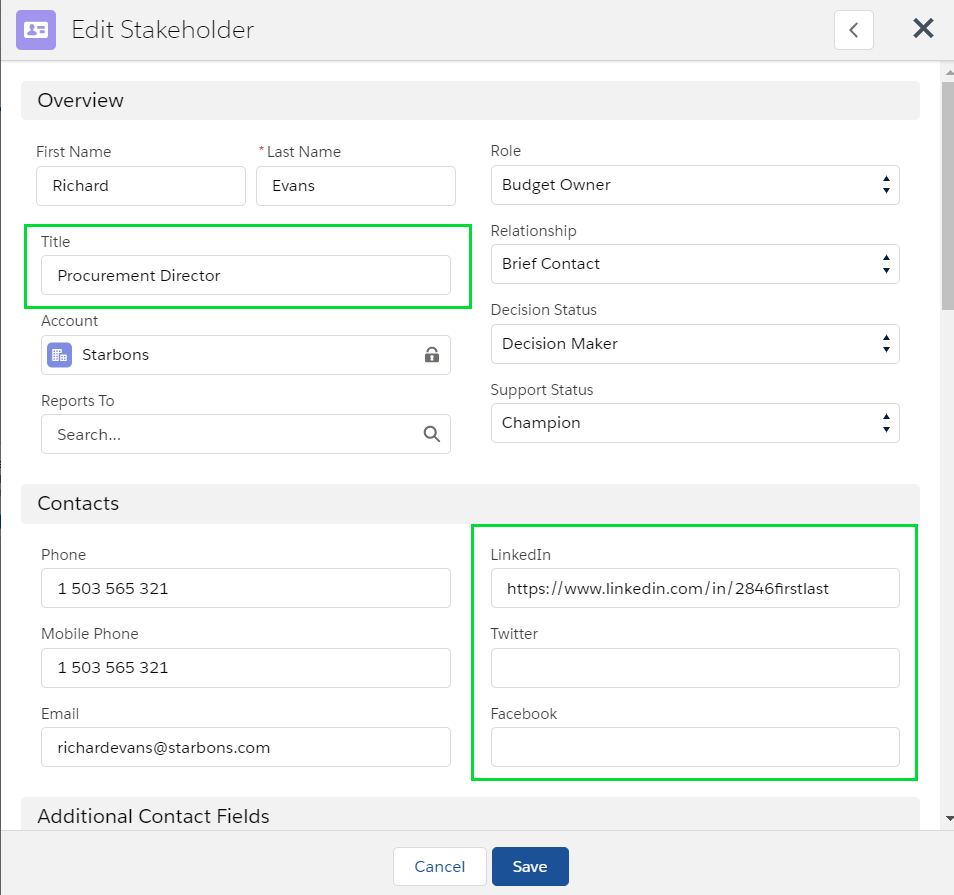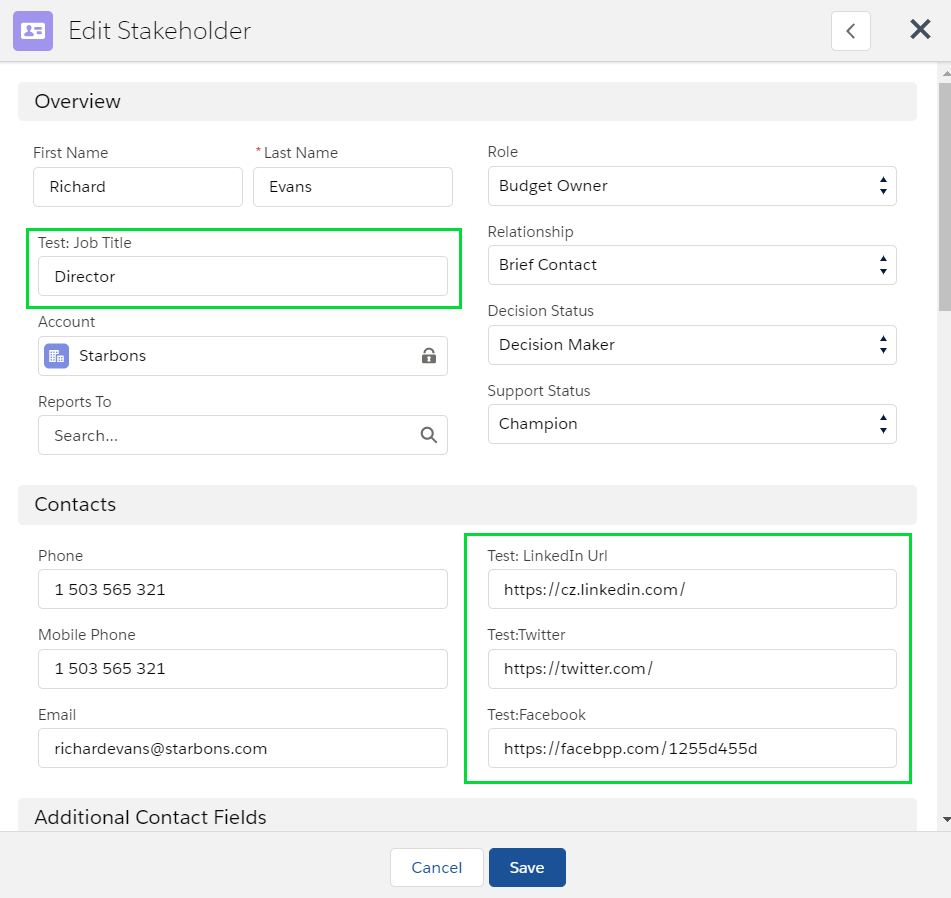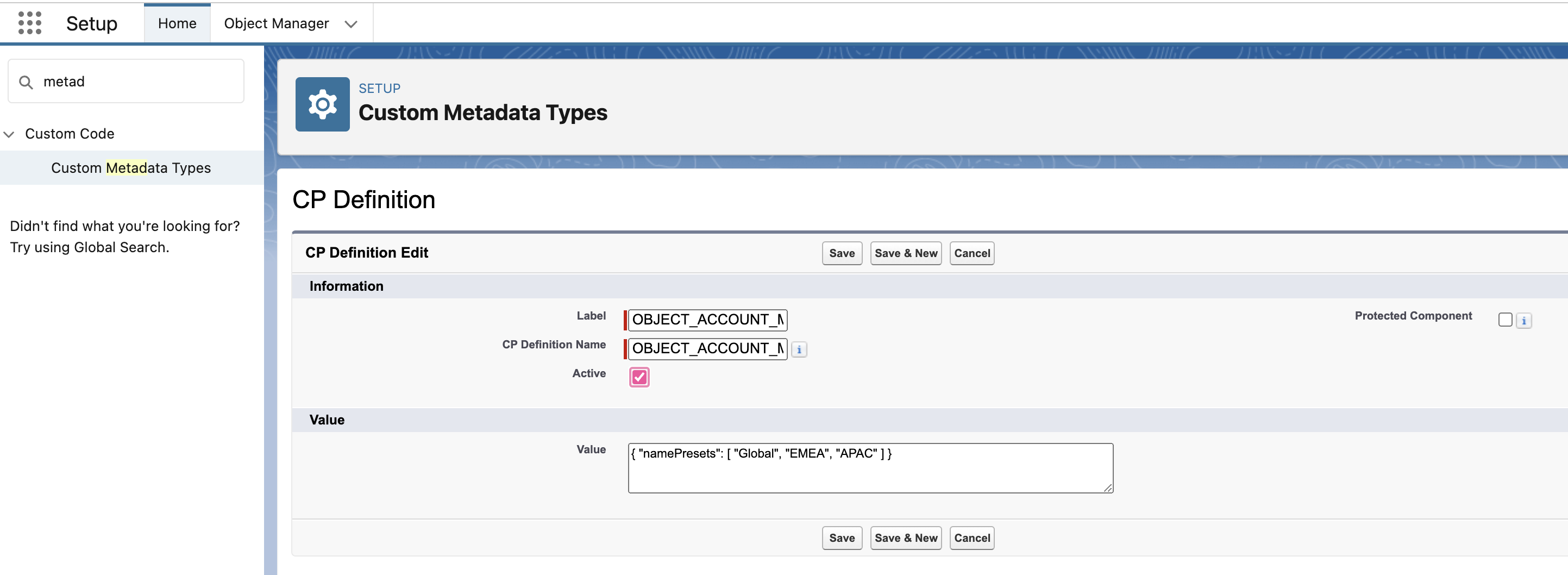| Table of Contents |
|---|
...
=> If enabled, Contact Roles on the Opportunity will be propagated to the Role on the Stakeholders.
- Toggle the button to enable the function and Save.
Prevent Duplicate Contacts when Creating Opportunity Contact Roles
Enable this feature to prevent Users/processes from creating Contact Roles associated with Contacts already referenced by other Contact Roles.
Note: This behavior will be enforced whether the Opportunity has a deployed ClosePlan or not.
Stakeholders Always On Map
...
Hide or display Attribute Fields in the Stakeholder detail/edit panels, lists and/or Mapper tool.
- To hide a field, select it from the Visible Fields section > clickbutton > to move it to the Hidden Fields section click Save Fields
Setting:
Result:
...
- From Available Fields select the desired field and move to Selected Fields viabutton > reorder if needed > click Save Fields
Setting:
Result:
...
This feature substitutes a ClosePlan field with custom field.
- There are 4 default ClosePlan fields that can be replaced by custom fields: Title, LinkedIn, Facebook and Twitter
- To replace a default ClosePlan field, a custom field with the correct value must be selected.
- Select your custom field and click Save Fields.
...
ClosePlan Fields: Custom Fields:
| Note |
|---|
Make sure that mapped fields are able to receive the intended values properly. Options like max. length, picklist values, etc. should match the ClosePlan definition of the Stakeholder object. If you are not sure, ask your System Administrator for assistance or send an email to support@people.ai |
Picklist Values
Defines Stakeholders Picklist Values and is set as a part of the ClosePlan package. Picklist Values are unique to each Org. The below image is an example of what this tab might display.
...
- go to Setup > Custom Metadata Type and open CP Definition
- click Manage CP Definitions button and click New
- for Label and CP Definition Name enter: OBJECT_ACCOUNT_MAP
select Active
for Value enter desired values the user will have option to select (for example Global, EMEA, APAC) and Save
{ "namePresets": [ "Global", "EMEA", "APAC" ] }
unmigrated-wiki-markup{
"namePresets":
[
"Global",
"EMEA",
"APAC"
]
}
The UI result:
...