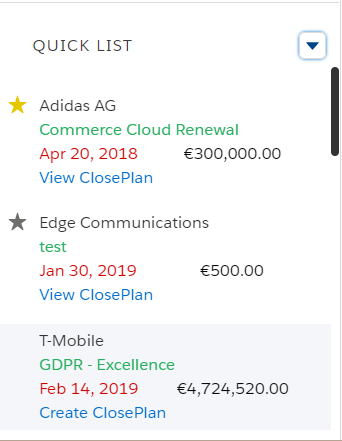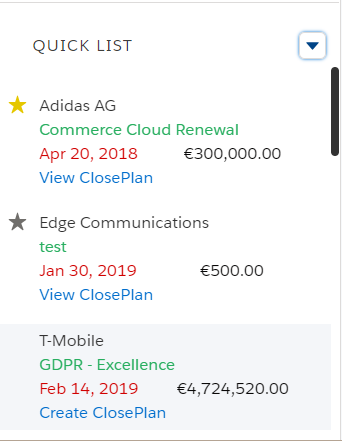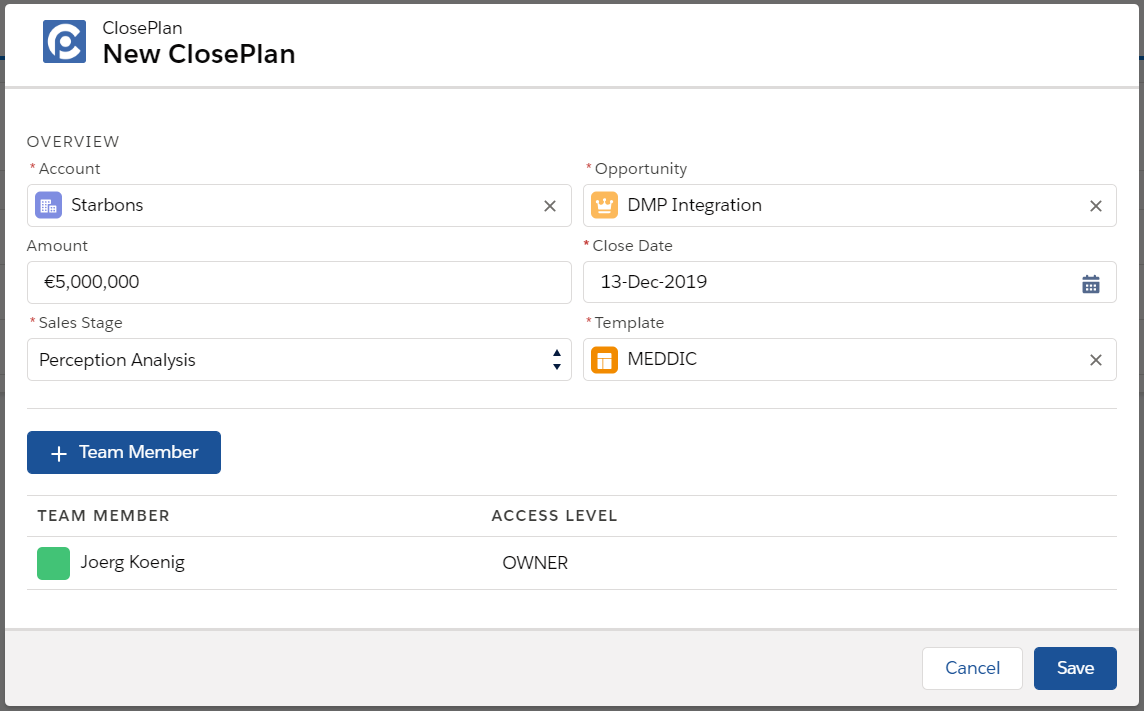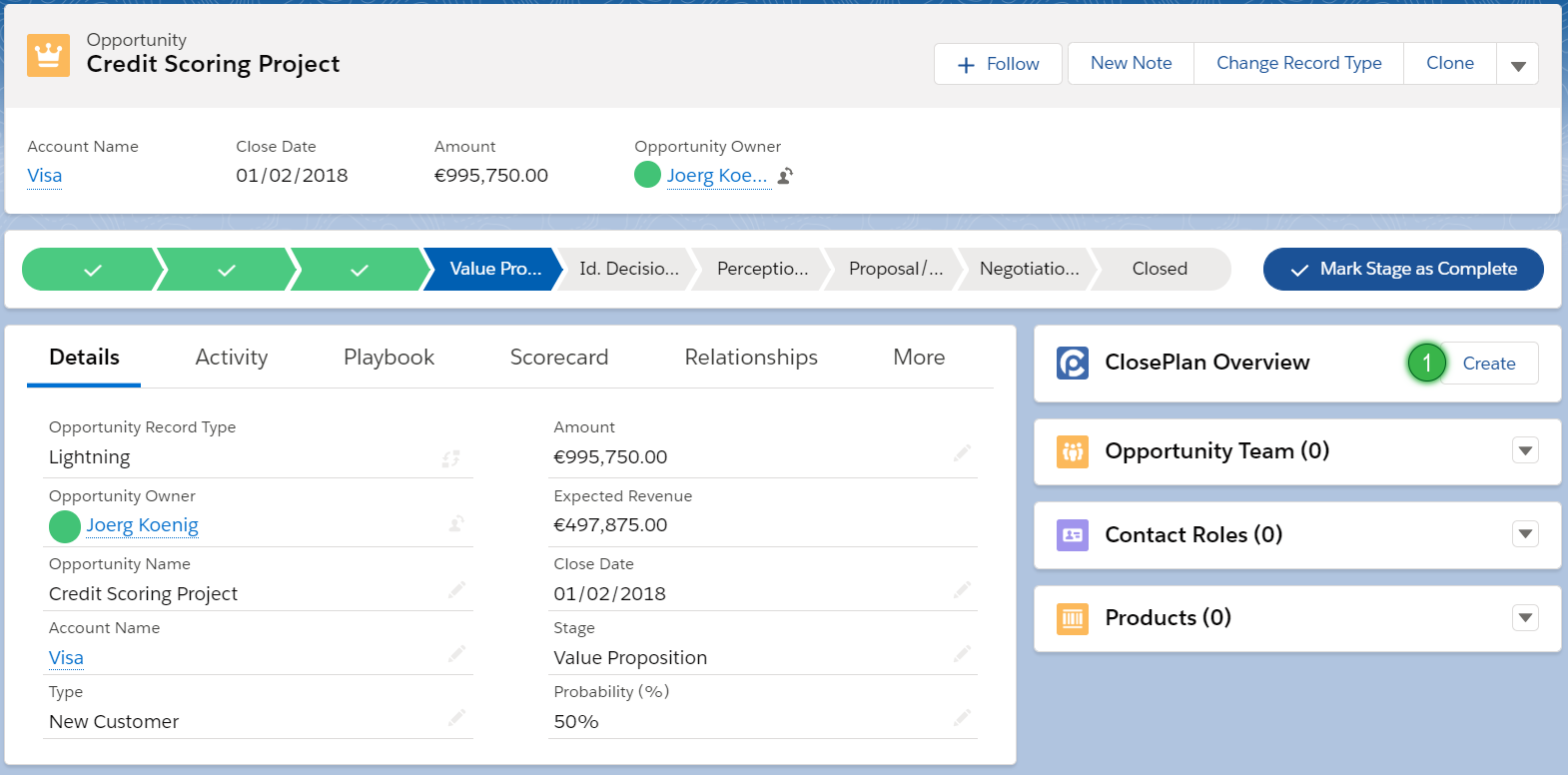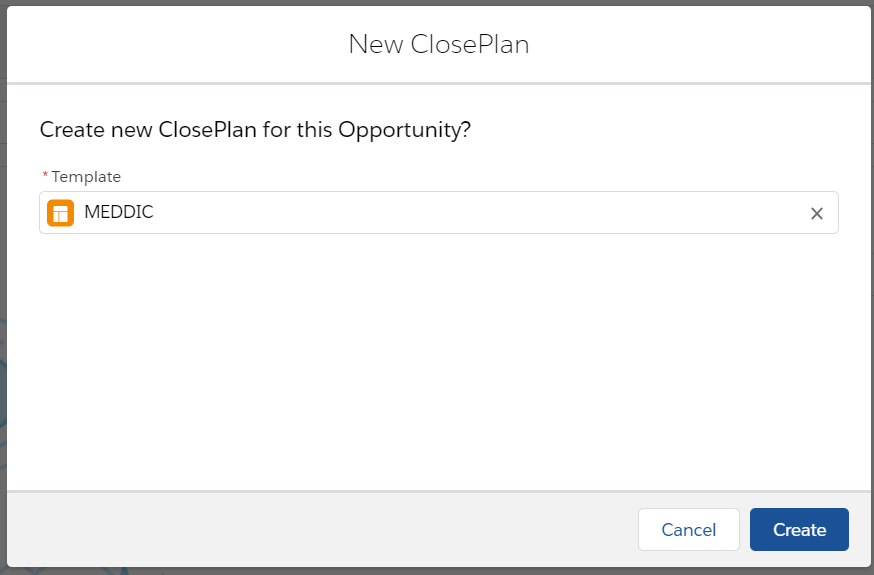...
- Find any record that does not currently have a ClosePlan and click the Create button.
- Opportunities that have "Create ClosePlan" in blue DO NOT yet have a ClosePlan created.
- Some fields will be auto-populated based on the selected opportunity type.
Creating Your ClosePlan
- Now that you have created a new ClosePlan, you need to:
- Find and select the Account using lookup
- Note: Every time you change Accounts, the opportunity lookup will load the related Opportunities from which you can select.
- Note: If the Opportunity lookup does not show any records, it means the selected Account does not have any ClosePlans, or you do not have permission.
- Find and select the Opportunity using the lookup. The remaining fields will be populated based on your selection.
- Select Template from available records. See the Select Template section for more information.
- Click Save.
How to Create a New ClosePlan from the Opportunity Page
...
- Find the widget on the page (Usually at the top of the right column).
- Click the Create button.
For Classic:
...
- Open a tab from any ClosePlan module (ie: Scorecard or Playbook).
- Click the Create button on the right.
For Classic:
...
Selecting a template is a crucial step. The template you choose drives what content and process will be deployed to the Opportunity.
If multiple templates are available to the user, the user must choose the correct template based on the given opportunity. Users in your organization should be informed how and why to choose the correct template based on predefined requirements.
...