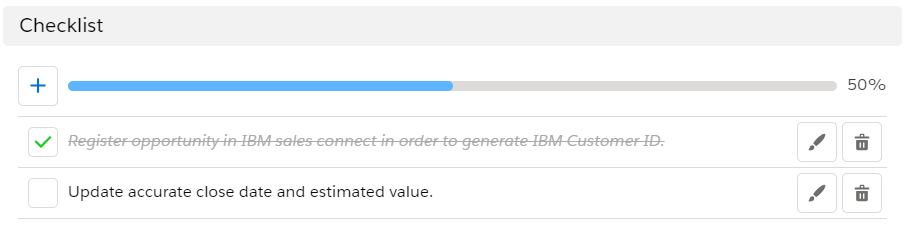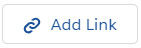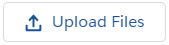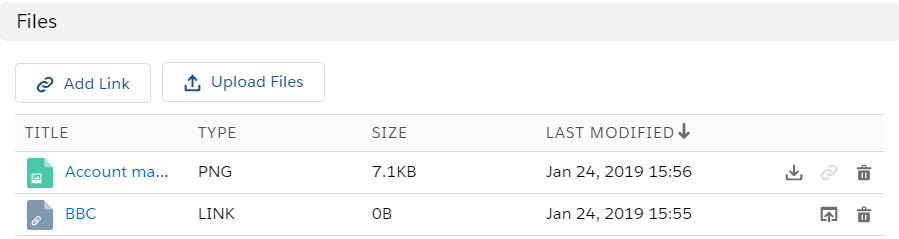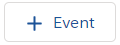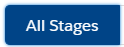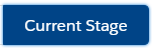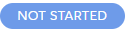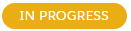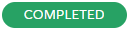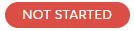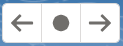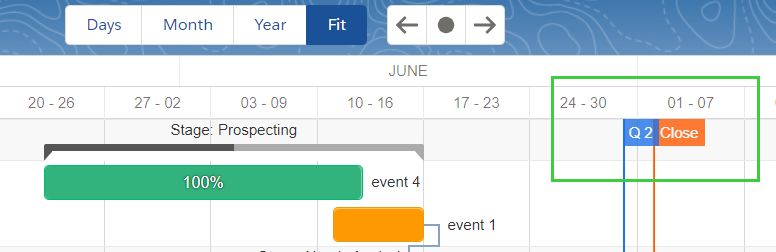| Table of Contents |
|---|
Overview
...
You can access Playbook in different ways based on your configuration. See the general accessibility description here.
Note: A ClosePlan must be created in order to see the Playbook. If you have not created a ClosePlan, follow our description here.
Events
Events are the key components of a ClosePlan and represent the tasks required to complete a deal in your organization.
Events are displayed in the Event List, in the Gantt view and in the Kanban view.
Events are set by templates, but you can also create new events
Events can be set with or without Stage progression, Dependencies and/or Checklist items.
Stage and Event Behavior
Sales stages monitor the progression of the deal. If event stages are set with auto-progression, they will affect event behavior and the subsequent closure of each stage.
Additional settings that may affect event closure and dependent stage closures are: Event Dependencies and Checklist items.
...
Event Closure: there are 2 conditions that can affect the closing of an event
1.Event Dependency
- Required Dependency - A Required Dependency is marked in orange, and allows you to close the main Event only after closing the subordinate event on which it is dependent.
- Not Required Dependency - A Not Required Dependency is marked in grey color and allows you to close the main Event even if the subordinate event on which it is dependent remains open.
Drawio contentId 828440694 simple 0 zoom 1 pageId 585465927 diagramDisplayName Dependency.drawio lbox 1 contentVer 2 revision 2 baseUrl https://tspcinc.atlassian.net/wiki diagramName Dependency.drawio width 521 links tbstyle height 151
2. Checklist item - Lists the tasks of team members.
- Required - Required items are marked with a red line next to the checkbox and will block the closing of the Event if the task is open.
- Not Required - Items that are Not Required do not have to be completed before closing the Event.
Drawio contentId 828113001 simple 0 zoom 1 pageId 585465927 diagramDisplayName Checklist items.drawio lbox 1 contentVer 3 revision 3 baseUrl https://tspcinc.atlassian.net/wiki diagramName Checklist items.drawio width 551 links tbstyle height 169
Example:
- Open a required Event Dependency with check list items. You need to close the required check list items and then the dependent event if you want to close the Event
...
Creating a new event does not permit you to set a Dependency on another Event, and you cannot mark new tasks in the checklist as mandatory.
Note: These options are only possible when creating a new template for a given ClosePlan from the ClosePlan admin section.
New Events can be created from:
- Event list: Click the + Event button.
- Gantt: Click the button.
Note: If there are stages set, clickby the stage where the new Event is needed. - Kanban: Click the + Event button.
...
- Click button > add the task > save or cancel
- The created task can be edited or deleted
- Created tasks can be also reordered
- Drag the task and move to another task to change the position
- Once the task is done, mark the checkbox as complete and it will be shown in the event progress bar. (The checkbox is possible to mark by editing or viewing the event)
Files:
Allows you to add specific links and/or files to an individual event.
- Click
- Add a link with a valid URL address and Title > Save
- Link will open if you click on the Link Title oricon
- Click to add one or more Files
- Files can be downloaded by clicking the icon. The button will create a link to send and share the file with others.
Notes:
Notes enables you to add notes to the event.
- Open an Event > go to the Notes section
- Click + Note button > add your note > Save
Chatter:
Chatter enables you to create a post related to the event that allows for feedback.
If there is not Chatter tab, the Chatter is set as disable.
- Open an Event > go to the Chatter section
- Write your post > click Post
Event List
Event List shows a list of events created by your organization and also newly created events.
...
- - Click to create a new event
- - Shows all events from all stages
- - Shows events only for the current stage
- - Switch to Gantt chart view
- - Switch to Kanban list view
- - Open to Clear Filters, Toggle Fullscreen and Export the Event list into XLS format
- - Refreshes the page
- - Enables you to Apply Filters and Refresh Data, Apply Filters and Clear Filters
- - Edit the Event
- - Delete the Event
- Name - Click on the desired Event to open the Event Details. You can add Notes, Actions and Chatter posts for the Event, edit or delete the Event, change the Status and upload files or links.
- REQ. - shows if the event is required before you are permitted to move to the next stage
- Status - shows the actual status of the event. Click on the button to change the Event Status
- - The Event has been not started yet - Nobody is working on it
- - The Event is in progress
- - The Event has been completed
- - The Event has been terminated. Displays when the Event is terminated and nobody was working on it.
Gantt
The Gantt chart illustrates the Events in a Grid and Bar area.
If auto stage progression is set, events are sorted by the stage to which they are assigned. (These settings are made when creating a template for a given ClosePlan)
...
| Drawio | ||||||||||||||||||||||||||||
|---|---|---|---|---|---|---|---|---|---|---|---|---|---|---|---|---|---|---|---|---|---|---|---|---|---|---|---|---|
|
Toolbar
- - Toggles visibility of the Sidebar
- - Switches Events view between days, months, year or fit events to the visible Gantt area.
- - Scroll the Gantt area left and right or to today's date.
- - Toggles visibility of critical path
- - Export data as Excel, PDF, Image or MS Project
- - Enables you to move or resize individual Events in the Gantt area
- - Returns back to the Event List or Kanban
Sidebar area
The Sidebar area allows you to:
...
- Periods (Q2) are set by your organization and mark important dates.
- Close marks the close date of the Opportunity
Kanban
Divides the Events according to current Status.
...